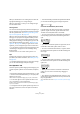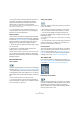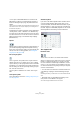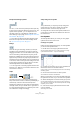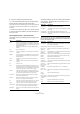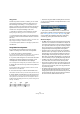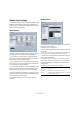User manual
Table Of Contents
- Table of Contents
- Part I: Getting into the details
- About this manual
- VST Connections: Setting up input and output busses
- The Project window
- Playback and the Transport panel
- Recording
- Fades, crossfades and envelopes
- The Arranger track
- The Transpose functions
- The mixer
- Control Room (Cubase only)
- Audio effects
- VST Instruments and Instrument tracks
- Surround sound (Cubase only)
- Automation
- Audio processing and functions
- The Sample Editor
- The Audio Part Editor
- The Pool
- The MediaBay
- Working with Track Presets
- Track Quick Controls
- Remote controlling Cubase
- MIDI realtime parameters and effects
- Using MIDI devices
- MIDI processing and quantizing
- The MIDI editors
- Introduction
- Opening a MIDI editor
- The Key Editor - Overview
- Key Editor operations
- The In-Place Editor
- The Drum Editor - Overview
- Drum Editor operations
- Working with drum maps
- Using drum name lists
- The List Editor - Overview
- List Editor operations
- Working with System Exclusive messages
- Recording System Exclusive parameter changes
- Editing System Exclusive messages
- VST Expression
- The Logical Editor, Transformer and Input Transformer
- The Project Logical Editor
- Editing tempo and signature
- The Project Browser
- Export Audio Mixdown
- Synchronization
- Video
- ReWire
- File handling
- Customizing
- Key commands
- Part II: Score layout and printing
- How the Score Editor works
- The basics
- About this chapter
- Preparations
- Opening the Score Editor
- The project cursor
- Playing back and recording
- Page Mode
- Changing the Zoom factor
- The active staff
- Making page setup settings
- Designing your work space
- About the Score Editor context menus
- About dialogs in the Score Editor
- Setting key, clef and time signature
- Transposing instruments
- Printing from the Score Editor
- Exporting pages as image files
- Working order
- Force update
- Transcribing MIDI recordings
- Entering and editing notes
- About this chapter
- Score settings
- Note values and positions
- Adding and editing notes
- Selecting notes
- Moving notes
- Duplicating notes
- Cut, copy and paste
- Editing pitches of individual notes
- Changing the length of notes
- Splitting a note in two
- Working with the Display Quantize tool
- Split (piano) staves
- Strategies: Multiple staves
- Inserting and editing clefs, keys or time signatures
- Deleting notes
- Staff settings
- Polyphonic voicing
- About this chapter
- Background: Polyphonic voicing
- Setting up the voices
- Strategies: How many voices do I need?
- Entering notes into voices
- Checking which voice a note belongs to
- Moving notes between voices
- Handling rests
- Voices and Display Quantize
- Creating crossed voicings
- Automatic polyphonic voicing - Merge All Staves
- Converting voices to tracks - Extract Voices
- Additional note and rest formatting
- Working with symbols
- Working with chords
- Working with text
- Working with layouts
- Working with MusicXML
- Designing your score: additional techniques
- Scoring for drums
- Creating tablature
- The score and MIDI playback
- Tips and Tricks
- Index
579
Working with chords
Global chord settings
On the Score Settings–Project page (Chord Symbols and
Notation Fonts subpages), there are several global set-
tings that affect how chords are displayed. These settings
affect all chords in the project.
Chord Symbols
Use the four sections of radio buttons to specify how the
four most common chord types should be displayed:
• If you want the root (key) note to be aligned with the
bass note, so that they are both displayed at the same ver-
tical position, activate “Align Root Note”.
• If you want the tensions to be displayed at the same ver-
tical position as the root note (rather than a bit above the
root note), activate “Tension Bottom”.
• Activate “Scale Chords” to scale a staff (using the Size
setting on the Options tab on the Score Settings–Staff
page), and want the chords to be scaled accordingly.
• Activate “Use Display Transpose” if you want the chord
symbols to be affected by the Display Transpose setting
on the Score Settings–Staff page.
• To apply the settings to your score, click “Apply to
Chords”.
Notation Fonts
• Use the Score Font pop-up to select a font for the dis-
play of note heads, clefs etc.
Available are Legacy, Classical and Jazz.
• Use the Chord Symbols Font pop-up to select a font for
the chords.
Cubase comes with its own font for this (Steinberg Chord Symbols), but
you can also pick any other available font from the pop-up menu.
• Use the four size value fields to select sizes for the four
different chord “elements”.
You can type in values or use the pop-up menus. Normally, you would
want the “Root” size to be the largest and the “Tension” size the smallest.
• Use the radio buttons at the bottom to select a chord
display mode.
This affects how the key and bass notes are displayed:
Option Description
English Regular notation.
DoReMi “Do-Re-Mi-…” are used instead of “C-D-E-…”
German As English notation, but “B” is displayed as “H”, and “Bb”
or “A#” are displayed as “B”.