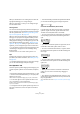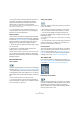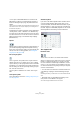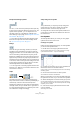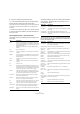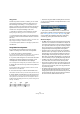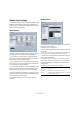User manual
Table Of Contents
- Table of Contents
- Part I: Getting into the details
- About this manual
- VST Connections: Setting up input and output busses
- The Project window
- Playback and the Transport panel
- Recording
- Fades, crossfades and envelopes
- The Arranger track
- The Transpose functions
- The mixer
- Control Room (Cubase only)
- Audio effects
- VST Instruments and Instrument tracks
- Surround sound (Cubase only)
- Automation
- Audio processing and functions
- The Sample Editor
- The Audio Part Editor
- The Pool
- The MediaBay
- Working with Track Presets
- Track Quick Controls
- Remote controlling Cubase
- MIDI realtime parameters and effects
- Using MIDI devices
- MIDI processing and quantizing
- The MIDI editors
- Introduction
- Opening a MIDI editor
- The Key Editor - Overview
- Key Editor operations
- The In-Place Editor
- The Drum Editor - Overview
- Drum Editor operations
- Working with drum maps
- Using drum name lists
- The List Editor - Overview
- List Editor operations
- Working with System Exclusive messages
- Recording System Exclusive parameter changes
- Editing System Exclusive messages
- VST Expression
- The Logical Editor, Transformer and Input Transformer
- The Project Logical Editor
- Editing tempo and signature
- The Project Browser
- Export Audio Mixdown
- Synchronization
- Video
- ReWire
- File handling
- Customizing
- Key commands
- Part II: Score layout and printing
- How the Score Editor works
- The basics
- About this chapter
- Preparations
- Opening the Score Editor
- The project cursor
- Playing back and recording
- Page Mode
- Changing the Zoom factor
- The active staff
- Making page setup settings
- Designing your work space
- About the Score Editor context menus
- About dialogs in the Score Editor
- Setting key, clef and time signature
- Transposing instruments
- Printing from the Score Editor
- Exporting pages as image files
- Working order
- Force update
- Transcribing MIDI recordings
- Entering and editing notes
- About this chapter
- Score settings
- Note values and positions
- Adding and editing notes
- Selecting notes
- Moving notes
- Duplicating notes
- Cut, copy and paste
- Editing pitches of individual notes
- Changing the length of notes
- Splitting a note in two
- Working with the Display Quantize tool
- Split (piano) staves
- Strategies: Multiple staves
- Inserting and editing clefs, keys or time signatures
- Deleting notes
- Staff settings
- Polyphonic voicing
- About this chapter
- Background: Polyphonic voicing
- Setting up the voices
- Strategies: How many voices do I need?
- Entering notes into voices
- Checking which voice a note belongs to
- Moving notes between voices
- Handling rests
- Voices and Display Quantize
- Creating crossed voicings
- Automatic polyphonic voicing - Merge All Staves
- Converting voices to tracks - Extract Voices
- Additional note and rest formatting
- Working with symbols
- Working with chords
- Working with text
- Working with layouts
- Working with MusicXML
- Designing your score: additional techniques
- Scoring for drums
- Creating tablature
- The score and MIDI playback
- Tips and Tricks
- Index
578
Working with chords
Using presets
As with many other functions in Cubase, you can create
chord symbol presets for instant use. Each preset con-
tains all settings in the dialog – i.e. the preset list is a
“library” of chords. You will find the presets in the Chord
Symbols tab in the Inspector and in the corresponding
context menu. The preset handling is the usual:
• Click Store to store the current settings as a preset.
A dialog will appear, allowing you to enter a name for the preset.
• To load a stored preset, select it from the Presets pop-
up menu or select it from the Presets submenu of the con-
text menu.
Note that this only loads the settings into the dialog – you need to click
Apply to apply the settings to a selected chord symbol.
• To remove a preset, select it on the pop-up menu and
click Remove.
Using Make Chord Symbols
If you already have recorded the chords for a project,
Cubase can analyze them and create chord symbols:
1. Open the recording in the Score Editor.
If you want the chords to be inserted on another track, you can create an
empty part on that track and open it along with the recording.
2. If you like, make settings for how the chords should be
displayed on the Score Settings–Project page, on the
Chord Symbols and the Notation Fonts subpages.
You can change all these settings after you inserted the chords as well.
3. Select the notes for which you want chord symbols to
be created.
If chord symbols should be created for all chords on the track, use the
Select All function on the Edit menu.
4. Use the arrow keys to make the desired staff active.
This should be the staff on which you want the chord symbols to end up.
5. Select “Make Chord Symbols” from the Scores menu.
The chords appear. They can be moved, duplicated and deleted as any
other symbol. You can also double-click on a chord symbol to edit it in
the Edit Chord Symbol dialog (in the same way as when creating chords
manually – see above).
A staff after using Make Chord Symbols.
• Instead of using the “Make Chord Symbols” menu item,
you can click on the Make Chord Symbols button on the
extended toolbar.
• If the option “Use for Make Chords” is activated in the
Guitar Library subpage of the Score Settings–Project page
(see “Adding guitar chord symbols” on page 562), guitar
chord symbols will be added as well (if the guitar library
contains any guitar symbols that match the chords).
About the analysis
• The MIDI chords are expected to be played in their most basic
inversion. If not, an extra bass note is added. For example, the
notes CEG are interpreted as C major, but GCE is interpreted
as C major with a G bass note. If you do not want any interpre-
tation of the inversion (i.e. no added bass notes) hold down
[Ctrl]/[Command] while selecting Make Chord Symbols.
• All selected notes on all staves are taken into consideration.
Whenever there is any change on any staff, the notes are rein-
terpreted and a new chord symbol is added. This means you
should probably avoid having the melody track in the Score
Editor when you use Make Chord Symbols, or you will get a lot
more chords than you expect, possibly with strange tensions.
• In addition to the above, the Quantize value is used. At the
most, there will be a new chord at each quantize position.
• There must be at least three notes at a certain position for the
program to interpret it as a chord. Also some combinations of
notes simply do not make any sense to the program and will
not produce any chords.
• The analysis method is not perfect since the same set of notes
can be interpreted differently depending on context. Some
editing may be required. If you record the track solely to create
chords automatically, play the chord as simple as possible, in
the correct inversion, without added octaves, etc.