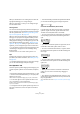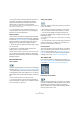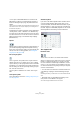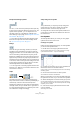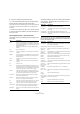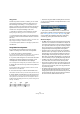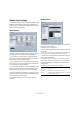User manual
Table Of Contents
- Table of Contents
- Part I: Getting into the details
- About this manual
- VST Connections: Setting up input and output busses
- The Project window
- Playback and the Transport panel
- Recording
- Fades, crossfades and envelopes
- The Arranger track
- The Transpose functions
- The mixer
- Control Room (Cubase only)
- Audio effects
- VST Instruments and Instrument tracks
- Surround sound (Cubase only)
- Automation
- Audio processing and functions
- The Sample Editor
- The Audio Part Editor
- The Pool
- The MediaBay
- Working with Track Presets
- Track Quick Controls
- Remote controlling Cubase
- MIDI realtime parameters and effects
- Using MIDI devices
- MIDI processing and quantizing
- The MIDI editors
- Introduction
- Opening a MIDI editor
- The Key Editor - Overview
- Key Editor operations
- The In-Place Editor
- The Drum Editor - Overview
- Drum Editor operations
- Working with drum maps
- Using drum name lists
- The List Editor - Overview
- List Editor operations
- Working with System Exclusive messages
- Recording System Exclusive parameter changes
- Editing System Exclusive messages
- VST Expression
- The Logical Editor, Transformer and Input Transformer
- The Project Logical Editor
- Editing tempo and signature
- The Project Browser
- Export Audio Mixdown
- Synchronization
- Video
- ReWire
- File handling
- Customizing
- Key commands
- Part II: Score layout and printing
- How the Score Editor works
- The basics
- About this chapter
- Preparations
- Opening the Score Editor
- The project cursor
- Playing back and recording
- Page Mode
- Changing the Zoom factor
- The active staff
- Making page setup settings
- Designing your work space
- About the Score Editor context menus
- About dialogs in the Score Editor
- Setting key, clef and time signature
- Transposing instruments
- Printing from the Score Editor
- Exporting pages as image files
- Working order
- Force update
- Transcribing MIDI recordings
- Entering and editing notes
- About this chapter
- Score settings
- Note values and positions
- Adding and editing notes
- Selecting notes
- Moving notes
- Duplicating notes
- Cut, copy and paste
- Editing pitches of individual notes
- Changing the length of notes
- Splitting a note in two
- Working with the Display Quantize tool
- Split (piano) staves
- Strategies: Multiple staves
- Inserting and editing clefs, keys or time signatures
- Deleting notes
- Staff settings
- Polyphonic voicing
- About this chapter
- Background: Polyphonic voicing
- Setting up the voices
- Strategies: How many voices do I need?
- Entering notes into voices
- Checking which voice a note belongs to
- Moving notes between voices
- Handling rests
- Voices and Display Quantize
- Creating crossed voicings
- Automatic polyphonic voicing - Merge All Staves
- Converting voices to tracks - Extract Voices
- Additional note and rest formatting
- Working with symbols
- Working with chords
- Working with text
- Working with layouts
- Working with MusicXML
- Designing your score: additional techniques
- Scoring for drums
- Creating tablature
- The score and MIDI playback
- Tips and Tricks
- Index
577
Working with chords
About this chapter
In this chapter you will learn:
• How to enter chord symbols manually and automatically using
the “Make Chord Symbols” feature.
• Which settings can be made for chord symbols.
Inserting Chord symbols
Manually
• On the Chord Symbols tab, you will find a set of pre-
defined chord symbols, see “Using presets” on page 578.
If the symbol you want to add is among these, simply se-
lect it and click in the score to insert the chord symbol.
To specify and enter any other chord symbol, proceed as
follows:
1. Open the “Other” tab and select the chord symbol but-
ton.
2. Click in the score at the position where you want to in-
sert the chord symbol.
The Edit Chord Symbol dialog opens.
The Edit Chord Symbol dialog
3. Enter the key (root) note in the Key Note field.
You can either type in a chord letter or step through the chord letters us-
ing the up/down arrows to the right.
4. Specify a chord type in the “Chord Type” field.
You can either enter it directly (for example, by typing a “7”) or select an
option from the pop-up menu (click the arrow button to open it).
5. If you wish, specify a tension in the “Tension” field.
Again, this can be done by typing or by using the pop-up menu. How-
ever, there are some special display options which you can only get by
typing (see the table below). You might also want to add some text here
(such as “no third”, etc.). You can also select the basic tensions from the
pop-up menu, and then add special options by typing.
6. If you want to have a special bass note (e.g. a C major
with a D bass note), set the Bass Note pop-up menu to
this note (this cannot be the same as the key note).
The program will “remember” the relation between key and bass note, so
that if you change the key note, the bass note will follow.
7. If you want the key note to be displayed in lower case,
activate the “Key Note in Lower Case” checkbox.
8. If needed, activate the “Enharmonic Shift” option.
9. Click Apply.
The chord symbol appears in the score.
• To open the Edit Chord Symbol dialog for an existing
chord, double-click on the symbol.
You can also right-click on the symbol and select “Properties” on the
context menu to open the dialog.
Character Description Example Result
( ) The tensions will
be enclosed in
brackets.
/ The tensions will
be separated by
a slash sign.
| The tensions will
be placed above
one another.
You can also combine several
options. This is a combination of
two options, along with a space
to put the “9” above the “5”. Note
that only one “(“ sign is needed
when the “|” option is used.