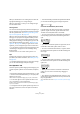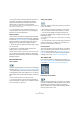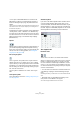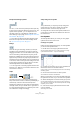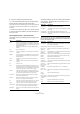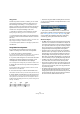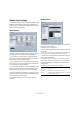User manual
Table Of Contents
- Table of Contents
- Part I: Getting into the details
- About this manual
- VST Connections: Setting up input and output busses
- The Project window
- Playback and the Transport panel
- Recording
- Fades, crossfades and envelopes
- The Arranger track
- The Transpose functions
- The mixer
- Control Room (Cubase only)
- Audio effects
- VST Instruments and Instrument tracks
- Surround sound (Cubase only)
- Automation
- Audio processing and functions
- The Sample Editor
- The Audio Part Editor
- The Pool
- The MediaBay
- Working with Track Presets
- Track Quick Controls
- Remote controlling Cubase
- MIDI realtime parameters and effects
- Using MIDI devices
- MIDI processing and quantizing
- The MIDI editors
- Introduction
- Opening a MIDI editor
- The Key Editor - Overview
- Key Editor operations
- The In-Place Editor
- The Drum Editor - Overview
- Drum Editor operations
- Working with drum maps
- Using drum name lists
- The List Editor - Overview
- List Editor operations
- Working with System Exclusive messages
- Recording System Exclusive parameter changes
- Editing System Exclusive messages
- VST Expression
- The Logical Editor, Transformer and Input Transformer
- The Project Logical Editor
- Editing tempo and signature
- The Project Browser
- Export Audio Mixdown
- Synchronization
- Video
- ReWire
- File handling
- Customizing
- Key commands
- Part II: Score layout and printing
- How the Score Editor works
- The basics
- About this chapter
- Preparations
- Opening the Score Editor
- The project cursor
- Playing back and recording
- Page Mode
- Changing the Zoom factor
- The active staff
- Making page setup settings
- Designing your work space
- About the Score Editor context menus
- About dialogs in the Score Editor
- Setting key, clef and time signature
- Transposing instruments
- Printing from the Score Editor
- Exporting pages as image files
- Working order
- Force update
- Transcribing MIDI recordings
- Entering and editing notes
- About this chapter
- Score settings
- Note values and positions
- Adding and editing notes
- Selecting notes
- Moving notes
- Duplicating notes
- Cut, copy and paste
- Editing pitches of individual notes
- Changing the length of notes
- Splitting a note in two
- Working with the Display Quantize tool
- Split (piano) staves
- Strategies: Multiple staves
- Inserting and editing clefs, keys or time signatures
- Deleting notes
- Staff settings
- Polyphonic voicing
- About this chapter
- Background: Polyphonic voicing
- Setting up the voices
- Strategies: How many voices do I need?
- Entering notes into voices
- Checking which voice a note belongs to
- Moving notes between voices
- Handling rests
- Voices and Display Quantize
- Creating crossed voicings
- Automatic polyphonic voicing - Merge All Staves
- Converting voices to tracks - Extract Voices
- Additional note and rest formatting
- Working with symbols
- Working with chords
- Working with text
- Working with layouts
- Working with MusicXML
- Designing your score: additional techniques
- Scoring for drums
- Creating tablature
- The score and MIDI playback
- Tips and Tricks
- Index
575
Working with symbols
6. Continue creating new symbols this way.
• You can edit existing symbols at any time by selecting
them to the left and using the tools and functions.
Any changes you make are automatically stored in the User Symbols tab
for the project. You can also export symbols, for use in other projects,
see below.
• To insert a user symbol into the score, click it in the tab
to select the Pencil tool and then click at the desired posi-
tion in the score.
The User Symbols editor – tools and functions
The toolbar contains the following tools and settings, from
left to right:
The Note Linked pop-up lets you create symbols linked to
note positions. This affects the whole symbol, not a se-
lected graphic object.
The Functions pop-up menu contains the following items
(some of these can also be accessed on the context menu
for the User Symbols tab):
Tool Description
Arrow Use this to select objects – press [Shift] to select more
than one. Click and drag to move objects – press [Ctrl]/
[Command] to drag vertically or horizontally only or press
[Alt]/[Option] to copy.
To delete an object, select it and press [Backspace] or
[Delete].
Line Draws a straight line.
Rectangle Creates a rectangle. You can fill this with the Fill button if
needed.
Polygon Creates a polygon – click where each corner of the poly-
gon should be and close the figure by clicking outside
the drawing area.
Circle Creates a circle. You can fill this with the Fill button if
needed.
Ellipse Creates an ellipse. You can fill this with the Fill button if
needed.
Arc Creates an arc.
Text Allows you to insert text objects. Clicking with this tool in
the drawing area opens a dialog where you enter the text,
specify font, style, etc. You can double-click on a text ob-
ject you have inserted to change its text or settings.
Symbol Clicking with this tool brings up a dialog where you can
select any of the existing score symbols and incorporate
this (at the desired font size) into your own symbol.
Frame Color When this is selected, the Color pop-up menu selects
the color for the object frame.
Fill Color When this is selected, the Color pop-up menu selects
the fill color for objects (if Fill is selected)
Fill Click this if you want the object to be filled – you can then
select a Fill Color for it from the Color pop-up menu.
No Fill Click this if you do not want the object to be filled.
Color pop-up Selects Frame or Fill Color for objects. The “Select Col-
ors…” menu item brings up a standard color dialog.
Line Width Allows you to change the line width used for the selected
object.
Menu item Description
Not Linked The symbol will not be linked to notes.
Linked/Left The symbol will be linked to a note, appearing to the left
of the note.
Linked/Center The symbol will be linked and centered to a note.
Linked/Behind The symbol will be linked to a note, appearing to the right
of the note.
Menu item Description
New Symbol Adds a new empty symbol to the tab (and to the symbol
list to the left in the editor).
Delete Symbol Deletes the current symbol from the tab.
Export User
Symbols…
Allows you to save the current tab as a separate file on
disk.
Import User
Symbols…
Loads settings for a complete tab from disk. Note that this
replaces the current settings.
Export/Import
Symbol…
Lets you save or load individual symbols to/from disk. Im-
porting a symbol replaces the current symbol in the tab.
Delete Deletes the selected object(s).
Select All Selects all objects in the current symbol.
Transform –
Scale Symbol
Lets you scale (resize) the selected object by specifying a
percentage.
Transform –
Mirror horizon-
tal/vertical
Mirrors the selected object along the horizontal or vertical
axis.
Transform –
Flip ± 90
Rotates the selected object by + or – 90 degrees.
Draw – Group Groups the selected objects so that they are treated as
one.
Draw –
Ungroup
Ungroups the selected group.
Draw – Bring
To Front/Send
To Back
These items let you arrange the objects by moving them
to the front or the back.
Align Aligns the selected objects to each other.
View Sets the zoom factor for the drawing area.