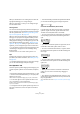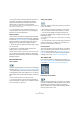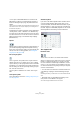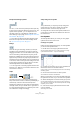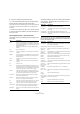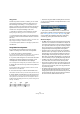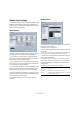User manual
Table Of Contents
- Table of Contents
- Part I: Getting into the details
- About this manual
- VST Connections: Setting up input and output busses
- The Project window
- Playback and the Transport panel
- Recording
- Fades, crossfades and envelopes
- The Arranger track
- The Transpose functions
- The mixer
- Control Room (Cubase only)
- Audio effects
- VST Instruments and Instrument tracks
- Surround sound (Cubase only)
- Automation
- Audio processing and functions
- The Sample Editor
- The Audio Part Editor
- The Pool
- The MediaBay
- Working with Track Presets
- Track Quick Controls
- Remote controlling Cubase
- MIDI realtime parameters and effects
- Using MIDI devices
- MIDI processing and quantizing
- The MIDI editors
- Introduction
- Opening a MIDI editor
- The Key Editor - Overview
- Key Editor operations
- The In-Place Editor
- The Drum Editor - Overview
- Drum Editor operations
- Working with drum maps
- Using drum name lists
- The List Editor - Overview
- List Editor operations
- Working with System Exclusive messages
- Recording System Exclusive parameter changes
- Editing System Exclusive messages
- VST Expression
- The Logical Editor, Transformer and Input Transformer
- The Project Logical Editor
- Editing tempo and signature
- The Project Browser
- Export Audio Mixdown
- Synchronization
- Video
- ReWire
- File handling
- Customizing
- Key commands
- Part II: Score layout and printing
- How the Score Editor works
- The basics
- About this chapter
- Preparations
- Opening the Score Editor
- The project cursor
- Playing back and recording
- Page Mode
- Changing the Zoom factor
- The active staff
- Making page setup settings
- Designing your work space
- About the Score Editor context menus
- About dialogs in the Score Editor
- Setting key, clef and time signature
- Transposing instruments
- Printing from the Score Editor
- Exporting pages as image files
- Working order
- Force update
- Transcribing MIDI recordings
- Entering and editing notes
- About this chapter
- Score settings
- Note values and positions
- Adding and editing notes
- Selecting notes
- Moving notes
- Duplicating notes
- Cut, copy and paste
- Editing pitches of individual notes
- Changing the length of notes
- Splitting a note in two
- Working with the Display Quantize tool
- Split (piano) staves
- Strategies: Multiple staves
- Inserting and editing clefs, keys or time signatures
- Deleting notes
- Staff settings
- Polyphonic voicing
- About this chapter
- Background: Polyphonic voicing
- Setting up the voices
- Strategies: How many voices do I need?
- Entering notes into voices
- Checking which voice a note belongs to
- Moving notes between voices
- Handling rests
- Voices and Display Quantize
- Creating crossed voicings
- Automatic polyphonic voicing - Merge All Staves
- Converting voices to tracks - Extract Voices
- Additional note and rest formatting
- Working with symbols
- Working with chords
- Working with text
- Working with layouts
- Working with MusicXML
- Designing your score: additional techniques
- Scoring for drums
- Creating tablature
- The score and MIDI playback
- Tips and Tricks
- Index
574
Working with symbols
Da Capo and Dal Segno symbols
The “D.C.”, “D.S.” and “Fine” symbols provide a quick way
to insert some common play directions into the score. The
symbols are text symbols – you can adjust which font
should be used in the “Text Settings” subpage of the
Score Settings–Project page, see “Settings for other fixed
text elements” on page 589.
• To have these symbols actually affect playback, insert
them from the Project tab and use the Arranger mode.
See “Scores and the Arranger mode” on page 618.
Endings
There are two types of endings, closed (“1”) and open
(“2”). Both can be stretched to any length or height by
dragging the handles. You can also double-click or right-
click on the existing number and enter any text you like.
Endings are available both in the Layout tab (for the layout
layer), the Project tab (for the project layer) and the Line/
Trill tab (for the note layer). Which one to choose depends
on the score; while it is handy to insert endings once and
for all as Project symbols, this will not allow you to make
individual adjustments for the different parts.
• You can right-click on an ending symbol and select the
“Extend (+)” or “Reduce (-)” command to extend it to the
next chord or to reduce it.
Tempo
This always shows the current tempo according to the
tempo track. In other words, to make this symbol display a
certain tempo, insert the value into the tempo track.
Normally this symbol shows the number of beats (quarter
notes) per minute, but if you double-click or right-click on
it, a menu appears that allows you to select any note value.
The number then changes accordingly.
Tempo change as note symbol
This symbol allows you to specify a tempo change as a
change from one note value to another. The example
above would mean “lower the tempo by a third”.
To change the note value for either symbol, double-click
or right-click on it and select the desired note value from
the context menu.
User Symbols
The User Symbols tab lets you create your own graphic
symbols and use these in the score.
Creating a user symbol
Initially, the User Symbols tab is empty. To create symbols
you use the User Symbols editor:
1. Double-click on the empty symbol field in the tab.
The User Symbols editor opens. You can also right-click on an empty
symbol field and select “Edit…” to open the same dialog.
2. Pull down the Functions pop-up menu and select the
desired zoom factor from the View submenu.
Often you want to work at a reasonably high zoom factor when drawing
and editing symbols.
3. Use the tools and functions to draw a symbol.
The available tools are listed in the table below.
When you are finished, you can close the editor and insert
the symbol into the score, or you can create more symbols:
4. Select “New Symbol” from the Functions pop-up menu.
An empty symbol field appears in the section to the left of the drawing
area – this section corresponds to the actual User Symbols tab, showing
all symbols you have created.
5. Click the new empty symbol field to the left to make
sure it is selected.
The drawing area is cleared.