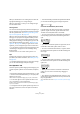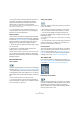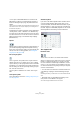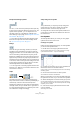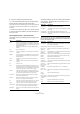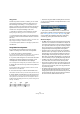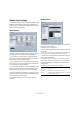User manual
Table Of Contents
- Table of Contents
- Part I: Getting into the details
- About this manual
- VST Connections: Setting up input and output busses
- The Project window
- Playback and the Transport panel
- Recording
- Fades, crossfades and envelopes
- The Arranger track
- The Transpose functions
- The mixer
- Control Room (Cubase only)
- Audio effects
- VST Instruments and Instrument tracks
- Surround sound (Cubase only)
- Automation
- Audio processing and functions
- The Sample Editor
- The Audio Part Editor
- The Pool
- The MediaBay
- Working with Track Presets
- Track Quick Controls
- Remote controlling Cubase
- MIDI realtime parameters and effects
- Using MIDI devices
- MIDI processing and quantizing
- The MIDI editors
- Introduction
- Opening a MIDI editor
- The Key Editor - Overview
- Key Editor operations
- The In-Place Editor
- The Drum Editor - Overview
- Drum Editor operations
- Working with drum maps
- Using drum name lists
- The List Editor - Overview
- List Editor operations
- Working with System Exclusive messages
- Recording System Exclusive parameter changes
- Editing System Exclusive messages
- VST Expression
- The Logical Editor, Transformer and Input Transformer
- The Project Logical Editor
- Editing tempo and signature
- The Project Browser
- Export Audio Mixdown
- Synchronization
- Video
- ReWire
- File handling
- Customizing
- Key commands
- Part II: Score layout and printing
- How the Score Editor works
- The basics
- About this chapter
- Preparations
- Opening the Score Editor
- The project cursor
- Playing back and recording
- Page Mode
- Changing the Zoom factor
- The active staff
- Making page setup settings
- Designing your work space
- About the Score Editor context menus
- About dialogs in the Score Editor
- Setting key, clef and time signature
- Transposing instruments
- Printing from the Score Editor
- Exporting pages as image files
- Working order
- Force update
- Transcribing MIDI recordings
- Entering and editing notes
- About this chapter
- Score settings
- Note values and positions
- Adding and editing notes
- Selecting notes
- Moving notes
- Duplicating notes
- Cut, copy and paste
- Editing pitches of individual notes
- Changing the length of notes
- Splitting a note in two
- Working with the Display Quantize tool
- Split (piano) staves
- Strategies: Multiple staves
- Inserting and editing clefs, keys or time signatures
- Deleting notes
- Staff settings
- Polyphonic voicing
- About this chapter
- Background: Polyphonic voicing
- Setting up the voices
- Strategies: How many voices do I need?
- Entering notes into voices
- Checking which voice a note belongs to
- Moving notes between voices
- Handling rests
- Voices and Display Quantize
- Creating crossed voicings
- Automatic polyphonic voicing - Merge All Staves
- Converting voices to tracks - Extract Voices
- Additional note and rest formatting
- Working with symbols
- Working with chords
- Working with text
- Working with layouts
- Working with MusicXML
- Designing your score: additional techniques
- Scoring for drums
- Creating tablature
- The score and MIDI playback
- Tips and Tricks
- Index
573
Working with symbols
• If the option “Hide Pedal Markers” is activated in the
Miscellaneous category of “Notation Style” subpage of
the Score Settings–Project page, all pedal markers are
hidden.
Use this if you have recorded a lot of damper pedal messages, but do not
want these to show in the score (for example if you are writing for an in-
strument other than piano).
A pedal down/up symbol combination can be displayed as
“Two Symbols”, ““Ped.” + Bracket” or as “Bracket only”.
Just right-click on the pedal symbol and choose an option
from the context menu. You can also set this on the Score
Settings–Project page, on the Notation Style subpage
(Miscellaneous).
Repeats
Repeat signs (one and two bars) have a special feature: if
you hold down [Shift]-[Ctrl]/[Command] when entering
them, notes in the bars they relate to are automatically hid-
den (for more info on hiding symbols, see “Hiding/sho-
wing objects” on page 599).
Box (rectangle) symbol
This is a “generic” box symbol, which may be useful for
different purposes. If you double-click on a box, a dialog
opens in which you can specify whether the box should be
transparent or not, and whether the border should be visi-
ble. This dialog can also be opened by selecting “Proper-
ties” from the context menu.
The box symbol is available in the “Other” and “Layout”
tabs.
The keyboard symbol
This is described in the section “Adding a keyboard sym-
bol” on page 562.
Additional symbols
If you click on the “Select Symbol” button and then into the
score, the “Select Symbol” dialog opens. Here you can
choose note heads, accidentals and rests that work only as
drawing elements, i.e. they do not insert any note data into
the track. They do not affect MIDI playback! You can set the
desired symbol font size directly in the Font Size field.
The “Layout” tab
Rehearsal marks
These come in two flavors, as numbers and as letters.
When you place the first of these in the score, it will be la-
belled 1 or A (depending which you choose in the tab),
the second will then automatically be labelled 2 or B, the
next 3 or C etc. If you delete one, the labelling of the oth-
ers will be shifted so that they always make up a complete
series of numbers/letters.
• You can select a font and size for rehearsal marks in the
“Text Settings” subpage of the Score Settings–Project
page.
This dialog also allows you to add a box or an oval around the rehearsal
mark.
• Rehearsal marks can be added automatically, at the
start position of each Marker in the project.
This is done using the “Marker track to Form” function.