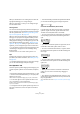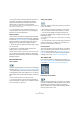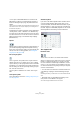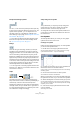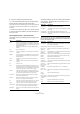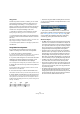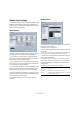User manual
Table Of Contents
- Table of Contents
- Part I: Getting into the details
- About this manual
- VST Connections: Setting up input and output busses
- The Project window
- Playback and the Transport panel
- Recording
- Fades, crossfades and envelopes
- The Arranger track
- The Transpose functions
- The mixer
- Control Room (Cubase only)
- Audio effects
- VST Instruments and Instrument tracks
- Surround sound (Cubase only)
- Automation
- Audio processing and functions
- The Sample Editor
- The Audio Part Editor
- The Pool
- The MediaBay
- Working with Track Presets
- Track Quick Controls
- Remote controlling Cubase
- MIDI realtime parameters and effects
- Using MIDI devices
- MIDI processing and quantizing
- The MIDI editors
- Introduction
- Opening a MIDI editor
- The Key Editor - Overview
- Key Editor operations
- The In-Place Editor
- The Drum Editor - Overview
- Drum Editor operations
- Working with drum maps
- Using drum name lists
- The List Editor - Overview
- List Editor operations
- Working with System Exclusive messages
- Recording System Exclusive parameter changes
- Editing System Exclusive messages
- VST Expression
- The Logical Editor, Transformer and Input Transformer
- The Project Logical Editor
- Editing tempo and signature
- The Project Browser
- Export Audio Mixdown
- Synchronization
- Video
- ReWire
- File handling
- Customizing
- Key commands
- Part II: Score layout and printing
- How the Score Editor works
- The basics
- About this chapter
- Preparations
- Opening the Score Editor
- The project cursor
- Playing back and recording
- Page Mode
- Changing the Zoom factor
- The active staff
- Making page setup settings
- Designing your work space
- About the Score Editor context menus
- About dialogs in the Score Editor
- Setting key, clef and time signature
- Transposing instruments
- Printing from the Score Editor
- Exporting pages as image files
- Working order
- Force update
- Transcribing MIDI recordings
- Entering and editing notes
- About this chapter
- Score settings
- Note values and positions
- Adding and editing notes
- Selecting notes
- Moving notes
- Duplicating notes
- Cut, copy and paste
- Editing pitches of individual notes
- Changing the length of notes
- Splitting a note in two
- Working with the Display Quantize tool
- Split (piano) staves
- Strategies: Multiple staves
- Inserting and editing clefs, keys or time signatures
- Deleting notes
- Staff settings
- Polyphonic voicing
- About this chapter
- Background: Polyphonic voicing
- Setting up the voices
- Strategies: How many voices do I need?
- Entering notes into voices
- Checking which voice a note belongs to
- Moving notes between voices
- Handling rests
- Voices and Display Quantize
- Creating crossed voicings
- Automatic polyphonic voicing - Merge All Staves
- Converting voices to tracks - Extract Voices
- Additional note and rest formatting
- Working with symbols
- Working with chords
- Working with text
- Working with layouts
- Working with MusicXML
- Designing your score: additional techniques
- Scoring for drums
- Creating tablature
- The score and MIDI playback
- Tips and Tricks
- Index
572
Working with symbols
• If the option “Keep Crescendo Symbols ‘Horizontal’” is
activated in the Preferences dialog (Scores–Editing
page), crescendo/diminuendo symbols will never be
slanted when you draw them, but stay horizontal.
Also, this option prevents you from accidentally dragging an endpoint up
or down when moving the symbol.
• It is also possible to “flip” crescendo symbols, by se-
lecting the option in the context menu or by clicking the
Flip button on the extended toolbar.
Aligning dynamics
There is a special command for aligning dynamic symbols
(including crescendos) horizontally. Unlike the regular align
function (see “Alignment” on page 570), aligning dynamics
takes the “baseline” of the dynamic letters into account,
aligning them as text rather than as graphic symbols.
1. Select the dynamic symbols you want to align, e.g. pp
and a crescendo.
2. Right-click on a selected symbol and select the
“Align” function on the context menu.
This aligns all selected dynamics (except slurs and beziers) horizontally.
You can also align the dynamic objects by pulling down
the Scores menu and selecting “Dynamics” from the Align
Elements submenu.
The “Line/Trill” tab
Octave symbols
The octave symbols (8va and 15va) act as a “local display
transpose” (see “Transposing instruments” on page 503)
– they shift the display of the score one/two octaves down.
• By dragging the end of the dotted line, you can specify
exactly which notes should be affected by the octave sym-
bol.
Only notes beneath the dotted line are display transposed.
• You can also right-click on the octave symbol and se-
lect the “Extend (+)” or “Reduce (-)” command to extend it
to the next chord or to reduce it.
Tuplet group symbols
These are “graphical” tuplet group symbols, as opposed
to the “real” tuplets.
• After inserting a tuplet group symbol, you can double-
click on its number and enter any number from 2 to 32.
• You can specify globally how tuplets should be dis-
played in the “Notation Style” subpage of the Score Set-
tings–Project page.
You can also select a font and size for the tuplet numbers in the Text Set-
tings subpage.
• You can also right-click on the tuplet group symbol and
select the “Extend (+)” or “Reduce (-)” command to ex-
tend it to the next chord or to reduce it.
Vertical symbols
The vertical symbols in the Line/Trill tab are “note-depen-
dent”. This means that they must be inserted in front of a
note. For more information see “Note layer symbols” on
page 556 and the text about grace notes (which behave
similarly) in the section “Grace notes” on page 552.
The “Other” tab
Lyrics and text symbols are described in the chapter “Wor-
king with text” on page 580. Chord symbols are described
in the section “Inserting Chord symbols” on page 577.
Pedal down and up symbols
When you insert a Pedal down or up symbol, you will also
insert an actual MIDI event (damper pedal, control change
64) at that position. Similarly, inserting or recording a
damper pedal event in another editor will display a pedal
down/up symbol in the score.