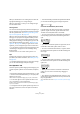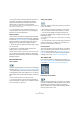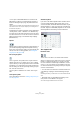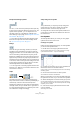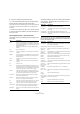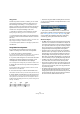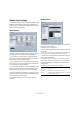User manual
Table Of Contents
- Table of Contents
- Part I: Getting into the details
- About this manual
- VST Connections: Setting up input and output busses
- The Project window
- Playback and the Transport panel
- Recording
- Fades, crossfades and envelopes
- The Arranger track
- The Transpose functions
- The mixer
- Control Room (Cubase only)
- Audio effects
- VST Instruments and Instrument tracks
- Surround sound (Cubase only)
- Automation
- Audio processing and functions
- The Sample Editor
- The Audio Part Editor
- The Pool
- The MediaBay
- Working with Track Presets
- Track Quick Controls
- Remote controlling Cubase
- MIDI realtime parameters and effects
- Using MIDI devices
- MIDI processing and quantizing
- The MIDI editors
- Introduction
- Opening a MIDI editor
- The Key Editor - Overview
- Key Editor operations
- The In-Place Editor
- The Drum Editor - Overview
- Drum Editor operations
- Working with drum maps
- Using drum name lists
- The List Editor - Overview
- List Editor operations
- Working with System Exclusive messages
- Recording System Exclusive parameter changes
- Editing System Exclusive messages
- VST Expression
- The Logical Editor, Transformer and Input Transformer
- The Project Logical Editor
- Editing tempo and signature
- The Project Browser
- Export Audio Mixdown
- Synchronization
- Video
- ReWire
- File handling
- Customizing
- Key commands
- Part II: Score layout and printing
- How the Score Editor works
- The basics
- About this chapter
- Preparations
- Opening the Score Editor
- The project cursor
- Playing back and recording
- Page Mode
- Changing the Zoom factor
- The active staff
- Making page setup settings
- Designing your work space
- About the Score Editor context menus
- About dialogs in the Score Editor
- Setting key, clef and time signature
- Transposing instruments
- Printing from the Score Editor
- Exporting pages as image files
- Working order
- Force update
- Transcribing MIDI recordings
- Entering and editing notes
- About this chapter
- Score settings
- Note values and positions
- Adding and editing notes
- Selecting notes
- Moving notes
- Duplicating notes
- Cut, copy and paste
- Editing pitches of individual notes
- Changing the length of notes
- Splitting a note in two
- Working with the Display Quantize tool
- Split (piano) staves
- Strategies: Multiple staves
- Inserting and editing clefs, keys or time signatures
- Deleting notes
- Staff settings
- Polyphonic voicing
- About this chapter
- Background: Polyphonic voicing
- Setting up the voices
- Strategies: How many voices do I need?
- Entering notes into voices
- Checking which voice a note belongs to
- Moving notes between voices
- Handling rests
- Voices and Display Quantize
- Creating crossed voicings
- Automatic polyphonic voicing - Merge All Staves
- Converting voices to tracks - Extract Voices
- Additional note and rest formatting
- Working with symbols
- Working with chords
- Working with text
- Working with layouts
- Working with MusicXML
- Designing your score: additional techniques
- Scoring for drums
- Creating tablature
- The score and MIDI playback
- Tips and Tricks
- Index
571
Working with symbols
When you double-click on an existing clef, the same dia-
log appears allowing you to change the type.
When you right-click on a clef, you can change the type
from the context menu.
Time signatures
You can insert a time signature symbol at the beginning of
any bar. Inserting a new time signature will insert a change
into the signature track, see “Inserting and editing clefs,
keys or time signatures” on page 522.
When you click with the Pencil tool, a dialog appears al-
lowing you to specify the time signature. When you dou-
ble-click on an existing time signature symbol, the same
dialog appears allowing you to change the type. This dia-
log is described in detail in the section “Editing the time
signature” on page 499. When you right-click on a time
signature, you can change the type on the context menu.
• You can select a font and size for time signatures in the
“Text Settings” subpage of the Score Settings dialog
(Project page).
The default font for this is the included “Steinberg Notation” font.
Keys
Inserting a key change is similar to inserting a new clef
(see above). For further information, see “Editing the key”
on page 501.
• In the dialog that appears when you insert a key change,
you can also insert Display Transpose changes.
The “Dynamics” tab
There are dynamic symbols ranging from ffff to pppp, plus
“special” dynamic symbols such as sforzando, fortepiano,
etc.
• By selecting a dynamic symbol and clicking the “+” and
“–” buttons on the extended toolbar, you can quickly edit
dynamics in the score.
Use this feature to step between pppp, pp, p, mp, mf, f, ff, fff and ffff.
• You can also right-click on a symbol and select “One
up” or “One down” on the context menu.
As above, these commands can be used to step between pppp, pp, p,
mp, mf, f, ff, fff and ffff.
• To change the size of a dynamic symbol, right-click on it
and in the context menu, select an option from the Size
submenu.
• In the Line/Trill tab you will find a line symbol which allows
you to create the following type of change in dynamics:
Crescendo and diminuendo (decrescendo)
In the Dynamics tab, there are three kinds of crescendo
symbols: regular crescendo, regular diminuendo and a
“double” crescendo (diminuendo–crescendo).
• To insert a crescendo (<) or diminuendo (>), select the
corresponding symbol from the tab and drag from left to
right.
• If you draw a crescendo symbol from right to left, the re-
sult will be a diminuendo symbol, and vice versa.
• To insert a crescendo-diminuendo (<>) symbol, select
the double crescendo symbol from the tab and drag from
left to right.
• To insert a diminuendo-crescendo (><) symbol, select
the double crescendo symbol from the tab and drag from
right to left.
• When you have inserted a crescendo or diminuendo
symbol, you can move it and resize it by dragging its
handles.
• The “dynamic crescendo/diminuendo” symbol (p < f) is
special in that it actually affects the velocity of the notes as
they are played back.
This is described in the section “Dynamic crescendo symbols” on page
619.