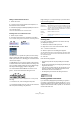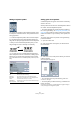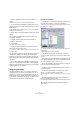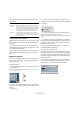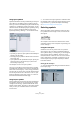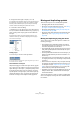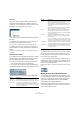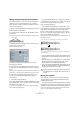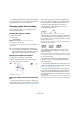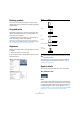User manual
Table Of Contents
- Table of Contents
- Part I: Getting into the details
- About this manual
- VST Connections: Setting up input and output busses
- The Project window
- Playback and the Transport panel
- Recording
- Fades, crossfades and envelopes
- The Arranger track
- The Transpose functions
- The mixer
- Control Room (Cubase only)
- Audio effects
- VST Instruments and Instrument tracks
- Surround sound (Cubase only)
- Automation
- Audio processing and functions
- The Sample Editor
- The Audio Part Editor
- The Pool
- The MediaBay
- Working with Track Presets
- Track Quick Controls
- Remote controlling Cubase
- MIDI realtime parameters and effects
- Using MIDI devices
- MIDI processing and quantizing
- The MIDI editors
- Introduction
- Opening a MIDI editor
- The Key Editor - Overview
- Key Editor operations
- The In-Place Editor
- The Drum Editor - Overview
- Drum Editor operations
- Working with drum maps
- Using drum name lists
- The List Editor - Overview
- List Editor operations
- Working with System Exclusive messages
- Recording System Exclusive parameter changes
- Editing System Exclusive messages
- VST Expression
- The Logical Editor, Transformer and Input Transformer
- The Project Logical Editor
- Editing tempo and signature
- The Project Browser
- Export Audio Mixdown
- Synchronization
- Video
- ReWire
- File handling
- Customizing
- Key commands
- Part II: Score layout and printing
- How the Score Editor works
- The basics
- About this chapter
- Preparations
- Opening the Score Editor
- The project cursor
- Playing back and recording
- Page Mode
- Changing the Zoom factor
- The active staff
- Making page setup settings
- Designing your work space
- About the Score Editor context menus
- About dialogs in the Score Editor
- Setting key, clef and time signature
- Transposing instruments
- Printing from the Score Editor
- Exporting pages as image files
- Working order
- Force update
- Transcribing MIDI recordings
- Entering and editing notes
- About this chapter
- Score settings
- Note values and positions
- Adding and editing notes
- Selecting notes
- Moving notes
- Duplicating notes
- Cut, copy and paste
- Editing pitches of individual notes
- Changing the length of notes
- Splitting a note in two
- Working with the Display Quantize tool
- Split (piano) staves
- Strategies: Multiple staves
- Inserting and editing clefs, keys or time signatures
- Deleting notes
- Staff settings
- Polyphonic voicing
- About this chapter
- Background: Polyphonic voicing
- Setting up the voices
- Strategies: How many voices do I need?
- Entering notes into voices
- Checking which voice a note belongs to
- Moving notes between voices
- Handling rests
- Voices and Display Quantize
- Creating crossed voicings
- Automatic polyphonic voicing - Merge All Staves
- Converting voices to tracks - Extract Voices
- Additional note and rest formatting
- Working with symbols
- Working with chords
- Working with text
- Working with layouts
- Working with MusicXML
- Designing your score: additional techniques
- Scoring for drums
- Creating tablature
- The score and MIDI playback
- Tips and Tricks
- Index
570
Working with symbols
Deleting symbols
This is done as with all other objects in Cubase, either
with the Erase tool or by selecting it and pressing [Delete]
or [Backspace].
Copy and paste
All symbols except those in the Layout and Project tabs
can be copied and pasted just as any other object in Cu-
base. The following applies:
• Symbols that were tied to notes (e.g. accents) will be-
come “free-floating” objects when pasted.
That is, they are not tied to any note any more. If this is not what you
want, consider copying with the bar handles, as described in the section
“Moving and duplicating with the bar handles” on page 568.
Alignment
Symbols can be aligned as in drawing programs. Proceed
as follows:
1. Select all objects you want to align.
2. On the Scores menu, Align Elements submenu, select
the desired option.
The “Dynamics” option is a special function for aligning
dynamic symbols, as described in the section “Aligning
dynamics” on page 572.
Symbol details
This section further describes some of the symbol tabs.
The “Clefs etc.” tab
Clefs
You can insert a clef symbol anywhere in the score. This will
have an effect on the notes, just as the first clef on the staff
has. And just as with the first clef, the type is selected from
a dialog that appears as soon as you click. See “Inserting
and editing clefs, keys or time signatures” on page 522 and
“Setting key, clef and time signature” on page 499.
Option Result
Left
Right
Top
Bottom
Center Vertically
Center
Horizontally
!
Note symbols like staccato and accents can only be
aligned horizontally.