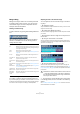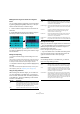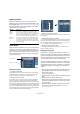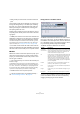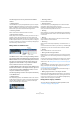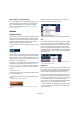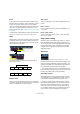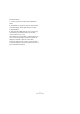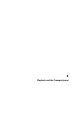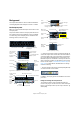User manual
Table Of Contents
- Table of Contents
- Part I: Getting into the details
- About this manual
- VST Connections: Setting up input and output busses
- The Project window
- Playback and the Transport panel
- Recording
- Fades, crossfades and envelopes
- The Arranger track
- The Transpose functions
- The mixer
- Control Room (Cubase only)
- Audio effects
- VST Instruments and Instrument tracks
- Surround sound (Cubase only)
- Automation
- Audio processing and functions
- The Sample Editor
- The Audio Part Editor
- The Pool
- The MediaBay
- Working with Track Presets
- Track Quick Controls
- Remote controlling Cubase
- MIDI realtime parameters and effects
- Using MIDI devices
- MIDI processing and quantizing
- The MIDI editors
- Introduction
- Opening a MIDI editor
- The Key Editor - Overview
- Key Editor operations
- The In-Place Editor
- The Drum Editor - Overview
- Drum Editor operations
- Working with drum maps
- Using drum name lists
- The List Editor - Overview
- List Editor operations
- Working with System Exclusive messages
- Recording System Exclusive parameter changes
- Editing System Exclusive messages
- VST Expression
- The Logical Editor, Transformer and Input Transformer
- The Project Logical Editor
- Editing tempo and signature
- The Project Browser
- Export Audio Mixdown
- Synchronization
- Video
- ReWire
- File handling
- Customizing
- Key commands
- Part II: Score layout and printing
- How the Score Editor works
- The basics
- About this chapter
- Preparations
- Opening the Score Editor
- The project cursor
- Playing back and recording
- Page Mode
- Changing the Zoom factor
- The active staff
- Making page setup settings
- Designing your work space
- About the Score Editor context menus
- About dialogs in the Score Editor
- Setting key, clef and time signature
- Transposing instruments
- Printing from the Score Editor
- Exporting pages as image files
- Working order
- Force update
- Transcribing MIDI recordings
- Entering and editing notes
- About this chapter
- Score settings
- Note values and positions
- Adding and editing notes
- Selecting notes
- Moving notes
- Duplicating notes
- Cut, copy and paste
- Editing pitches of individual notes
- Changing the length of notes
- Splitting a note in two
- Working with the Display Quantize tool
- Split (piano) staves
- Strategies: Multiple staves
- Inserting and editing clefs, keys or time signatures
- Deleting notes
- Staff settings
- Polyphonic voicing
- About this chapter
- Background: Polyphonic voicing
- Setting up the voices
- Strategies: How many voices do I need?
- Entering notes into voices
- Checking which voice a note belongs to
- Moving notes between voices
- Handling rests
- Voices and Display Quantize
- Creating crossed voicings
- Automatic polyphonic voicing - Merge All Staves
- Converting voices to tracks - Extract Voices
- Additional note and rest formatting
- Working with symbols
- Working with chords
- Working with text
- Working with layouts
- Working with MusicXML
- Designing your score: additional techniques
- Scoring for drums
- Creating tablature
- The score and MIDI playback
- Tips and Tricks
- Index
57
The Project window
Events
In this mode, the start and end positions of other events
and parts become “magnetic”. This means that if you drag
an event to a position near the start or end of another
event, it is automatically aligned with the start or end of the
other event. For audio events, the position of the snap
point is also magnetic (see “Adjusting the snap point” on
page 226).
• Note that this includes marker events on the marker track.
This allows you to snap events to marker positions, and vice versa.
Shuffle
Shuffle mode is useful when you want to change the order
of adjacent events. If you have two adjacent events and
drag the first one to the right, past the second event, the
two events will change places.
The same principle works when changing the order of
more than two events:
Magnetic Cursor
When this mode is selected, the project cursor becomes
“magnetic”. Dragging an event near the cursor causes the
event to be aligned with the cursor position.
Grid + Cursor
This is a combination of the “Grid” and “Magnetic Cursor”
modes.
Events + Cursor
This is a combination of the “Events” and “Magnetic Cur-
sor” modes.
Events + Grid + Cursor
This is a combination of the “Events”, “Grid” and “Mag-
netic Cursor” modes.
Snap to Zero Crossing
When this option is activated on the toolbar or in the Pre-
ferences (Editing–Audio page), splitting and sizing of au-
dio events is done at zero crossings (positions in the audio
where the amplitude is zero). This helps you avoid pops
and clicks which might otherwise be caused by sudden
amplitude changes.
Autoscroll
“Autoscroll” and “Suspend Autoscroll when Editing” are activated
When the Autoscroll option is activated, the waveform dis-
play will scroll during playback, keeping the project cursor
visible in the window. You can find the Autoscroll button in
the toolbars of the Project window and all editors.
• If the option “Stationary Cursors” is activated in the Pre-
ferences (Transport page), the project cursor will be posi-
tioned in the middle of the screen (if possible).
Suspending autoscroll
When editing parts or events during playback with Auto-
scroll enabled, you may suddenly “loose sight” of the ed-
ited material as the display follows the project cursor.
If you don’t want the Project window display to change
when editing during playback, you can activate the “Sus-
pend Autoscroll when Editing” button. You will find this
button right next to the Autoscroll button. When this op-
tion is enabled, autoscrolling is suspended as soon as you
click anywhere in the event display during playback.
12345
52431
Dragging event 2 past event 4…
…changes the order of events 2, 3 and 4.