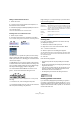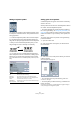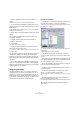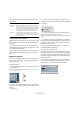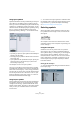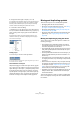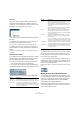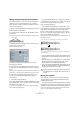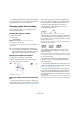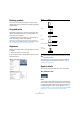User manual
Table Of Contents
- Table of Contents
- Part I: Getting into the details
- About this manual
- VST Connections: Setting up input and output busses
- The Project window
- Playback and the Transport panel
- Recording
- Fades, crossfades and envelopes
- The Arranger track
- The Transpose functions
- The mixer
- Control Room (Cubase only)
- Audio effects
- VST Instruments and Instrument tracks
- Surround sound (Cubase only)
- Automation
- Audio processing and functions
- The Sample Editor
- The Audio Part Editor
- The Pool
- The MediaBay
- Working with Track Presets
- Track Quick Controls
- Remote controlling Cubase
- MIDI realtime parameters and effects
- Using MIDI devices
- MIDI processing and quantizing
- The MIDI editors
- Introduction
- Opening a MIDI editor
- The Key Editor - Overview
- Key Editor operations
- The In-Place Editor
- The Drum Editor - Overview
- Drum Editor operations
- Working with drum maps
- Using drum name lists
- The List Editor - Overview
- List Editor operations
- Working with System Exclusive messages
- Recording System Exclusive parameter changes
- Editing System Exclusive messages
- VST Expression
- The Logical Editor, Transformer and Input Transformer
- The Project Logical Editor
- Editing tempo and signature
- The Project Browser
- Export Audio Mixdown
- Synchronization
- Video
- ReWire
- File handling
- Customizing
- Key commands
- Part II: Score layout and printing
- How the Score Editor works
- The basics
- About this chapter
- Preparations
- Opening the Score Editor
- The project cursor
- Playing back and recording
- Page Mode
- Changing the Zoom factor
- The active staff
- Making page setup settings
- Designing your work space
- About the Score Editor context menus
- About dialogs in the Score Editor
- Setting key, clef and time signature
- Transposing instruments
- Printing from the Score Editor
- Exporting pages as image files
- Working order
- Force update
- Transcribing MIDI recordings
- Entering and editing notes
- About this chapter
- Score settings
- Note values and positions
- Adding and editing notes
- Selecting notes
- Moving notes
- Duplicating notes
- Cut, copy and paste
- Editing pitches of individual notes
- Changing the length of notes
- Splitting a note in two
- Working with the Display Quantize tool
- Split (piano) staves
- Strategies: Multiple staves
- Inserting and editing clefs, keys or time signatures
- Deleting notes
- Staff settings
- Polyphonic voicing
- About this chapter
- Background: Polyphonic voicing
- Setting up the voices
- Strategies: How many voices do I need?
- Entering notes into voices
- Checking which voice a note belongs to
- Moving notes between voices
- Handling rests
- Voices and Display Quantize
- Creating crossed voicings
- Automatic polyphonic voicing - Merge All Staves
- Converting voices to tracks - Extract Voices
- Additional note and rest formatting
- Working with symbols
- Working with chords
- Working with text
- Working with layouts
- Working with MusicXML
- Designing your score: additional techniques
- Scoring for drums
- Creating tablature
- The score and MIDI playback
- Tips and Tricks
- Index
569
Working with symbols
• To reset the vertical positions of note symbols and slurs
in a score, right-click on the corresponding object and se-
lect “Default position” from the context menu.
Changing length, size and shape
You can change the shape of any symbol that has a
length. Proceed as follows:
Changing the length of a symbol
1. Select the symbol.
The handles appear.
Symbols with a length have two handles when selected.
2. Drag one of the handles.
You may be restricted to vertically or horizontally only, depending on the
type of symbol.
Resizing note symbols and dynamics
1. Right-click on a dynamic or note symbol.
2. Select the desired option from the Size submenu.
The size of the symbol will change accordingly.
Changing the symbol size.
Altering the shape and direction of slurs and
ties
Ö This section describes how to alter the “regular” slur
and tie symbols. How to add and edit Bezier slur symbols
is described in the section “The Bezier slur” on page 561.
There are two types of slurs and ties in the Symbols In-
spector. The up/down variation of each actually represent
the same symbol but with different initial direction. You
can perform the following editing to slurs and ties:
• By dragging the middle handle up/down you can
change the shape of the curve.
Dragging the middle handle of a slur changes its shape.
• By selecting a slur or a tie and clicking the “Flip” symbol
on the extended toolbar or by selecting “Flip Position” in
the context menu, you can change the direction and posi-
tioning of the slur or tie.
Actually, there are three “modes” for a slur or tie. You step through these
three modes by clicking the button.
• By dragging the end points of a slur or tie, you can
change its shape without affecting its “relation” to the
notes it belongs to.
In other words, the end point of the slur/tie will then keep its relative dis-
tance to that note when the note is moved with the Layout tool or when
the measure width is adjusted.
• By holding down [Ctrl]/[Command] and dragging the
end points of a slur or tie, it can be detached from the
notes it belonged to.
Ö To restore the default shape of a symbol, right-click on
it and select “Default position” from the context menu. See
“Moving note symbols” on page 568.
• To change the default shape and spacing of slurs and
ties, open the Score Settings–Project page and edit the
settings “Slur’s Start & End Distance from Note Head”
and “Slur’s Middle Distance from Note Head” in the Spac-
ings subpage.
These settings will be used for all new slurs and ties you create, as well as
for all existing slurs for which you have not manually changed the shape.
!
In the Preferences dialog (Scores–Editing page),
there is a preference called “Keep Crescendo Sym-
bols Horizontal”. When this is activated, crescendo
and diminuendo symbols will never be slanted.