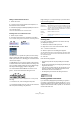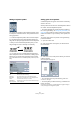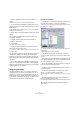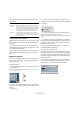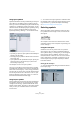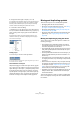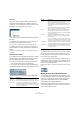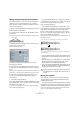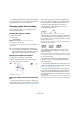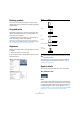User manual
Table Of Contents
- Table of Contents
- Part I: Getting into the details
- About this manual
- VST Connections: Setting up input and output busses
- The Project window
- Playback and the Transport panel
- Recording
- Fades, crossfades and envelopes
- The Arranger track
- The Transpose functions
- The mixer
- Control Room (Cubase only)
- Audio effects
- VST Instruments and Instrument tracks
- Surround sound (Cubase only)
- Automation
- Audio processing and functions
- The Sample Editor
- The Audio Part Editor
- The Pool
- The MediaBay
- Working with Track Presets
- Track Quick Controls
- Remote controlling Cubase
- MIDI realtime parameters and effects
- Using MIDI devices
- MIDI processing and quantizing
- The MIDI editors
- Introduction
- Opening a MIDI editor
- The Key Editor - Overview
- Key Editor operations
- The In-Place Editor
- The Drum Editor - Overview
- Drum Editor operations
- Working with drum maps
- Using drum name lists
- The List Editor - Overview
- List Editor operations
- Working with System Exclusive messages
- Recording System Exclusive parameter changes
- Editing System Exclusive messages
- VST Expression
- The Logical Editor, Transformer and Input Transformer
- The Project Logical Editor
- Editing tempo and signature
- The Project Browser
- Export Audio Mixdown
- Synchronization
- Video
- ReWire
- File handling
- Customizing
- Key commands
- Part II: Score layout and printing
- How the Score Editor works
- The basics
- About this chapter
- Preparations
- Opening the Score Editor
- The project cursor
- Playing back and recording
- Page Mode
- Changing the Zoom factor
- The active staff
- Making page setup settings
- Designing your work space
- About the Score Editor context menus
- About dialogs in the Score Editor
- Setting key, clef and time signature
- Transposing instruments
- Printing from the Score Editor
- Exporting pages as image files
- Working order
- Force update
- Transcribing MIDI recordings
- Entering and editing notes
- About this chapter
- Score settings
- Note values and positions
- Adding and editing notes
- Selecting notes
- Moving notes
- Duplicating notes
- Cut, copy and paste
- Editing pitches of individual notes
- Changing the length of notes
- Splitting a note in two
- Working with the Display Quantize tool
- Split (piano) staves
- Strategies: Multiple staves
- Inserting and editing clefs, keys or time signatures
- Deleting notes
- Staff settings
- Polyphonic voicing
- About this chapter
- Background: Polyphonic voicing
- Setting up the voices
- Strategies: How many voices do I need?
- Entering notes into voices
- Checking which voice a note belongs to
- Moving notes between voices
- Handling rests
- Voices and Display Quantize
- Creating crossed voicings
- Automatic polyphonic voicing - Merge All Staves
- Converting voices to tracks - Extract Voices
- Additional note and rest formatting
- Working with symbols
- Working with chords
- Working with text
- Working with layouts
- Working with MusicXML
- Designing your score: additional techniques
- Scoring for drums
- Creating tablature
- The score and MIDI playback
- Tips and Tricks
- Index
566
Working with symbols
2. Assign each event type to a layer (1, 2 or 3).
It is a good idea to specify different layers for event types that might con-
flict “graphically”. For example, you might want to assign bar numbers
and note symbols to different layers, if you find that you accidentally
move bar numbers when editing note symbols and vice versa.
3. Click OK to close the dialog.
• Alternatively, you can right-click on one of the Layer but-
tons (1-2-3) on the extended toolbar to bring up a pop-up
menu, showing which object types are associated with
that layer.
A checkmark for an object type means it belongs to that layer. If no
checkmark is shown, you can select the object type from the pop-up
menu to move it to that layer.
Locking a layer
To “lock” a layer, click on its lock layer button.
In this figure, layer 2 is locked. Event types assigned to layer 2 cannot
be selected, moved or deleted.
Visual indication of the layers
Objects belonging to locked event layers will be “greyed
out” in the score. This makes it very easy to find out which
object belongs to which layer – perhaps especially useful
for the layout and project layers. For example, to quickly
spot all objects in the layout layer, lock all other layers by
clicking their buttons. Now, only layout layer objects will
be shown normally; all other objects will be greyed out.
Moving and duplicating symbols
There are four ways to move and duplicate symbols:
• By dragging them with the mouse (see below).
• By using the computer keyboard (moving only – see “Moving
by using the computer keyboard” on page 567).
• By using the bar handles (see “Moving and duplicating with
the bar handles” on page 568).
• By using the Paste Note Attributes function (duplicating note
symbols only – see “Copying settings between notes” on
page 545).
Moving and duplicating by using the mouse
This is done much as with other objects in Cubase. The
following rules apply:
• Note symbols and note-dependent symbols move with the
notes/chords they belong to. In other words, if you move the
note/chord, the symbols move with it/them.
• Note symbols (like accents and lyrics) can only be moved ver-
tically. Other symbols (like braces and brackets) can only be
moved horizontally.
• All other symbols without handles can be moved freely. If you
hold down [Ctrl]/[Command], movement is restricted to one
direction only.
• If the symbol has one or more handles when it is selected, do
not drag it by the handles, or you will change its shape instead
of moving it.
• Slurs and ties are an exception, as they can only be moved by
first dragging one handle and then the other. However, if you
use the Layout tool (see “Graphic moving of notes” on page
550) to move the notes they belong to, or if you change the
measure width, they will be adjusted automatically.
• Duplicating is done by moving with [Alt]/[Option] pressed, as
always in Cubase. Slurs, ties and bar lines cannot be dupli-
cated with this method.
There are two features to help you position symbols (and
other score objects) correctly: the rulers and the Position
Info window.