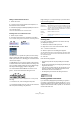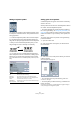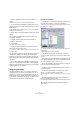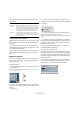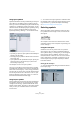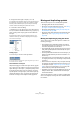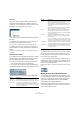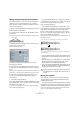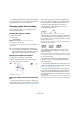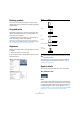User manual
Table Of Contents
- Table of Contents
- Part I: Getting into the details
- About this manual
- VST Connections: Setting up input and output busses
- The Project window
- Playback and the Transport panel
- Recording
- Fades, crossfades and envelopes
- The Arranger track
- The Transpose functions
- The mixer
- Control Room (Cubase only)
- Audio effects
- VST Instruments and Instrument tracks
- Surround sound (Cubase only)
- Automation
- Audio processing and functions
- The Sample Editor
- The Audio Part Editor
- The Pool
- The MediaBay
- Working with Track Presets
- Track Quick Controls
- Remote controlling Cubase
- MIDI realtime parameters and effects
- Using MIDI devices
- MIDI processing and quantizing
- The MIDI editors
- Introduction
- Opening a MIDI editor
- The Key Editor - Overview
- Key Editor operations
- The In-Place Editor
- The Drum Editor - Overview
- Drum Editor operations
- Working with drum maps
- Using drum name lists
- The List Editor - Overview
- List Editor operations
- Working with System Exclusive messages
- Recording System Exclusive parameter changes
- Editing System Exclusive messages
- VST Expression
- The Logical Editor, Transformer and Input Transformer
- The Project Logical Editor
- Editing tempo and signature
- The Project Browser
- Export Audio Mixdown
- Synchronization
- Video
- ReWire
- File handling
- Customizing
- Key commands
- Part II: Score layout and printing
- How the Score Editor works
- The basics
- About this chapter
- Preparations
- Opening the Score Editor
- The project cursor
- Playing back and recording
- Page Mode
- Changing the Zoom factor
- The active staff
- Making page setup settings
- Designing your work space
- About the Score Editor context menus
- About dialogs in the Score Editor
- Setting key, clef and time signature
- Transposing instruments
- Printing from the Score Editor
- Exporting pages as image files
- Working order
- Force update
- Transcribing MIDI recordings
- Entering and editing notes
- About this chapter
- Score settings
- Note values and positions
- Adding and editing notes
- Selecting notes
- Moving notes
- Duplicating notes
- Cut, copy and paste
- Editing pitches of individual notes
- Changing the length of notes
- Splitting a note in two
- Working with the Display Quantize tool
- Split (piano) staves
- Strategies: Multiple staves
- Inserting and editing clefs, keys or time signatures
- Deleting notes
- Staff settings
- Polyphonic voicing
- About this chapter
- Background: Polyphonic voicing
- Setting up the voices
- Strategies: How many voices do I need?
- Entering notes into voices
- Checking which voice a note belongs to
- Moving notes between voices
- Handling rests
- Voices and Display Quantize
- Creating crossed voicings
- Automatic polyphonic voicing - Merge All Staves
- Converting voices to tracks - Extract Voices
- Additional note and rest formatting
- Working with symbols
- Working with chords
- Working with text
- Working with layouts
- Working with MusicXML
- Designing your score: additional techniques
- Scoring for drums
- Creating tablature
- The score and MIDI playback
- Tips and Tricks
- Index
565
Working with symbols
Using layout symbols
Symbols inserted from the Layout tab belong to the layout
layer. When you are editing a layout containing several
tracks, you can have inserted layout symbols automatically
copied to any combination of tracks in the layout. You de-
cide which staves should display layout symbols by ticking
their “L” column in the Score Settings–Layout page
(opened by selecting “Settings…” on the Scores menu).
Here, layout symbols will be displayed for the first two tracks.
• Any editing you perform to layout symbols is automatically du-
plicated in the other tracks.
• The display of layout symbols for different tracks can be deac-
tivated at any time.
• Layout symbols can be copied between layouts, by using the
Get Form function on the Functions pop-up menu on the
Score Settings–Layout page.
One example of how to use layout symbols:
Let’s say you are editing a full orchestra score, and want
rehearsal marks inserted for more than one staff (typically,
above each instrument group – brass, strings, percussion,
etc.). Now all you need to do is insert the rehearsal marks
from the Layout tab for one of the tracks. To do so, open
the Score Settings–Layout page, tick the “L” column for
the desired tracks/staves and click Apply.
Using Project symbols
Project symbols are part of the project layer and will there-
fore appear in all layouts. The project layer also contains
changes to bar lines (e.g. repeats and double bar lines)
and bar number offsets. Typically you use Project symbols
when you know you want these shown for all combina-
tions of tracks.
Ö You can also use Project symbols in combination with
the Arranger mode to have the program play back accord-
ing to the score, e.g. repeats, Da Capos and endings.
See “Scores and the Arranger mode” on page 618.
Selecting symbols
Almost all symbols can be selected by clicking on them.
For symbols that have a length or size, one or more han-
dles appear.
A selected crescendo
An exception to this are the slurs and ties which can be
selected by clicking on the end points or by drawing a se-
lection rectangle.
Using the lock layers
Sometimes it can be very hard to click on a symbol or
other object in the score without accidentally selecting
other symbols nearby. To remedy this, you can assign dif-
ferent types of objects to different “lock layers” (up to
three) and instruct Cubase to “lock” one or two of these
layers, making them “unmovable”. Furthermore, you can
lock the layout and project layers separately if needed.
Proceed as follows:
Setting up the lock layers
1. Open the Preferences dialog, and select the Scores–
Event Layers page.