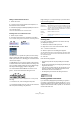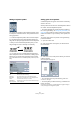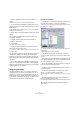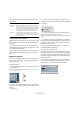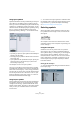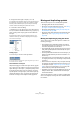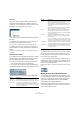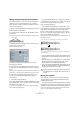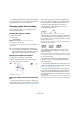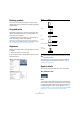User manual
Table Of Contents
- Table of Contents
- Part I: Getting into the details
- About this manual
- VST Connections: Setting up input and output busses
- The Project window
- Playback and the Transport panel
- Recording
- Fades, crossfades and envelopes
- The Arranger track
- The Transpose functions
- The mixer
- Control Room (Cubase only)
- Audio effects
- VST Instruments and Instrument tracks
- Surround sound (Cubase only)
- Automation
- Audio processing and functions
- The Sample Editor
- The Audio Part Editor
- The Pool
- The MediaBay
- Working with Track Presets
- Track Quick Controls
- Remote controlling Cubase
- MIDI realtime parameters and effects
- Using MIDI devices
- MIDI processing and quantizing
- The MIDI editors
- Introduction
- Opening a MIDI editor
- The Key Editor - Overview
- Key Editor operations
- The In-Place Editor
- The Drum Editor - Overview
- Drum Editor operations
- Working with drum maps
- Using drum name lists
- The List Editor - Overview
- List Editor operations
- Working with System Exclusive messages
- Recording System Exclusive parameter changes
- Editing System Exclusive messages
- VST Expression
- The Logical Editor, Transformer and Input Transformer
- The Project Logical Editor
- Editing tempo and signature
- The Project Browser
- Export Audio Mixdown
- Synchronization
- Video
- ReWire
- File handling
- Customizing
- Key commands
- Part II: Score layout and printing
- How the Score Editor works
- The basics
- About this chapter
- Preparations
- Opening the Score Editor
- The project cursor
- Playing back and recording
- Page Mode
- Changing the Zoom factor
- The active staff
- Making page setup settings
- Designing your work space
- About the Score Editor context menus
- About dialogs in the Score Editor
- Setting key, clef and time signature
- Transposing instruments
- Printing from the Score Editor
- Exporting pages as image files
- Working order
- Force update
- Transcribing MIDI recordings
- Entering and editing notes
- About this chapter
- Score settings
- Note values and positions
- Adding and editing notes
- Selecting notes
- Moving notes
- Duplicating notes
- Cut, copy and paste
- Editing pitches of individual notes
- Changing the length of notes
- Splitting a note in two
- Working with the Display Quantize tool
- Split (piano) staves
- Strategies: Multiple staves
- Inserting and editing clefs, keys or time signatures
- Deleting notes
- Staff settings
- Polyphonic voicing
- About this chapter
- Background: Polyphonic voicing
- Setting up the voices
- Strategies: How many voices do I need?
- Entering notes into voices
- Checking which voice a note belongs to
- Moving notes between voices
- Handling rests
- Voices and Display Quantize
- Creating crossed voicings
- Automatic polyphonic voicing - Merge All Staves
- Converting voices to tracks - Extract Voices
- Additional note and rest formatting
- Working with symbols
- Working with chords
- Working with text
- Working with layouts
- Working with MusicXML
- Designing your score: additional techniques
- Scoring for drums
- Creating tablature
- The score and MIDI playback
- Tips and Tricks
- Index
564
Working with symbols
There are also two additional checkboxes in the Guitar
Library dialog:
Inserting symbols from the library
Apart from the “Use for Make Chords” option above, there
are two ways to insert symbols from the guitar library into
the score:
• Use the Functions pop-up menu on the Guitar Library
subpage of the Score settings–Project page when creat-
ing or editing guitar symbols.
• Right-click on a guitar symbol in the score and select a
chord symbol from the Presets submenu on the context
menu.
Adding an image file
You can insert image files as symbols into the Score. This
allows you to import logos, copyright symbols, images of
finger positions, etc.
Proceed as follows:
1. In the Symbols Inspector, open the Other, the Layout
or the Project tab.
Image files can be inserted on all three layers, see “Background: The dif-
ferent layers” on page 556.
2. Click on the Image File button to select the Pencil tool.
Click in the score at the position where you want to insert
the file.
A file dialog opens.
3. Locate and select the image file you want to insert.
The lower section of the Import dialog contains the follow-
ing settings:
• To copy the referenced file into the Project folder, acti-
vate the “Copy to Project folder” option.
This is recommended as it will make it easier to manage all files used in a
project.
• If you modify your score, by adding staves for example,
the position of an inserted image file will change. If this is
not what you want, activate “Stick to Page” to keep it at a
fixed position in your staff.
• The Transparency parameter allows you to set the de-
sired transparency of the image.
4. Click Open to insert the file.
The image file is inserted. Its size depends on the printer
resolution. However, you can scale the image by dragging
its handles. To restore the printer resolution, right-click on
the image to open the context menu and select “Snap to
Printer Resolution”.
You can modify the settings you made on import by right-
clicking on the image and selecting “Properties” on the
context menu, to open the Image Properties dialog.
Option Description
Use for Make
Chords
When this is activated, and you use the “Make Chord
Symbol” function (see “Using Make Chord Symbols” on
page 578), the program will insert guitar symbols as well
as regular chords (if any fitting guitar symbols can be
found). If there are several guitar symbols for a certain
chord in the Guitar Library, the first one will be used.
Small Display If this is activated, the chord symbols in the list will be
displayed in the size they will have in the score. If it is de-
activated, the symbols will be displayed in a larger size,
for easier editing.