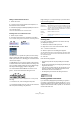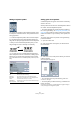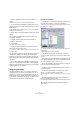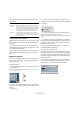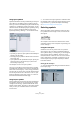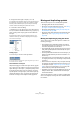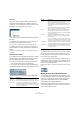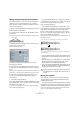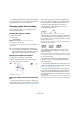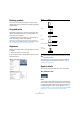User manual
Table Of Contents
- Table of Contents
- Part I: Getting into the details
- About this manual
- VST Connections: Setting up input and output busses
- The Project window
- Playback and the Transport panel
- Recording
- Fades, crossfades and envelopes
- The Arranger track
- The Transpose functions
- The mixer
- Control Room (Cubase only)
- Audio effects
- VST Instruments and Instrument tracks
- Surround sound (Cubase only)
- Automation
- Audio processing and functions
- The Sample Editor
- The Audio Part Editor
- The Pool
- The MediaBay
- Working with Track Presets
- Track Quick Controls
- Remote controlling Cubase
- MIDI realtime parameters and effects
- Using MIDI devices
- MIDI processing and quantizing
- The MIDI editors
- Introduction
- Opening a MIDI editor
- The Key Editor - Overview
- Key Editor operations
- The In-Place Editor
- The Drum Editor - Overview
- Drum Editor operations
- Working with drum maps
- Using drum name lists
- The List Editor - Overview
- List Editor operations
- Working with System Exclusive messages
- Recording System Exclusive parameter changes
- Editing System Exclusive messages
- VST Expression
- The Logical Editor, Transformer and Input Transformer
- The Project Logical Editor
- Editing tempo and signature
- The Project Browser
- Export Audio Mixdown
- Synchronization
- Video
- ReWire
- File handling
- Customizing
- Key commands
- Part II: Score layout and printing
- How the Score Editor works
- The basics
- About this chapter
- Preparations
- Opening the Score Editor
- The project cursor
- Playing back and recording
- Page Mode
- Changing the Zoom factor
- The active staff
- Making page setup settings
- Designing your work space
- About the Score Editor context menus
- About dialogs in the Score Editor
- Setting key, clef and time signature
- Transposing instruments
- Printing from the Score Editor
- Exporting pages as image files
- Working order
- Force update
- Transcribing MIDI recordings
- Entering and editing notes
- About this chapter
- Score settings
- Note values and positions
- Adding and editing notes
- Selecting notes
- Moving notes
- Duplicating notes
- Cut, copy and paste
- Editing pitches of individual notes
- Changing the length of notes
- Splitting a note in two
- Working with the Display Quantize tool
- Split (piano) staves
- Strategies: Multiple staves
- Inserting and editing clefs, keys or time signatures
- Deleting notes
- Staff settings
- Polyphonic voicing
- About this chapter
- Background: Polyphonic voicing
- Setting up the voices
- Strategies: How many voices do I need?
- Entering notes into voices
- Checking which voice a note belongs to
- Moving notes between voices
- Handling rests
- Voices and Display Quantize
- Creating crossed voicings
- Automatic polyphonic voicing - Merge All Staves
- Converting voices to tracks - Extract Voices
- Additional note and rest formatting
- Working with symbols
- Working with chords
- Working with text
- Working with layouts
- Working with MusicXML
- Designing your score: additional techniques
- Scoring for drums
- Creating tablature
- The score and MIDI playback
- Tips and Tricks
- Index
563
Working with symbols
• To add a capodaster number, click to the left of the
symbol.
Consecutive clicks allow you to step through the possibilities.
• You can also add a capodaster symbol (a line over the
strings), by setting the “Capo String” parameter to a value
higher than 0.
By adjusting the Capo End and Start values, you can create capodaster
symbols that span fewer strings.
• Use the “Size” value field to adjust the size of the chord
symbol.
• If you want the symbol to be horizontal, activate the
“Horizontal” checkbox.
• To display more or fewer frets than the default six,
change the “Frets” value.
4. Click Apply.
The guitar symbol appears in the score.
• Clicking the Insert Notes button will insert the actual
notes in the chord into the score.
You can also right-click on a guitar symbol and select “Insert Notes” from
the context menu.
You can edit the symbol at any time by double-clicking it,
changing the settings in the dialog and clicking Apply.
Note that you can also access the symbols you have de-
fined in the guitar library by right-clicking a guitar symbol –
see below.
Ö If you select “Make Chord Symbol” from the context
menu, the corresponding chord symbol will be displayed
above the guitar symbol. This function is very useful when
writing lead sheets, for example.
Using the guitar library
The above method is fine if you only want to add a few
chord symbols to your score. If you need a lot of chord
symbols, or if you are using chord symbols in a lot of dif-
ferent scores, you can gather all your chord symbols in a
“guitar library” instead. This way you do not have to recre-
ate the same chord symbol over and over again.
Defining chord symbols
1. Double-click on one of the symbols in the Guitar Sym-
bols tab in the Inspector to open the guitar library.
Alternatively, you can open the Score Settings–Project page and select
the “Guitar Library” subpage.
2. To add a guitar chord symbol to the library, click the
New button.
A chord symbol appears in the list to the left.
3. To edit the chord symbol, double-click it in the list.
This opens the Guitar Symbol dialog, as when editing a chord symbol in
the score.
• The symbol you create will also be “interpreted” and its
name will be displayed to the right of the fretboard symbol.
This can also be edited by double-clicking if you like.
• To sort the available symbols in the library according to
their root notes, click the Sort button.
• To remove a symbol from the library, select it in the list
and click Remove.
• To save the current library as a separate file, select
“Save…” from the Functions pop-up menu.
A file dialog appears, allowing you to specify a name and location for the
file.
• To load a guitar library file, select “Load current Pane…”
from the Functions pop-up menu.
In the file dialog that appears, locate and open the desired guitar library file.
!
Loading a guitar library file replaces the current
library!