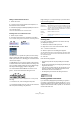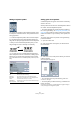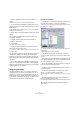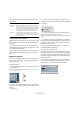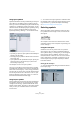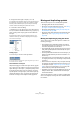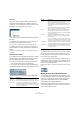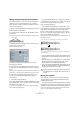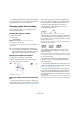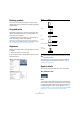User manual
Table Of Contents
- Table of Contents
- Part I: Getting into the details
- About this manual
- VST Connections: Setting up input and output busses
- The Project window
- Playback and the Transport panel
- Recording
- Fades, crossfades and envelopes
- The Arranger track
- The Transpose functions
- The mixer
- Control Room (Cubase only)
- Audio effects
- VST Instruments and Instrument tracks
- Surround sound (Cubase only)
- Automation
- Audio processing and functions
- The Sample Editor
- The Audio Part Editor
- The Pool
- The MediaBay
- Working with Track Presets
- Track Quick Controls
- Remote controlling Cubase
- MIDI realtime parameters and effects
- Using MIDI devices
- MIDI processing and quantizing
- The MIDI editors
- Introduction
- Opening a MIDI editor
- The Key Editor - Overview
- Key Editor operations
- The In-Place Editor
- The Drum Editor - Overview
- Drum Editor operations
- Working with drum maps
- Using drum name lists
- The List Editor - Overview
- List Editor operations
- Working with System Exclusive messages
- Recording System Exclusive parameter changes
- Editing System Exclusive messages
- VST Expression
- The Logical Editor, Transformer and Input Transformer
- The Project Logical Editor
- Editing tempo and signature
- The Project Browser
- Export Audio Mixdown
- Synchronization
- Video
- ReWire
- File handling
- Customizing
- Key commands
- Part II: Score layout and printing
- How the Score Editor works
- The basics
- About this chapter
- Preparations
- Opening the Score Editor
- The project cursor
- Playing back and recording
- Page Mode
- Changing the Zoom factor
- The active staff
- Making page setup settings
- Designing your work space
- About the Score Editor context menus
- About dialogs in the Score Editor
- Setting key, clef and time signature
- Transposing instruments
- Printing from the Score Editor
- Exporting pages as image files
- Working order
- Force update
- Transcribing MIDI recordings
- Entering and editing notes
- About this chapter
- Score settings
- Note values and positions
- Adding and editing notes
- Selecting notes
- Moving notes
- Duplicating notes
- Cut, copy and paste
- Editing pitches of individual notes
- Changing the length of notes
- Splitting a note in two
- Working with the Display Quantize tool
- Split (piano) staves
- Strategies: Multiple staves
- Inserting and editing clefs, keys or time signatures
- Deleting notes
- Staff settings
- Polyphonic voicing
- About this chapter
- Background: Polyphonic voicing
- Setting up the voices
- Strategies: How many voices do I need?
- Entering notes into voices
- Checking which voice a note belongs to
- Moving notes between voices
- Handling rests
- Voices and Display Quantize
- Creating crossed voicings
- Automatic polyphonic voicing - Merge All Staves
- Converting voices to tracks - Extract Voices
- Additional note and rest formatting
- Working with symbols
- Working with chords
- Working with text
- Working with layouts
- Working with MusicXML
- Designing your score: additional techniques
- Scoring for drums
- Creating tablature
- The score and MIDI playback
- Tips and Tricks
- Index
562
Working with symbols
Adding a keyboard symbol
The “Other” tab contains a piano keyboard symbol, useful
for example in educational scores. The symbol has the fol-
lowing properties:
• To insert the keyboard symbol, select it from the Inspec-
tor, click with the Pencil tool at the desired position and
drag a box to specify the approximate size of the keyboard.
• After you have inserted the keyboard symbol, you can
drag its edges to resize it vertically or horizontally.
• If you right-click on an inserted keyboard symbol and
select “Properties” from the context menu, a dialog opens
allowing you to specify further properties for the symbol.
You can also double-click on an inserted keyboard symbol to open this
dialog.
Adding guitar chord symbols
A fretboard symbol of a guitar chord can be inserted any-
where in the score.
Guitar symbols are found on the “Guitar Symbols” tab and
the “Other” tab in the Symbols Inspector.
• The Guitar Symbols tab contains all Guitar symbols of
the current guitar library, see “Using the guitar library” on
page 563. If the symbol you want to insert is among these,
select it and insert it as you would any other symbol, see
above.
To insert a guitar symbol not present in the guitar library,
proceed as follows:
1. Open the “Other” tab.
2. Click on the guitar chord symbol, so that the Pencil
tool is selected.
3. Click in the score, at the position where you want the
symbol to appear.
The Guitar Symbol dialog appears.
• To put a black dot on any fret and string, click on it.
To remove it, click again.
• To add a symbol just above the string, outside the fret-
board, click there.
Consecutive clicks allow you to select between a ring (open string), a
cross (do not play this string) and no symbol.
Option Description
Size Governs the width of the keys.
Start Note This is the leftmost note in the keyboard symbol.
Show Note
Names
When this is activated, each C key is displayed with
note name and octave (C1, C2, etc.).
White/Black
Keys transparent
Activate these if you want the white and/or black keys
to be transparent.