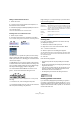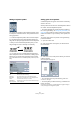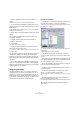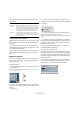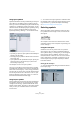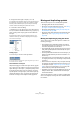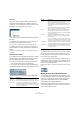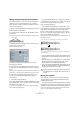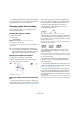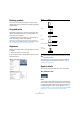User manual
Table Of Contents
- Table of Contents
- Part I: Getting into the details
- About this manual
- VST Connections: Setting up input and output busses
- The Project window
- Playback and the Transport panel
- Recording
- Fades, crossfades and envelopes
- The Arranger track
- The Transpose functions
- The mixer
- Control Room (Cubase only)
- Audio effects
- VST Instruments and Instrument tracks
- Surround sound (Cubase only)
- Automation
- Audio processing and functions
- The Sample Editor
- The Audio Part Editor
- The Pool
- The MediaBay
- Working with Track Presets
- Track Quick Controls
- Remote controlling Cubase
- MIDI realtime parameters and effects
- Using MIDI devices
- MIDI processing and quantizing
- The MIDI editors
- Introduction
- Opening a MIDI editor
- The Key Editor - Overview
- Key Editor operations
- The In-Place Editor
- The Drum Editor - Overview
- Drum Editor operations
- Working with drum maps
- Using drum name lists
- The List Editor - Overview
- List Editor operations
- Working with System Exclusive messages
- Recording System Exclusive parameter changes
- Editing System Exclusive messages
- VST Expression
- The Logical Editor, Transformer and Input Transformer
- The Project Logical Editor
- Editing tempo and signature
- The Project Browser
- Export Audio Mixdown
- Synchronization
- Video
- ReWire
- File handling
- Customizing
- Key commands
- Part II: Score layout and printing
- How the Score Editor works
- The basics
- About this chapter
- Preparations
- Opening the Score Editor
- The project cursor
- Playing back and recording
- Page Mode
- Changing the Zoom factor
- The active staff
- Making page setup settings
- Designing your work space
- About the Score Editor context menus
- About dialogs in the Score Editor
- Setting key, clef and time signature
- Transposing instruments
- Printing from the Score Editor
- Exporting pages as image files
- Working order
- Force update
- Transcribing MIDI recordings
- Entering and editing notes
- About this chapter
- Score settings
- Note values and positions
- Adding and editing notes
- Selecting notes
- Moving notes
- Duplicating notes
- Cut, copy and paste
- Editing pitches of individual notes
- Changing the length of notes
- Splitting a note in two
- Working with the Display Quantize tool
- Split (piano) staves
- Strategies: Multiple staves
- Inserting and editing clefs, keys or time signatures
- Deleting notes
- Staff settings
- Polyphonic voicing
- About this chapter
- Background: Polyphonic voicing
- Setting up the voices
- Strategies: How many voices do I need?
- Entering notes into voices
- Checking which voice a note belongs to
- Moving notes between voices
- Handling rests
- Voices and Display Quantize
- Creating crossed voicings
- Automatic polyphonic voicing - Merge All Staves
- Converting voices to tracks - Extract Voices
- Additional note and rest formatting
- Working with symbols
- Working with chords
- Working with text
- Working with layouts
- Working with MusicXML
- Designing your score: additional techniques
- Scoring for drums
- Creating tablature
- The score and MIDI playback
- Tips and Tricks
- Index
561
Working with symbols
Adding a slur/tie between two notes
1. Select two notes.
2. Click the correct slur/tie symbol in the Inspector, so
that the Pencil tool is selected.
3. Hold down [Ctrl]/[Command] and [Shift] and click on
one of the two notes.
The slur/tie is added between the two selected notes.
Inserting a slur over a selection of notes
1. Select a span of notes.
2. Pull down the Scores menu and select “Insert Slur”.
A slur is created, starting at the first selected note and ending at the last.
The Bezier slur
The Bezier slur is a special slur symbol, found on the Dy-
namics symbol tab. Unlike the regular slur, this symbol is
made up of a bezier curve, allowing you to create more ad-
vanced curve shapes.
To add a Bezier slur, click on the symbol in the Inspector
so that the Pencil tool is selected, and click or drag in the
score. Clicking creates a Bezier slur of the default length
and shape, while dragging creates a straight line.
You will find that the default Bezier slur has four curve
points – one at each end and two along the curve.
• To move the slur, click on it (but not on a curve point)
and drag.
• To resize the slur, click and drag the end points.
• To change the shape of the slur, click on one of the mid-
dle curve points and drag in any direction.
Right-clicking on a curve point brings up a context menu
with the following options:
Creating trills
If you have recorded or entered a trill, Cubase can help
you display this properly:
1. Select the notes that make up the trill.
2. Right-click on one of the notes and select “Build
Trill…” from the context menu.
3. Select an option from the dialog that appears.
The radio buttons determine how the trill should look. Activate the “Help
Note” option if you want an extra note to indicate between which notes
the trill should be played.
4. Click OK.
Now the following happens:
• All notes except the first one (and possibly the second) are
hidden.
• The first note automatically gets a display length matching the
length of the whole trill.
• If you choose to include a help note, the second note is con-
verted to a “Graphic” note, with brackets but without stem.
Otherwise, the second note is hidden, too.
• The trill symbols you selected in the dialog are inserted.
Inserting symbols across staves
If you hold down [Alt]/[Option] while adding a symbol to
one staff in a grand staff, this symbol will be put in at cor-
responding positions on all staves. This allows you for ex-
ample to insert rehearsal marks, repeats, etc. for all instru-
ments at the same time.
Option Description
Add Points/
Reduce Points
Adds another pair of curve points to the Bezier slur. This
allows you to create very complex slur shapes. After add-
ing points, there will be an additional menu item “Reduce
Points” – selecting it removes the additional curve points.
Add Thickness Makes the Bezier slur thicker.
Reduce
Thickness
Makes the Bezier slur thinner.
Hide This hides the slur symbol, see “Hiding/showing objects”
on page 599.