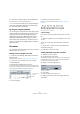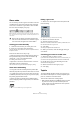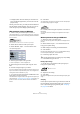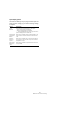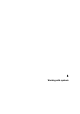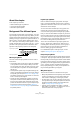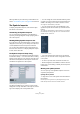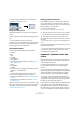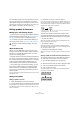User manual
Table Of Contents
- Table of Contents
- Part I: Getting into the details
- About this manual
- VST Connections: Setting up input and output busses
- The Project window
- Playback and the Transport panel
- Recording
- Fades, crossfades and envelopes
- The Arranger track
- The Transpose functions
- The mixer
- Control Room (Cubase only)
- Audio effects
- VST Instruments and Instrument tracks
- Surround sound (Cubase only)
- Automation
- Audio processing and functions
- The Sample Editor
- The Audio Part Editor
- The Pool
- The MediaBay
- Working with Track Presets
- Track Quick Controls
- Remote controlling Cubase
- MIDI realtime parameters and effects
- Using MIDI devices
- MIDI processing and quantizing
- The MIDI editors
- Introduction
- Opening a MIDI editor
- The Key Editor - Overview
- Key Editor operations
- The In-Place Editor
- The Drum Editor - Overview
- Drum Editor operations
- Working with drum maps
- Using drum name lists
- The List Editor - Overview
- List Editor operations
- Working with System Exclusive messages
- Recording System Exclusive parameter changes
- Editing System Exclusive messages
- VST Expression
- The Logical Editor, Transformer and Input Transformer
- The Project Logical Editor
- Editing tempo and signature
- The Project Browser
- Export Audio Mixdown
- Synchronization
- Video
- ReWire
- File handling
- Customizing
- Key commands
- Part II: Score layout and printing
- How the Score Editor works
- The basics
- About this chapter
- Preparations
- Opening the Score Editor
- The project cursor
- Playing back and recording
- Page Mode
- Changing the Zoom factor
- The active staff
- Making page setup settings
- Designing your work space
- About the Score Editor context menus
- About dialogs in the Score Editor
- Setting key, clef and time signature
- Transposing instruments
- Printing from the Score Editor
- Exporting pages as image files
- Working order
- Force update
- Transcribing MIDI recordings
- Entering and editing notes
- About this chapter
- Score settings
- Note values and positions
- Adding and editing notes
- Selecting notes
- Moving notes
- Duplicating notes
- Cut, copy and paste
- Editing pitches of individual notes
- Changing the length of notes
- Splitting a note in two
- Working with the Display Quantize tool
- Split (piano) staves
- Strategies: Multiple staves
- Inserting and editing clefs, keys or time signatures
- Deleting notes
- Staff settings
- Polyphonic voicing
- About this chapter
- Background: Polyphonic voicing
- Setting up the voices
- Strategies: How many voices do I need?
- Entering notes into voices
- Checking which voice a note belongs to
- Moving notes between voices
- Handling rests
- Voices and Display Quantize
- Creating crossed voicings
- Automatic polyphonic voicing - Merge All Staves
- Converting voices to tracks - Extract Voices
- Additional note and rest formatting
- Working with symbols
- Working with chords
- Working with text
- Working with layouts
- Working with MusicXML
- Designing your score: additional techniques
- Scoring for drums
- Creating tablature
- The score and MIDI playback
- Tips and Tricks
- Index
560
Working with symbols
Adding a symbol without tying it to a note
Note-dependent symbols can be entered freely, too. This
allows you to add a fermata to a rest symbol for example.
1. Make sure the correct staff is active.
2. Click the symbol so that the Pencil tool is selected, as
described above.
3. Hold down [Ctrl]/[Command] and click where you
want to add the symbol.
Adding other symbols
1. Open the desired symbol tab in the Inspector.
2. Click on the symbol you want to add.
3. Click once or click and drag somewhere in the score.
The symbol appears. For many symbols with a length, you can drag to set
the length of the symbol directly. The symbol appears with its handles
selected (if it uses handles) so that you can change its size directly if you
wish. This is all described in detail in the section “Changing length, size
and shape” on page 569.
Press the mouse button – drag – and release!
• You can change the size of most of the note symbols
and dynamics in a score by right-click on the correspond-
ing object and selecting the desired option from the Size
submenu on the context menu.
About note-dependent symbols
Note-dependent symbols like arpeggios and strum direc-
tions must be put in front of a note or they will belong to
the following note instead (if there is no following note, the
symbols will not be inserted at all).
Adding text
There are special methods for working with text, described
in their own chapter, “Working with text” on page 580.
Adding slurs and ties
Slurs can be drawn in manually or inserted automatically
for a group of notes. Ties are usually added by the pro-
gram but can also be drawn in as “graphic” symbols.
Ö There are two types of slurs – “regular” slurs and Bez-
ier slurs (with which you have full control over thickness,
curve shape, etc.).
Slurs, ties and the Display Quantize value
Since a slur or tie “musically” always spans from one note
(or chord) to another, the beginning and end of a slur/tie in
Cubase is always related to two notes in the score.
When you draw in a tie or slur, the program uses the
Quantize value to find the closest two notes to “attach”
the symbol to. In other words, if you want to add the slur/
tie to a note at a sixteenth note position, make sure Quan-
tize is set to 1/16th notes or smaller (this is only true for
manual drawing in of slurs and ties).
Please note that this does not necessarily mean that the
symbol has to start or end exactly above/below two notes.
Instead, what it means is that when you use the Layout
tool to move the note graphically to adjust the look of the
bar, the slur/tie moves with it (see “Graphic moving of no-
tes” on page 550). The same is true if you adjust the width
of the measure – the slur/tie is adjusted accordingly.
Ö If you want the end points of the slurs to snap to exact
note positions, activate the option “Snap Slurs when drag-
ging” on the context menu or in the Preferences dialog
(Scores–Editing page).
Drawing the slur/tie
1. Set the Quantize value depending on the positions of
the two notes that the slur/tie should span.
For example, if one of them is at a quarter note position and the other at
an eighth note position, set Quantize to 1/8 note or a smaller note value.
2. Click on the correct slur/tie in the Symbols Inspector,
so that the Pencil tool is selected.
3. Position the mouse close to the first note and drag to a
position close to the second note.
The end points of the slur/tie will snap to their default positions – holding
down [Ctrl]/[Command] allows you to move the end points freely.
There are two special functions for inserting a slur or tie
that automatically spans from one note to another.