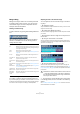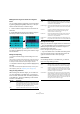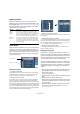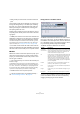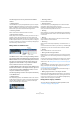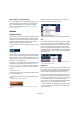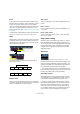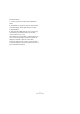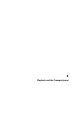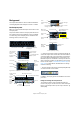User manual
Table Of Contents
- Table of Contents
- Part I: Getting into the details
- About this manual
- VST Connections: Setting up input and output busses
- The Project window
- Playback and the Transport panel
- Recording
- Fades, crossfades and envelopes
- The Arranger track
- The Transpose functions
- The mixer
- Control Room (Cubase only)
- Audio effects
- VST Instruments and Instrument tracks
- Surround sound (Cubase only)
- Automation
- Audio processing and functions
- The Sample Editor
- The Audio Part Editor
- The Pool
- The MediaBay
- Working with Track Presets
- Track Quick Controls
- Remote controlling Cubase
- MIDI realtime parameters and effects
- Using MIDI devices
- MIDI processing and quantizing
- The MIDI editors
- Introduction
- Opening a MIDI editor
- The Key Editor - Overview
- Key Editor operations
- The In-Place Editor
- The Drum Editor - Overview
- Drum Editor operations
- Working with drum maps
- Using drum name lists
- The List Editor - Overview
- List Editor operations
- Working with System Exclusive messages
- Recording System Exclusive parameter changes
- Editing System Exclusive messages
- VST Expression
- The Logical Editor, Transformer and Input Transformer
- The Project Logical Editor
- Editing tempo and signature
- The Project Browser
- Export Audio Mixdown
- Synchronization
- Video
- ReWire
- File handling
- Customizing
- Key commands
- Part II: Score layout and printing
- How the Score Editor works
- The basics
- About this chapter
- Preparations
- Opening the Score Editor
- The project cursor
- Playing back and recording
- Page Mode
- Changing the Zoom factor
- The active staff
- Making page setup settings
- Designing your work space
- About the Score Editor context menus
- About dialogs in the Score Editor
- Setting key, clef and time signature
- Transposing instruments
- Printing from the Score Editor
- Exporting pages as image files
- Working order
- Force update
- Transcribing MIDI recordings
- Entering and editing notes
- About this chapter
- Score settings
- Note values and positions
- Adding and editing notes
- Selecting notes
- Moving notes
- Duplicating notes
- Cut, copy and paste
- Editing pitches of individual notes
- Changing the length of notes
- Splitting a note in two
- Working with the Display Quantize tool
- Split (piano) staves
- Strategies: Multiple staves
- Inserting and editing clefs, keys or time signatures
- Deleting notes
- Staff settings
- Polyphonic voicing
- About this chapter
- Background: Polyphonic voicing
- Setting up the voices
- Strategies: How many voices do I need?
- Entering notes into voices
- Checking which voice a note belongs to
- Moving notes between voices
- Handling rests
- Voices and Display Quantize
- Creating crossed voicings
- Automatic polyphonic voicing - Merge All Staves
- Converting voices to tracks - Extract Voices
- Additional note and rest formatting
- Working with symbols
- Working with chords
- Working with text
- Working with layouts
- Working with MusicXML
- Designing your score: additional techniques
- Scoring for drums
- Creating tablature
- The score and MIDI playback
- Tips and Tricks
- Index
56
The Project window
Editing markers in the Project Browser
If you have a Marker track in the Project window, you can
create and edit all marker parameters, including marker
IDs, in the Project Browser. For details about editing
markers in the Project Browser see “Editing the Marker
track” on page 418.
Options
The Snap function
The Snap function helps you to find exact positions when
editing in the Project window. It does this by restricting
horizontal movement and positioning to certain positions.
Operations affected by Snap include moving, copying,
drawing, sizing, splitting, range selection, etc.
• You turn Snap on or off by clicking the Snap icon in the
toolbar.
Snap activated.
When you are moving audio events with Snap activated, it
isn’t necessarily the beginning of the event that is used as
Snap position reference. Instead, each audio event has a
snap point, which you can set to a relevant position in the
audio (such as a downbeat, etc.).
The snap point is preferably set in the Sample Editor since
it allows for a higher degree of precision (see “Adjusting
the snap point” on page 226). You can however also set
the snap point directly in the Project window, in the follow-
ing way:
1. Select an event.
2. Place the project cursor at the desired position within
the selected audio event.
3. Pull down the Audio menu and select “Snap Point To
Cursor”.
The snap point is set at the cursor position.
The snap point for an event is displayed as a blue line in the Project
window.
Exactly how Snap works depends on which mode is se-
lected on the Snap mode pop-up menu.
The following sections describe the different Snap modes:
Grid
In this mode, the Snap positions are set with the Grid Type
pop-up menu to the right. The options depend on the dis-
play format selected for the ruler. For example, if the ruler is
set to show bars and beats, the grid can be set to bars,
beats or the quantize value set with the next pop-up menu
to the right. If a time or frame-based ruler format is selected,
the Grid Type pop-up menu contains time or frame-based
grid options, etc.
When Seconds is selected as ruler format, the Grid Type pop-up menu
contains time-based grid options.
Grid Relative
When you move events and parts in this mode they will not
be “magnetic” to the grid. Rather, the grid determines the
step size for moving the events. This means that a moved
event will keep its original position relative to the grid.
For example, if an event starts at the position 3.04.01 (one
beat before bar 4), Snap is set to Grid Relative and the
Grid Type pop-up menu is set to “Bar”, you can move the
event in steps of one bar – to the positions 4.04.01,
5.04.01 and so on. The event will keep its relative position
to the grid, i.e. stay one beat before the bar lines.
• This only applies when dragging existing events or parts
– when you create new events or parts this mode works
like the Grid mode.