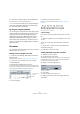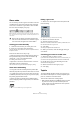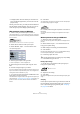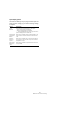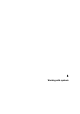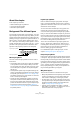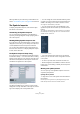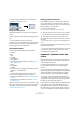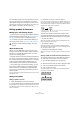User manual
Table Of Contents
- Table of Contents
- Part I: Getting into the details
- About this manual
- VST Connections: Setting up input and output busses
- The Project window
- Playback and the Transport panel
- Recording
- Fades, crossfades and envelopes
- The Arranger track
- The Transpose functions
- The mixer
- Control Room (Cubase only)
- Audio effects
- VST Instruments and Instrument tracks
- Surround sound (Cubase only)
- Automation
- Audio processing and functions
- The Sample Editor
- The Audio Part Editor
- The Pool
- The MediaBay
- Working with Track Presets
- Track Quick Controls
- Remote controlling Cubase
- MIDI realtime parameters and effects
- Using MIDI devices
- MIDI processing and quantizing
- The MIDI editors
- Introduction
- Opening a MIDI editor
- The Key Editor - Overview
- Key Editor operations
- The In-Place Editor
- The Drum Editor - Overview
- Drum Editor operations
- Working with drum maps
- Using drum name lists
- The List Editor - Overview
- List Editor operations
- Working with System Exclusive messages
- Recording System Exclusive parameter changes
- Editing System Exclusive messages
- VST Expression
- The Logical Editor, Transformer and Input Transformer
- The Project Logical Editor
- Editing tempo and signature
- The Project Browser
- Export Audio Mixdown
- Synchronization
- Video
- ReWire
- File handling
- Customizing
- Key commands
- Part II: Score layout and printing
- How the Score Editor works
- The basics
- About this chapter
- Preparations
- Opening the Score Editor
- The project cursor
- Playing back and recording
- Page Mode
- Changing the Zoom factor
- The active staff
- Making page setup settings
- Designing your work space
- About the Score Editor context menus
- About dialogs in the Score Editor
- Setting key, clef and time signature
- Transposing instruments
- Printing from the Score Editor
- Exporting pages as image files
- Working order
- Force update
- Transcribing MIDI recordings
- Entering and editing notes
- About this chapter
- Score settings
- Note values and positions
- Adding and editing notes
- Selecting notes
- Moving notes
- Duplicating notes
- Cut, copy and paste
- Editing pitches of individual notes
- Changing the length of notes
- Splitting a note in two
- Working with the Display Quantize tool
- Split (piano) staves
- Strategies: Multiple staves
- Inserting and editing clefs, keys or time signatures
- Deleting notes
- Staff settings
- Polyphonic voicing
- About this chapter
- Background: Polyphonic voicing
- Setting up the voices
- Strategies: How many voices do I need?
- Entering notes into voices
- Checking which voice a note belongs to
- Moving notes between voices
- Handling rests
- Voices and Display Quantize
- Creating crossed voicings
- Automatic polyphonic voicing - Merge All Staves
- Converting voices to tracks - Extract Voices
- Additional note and rest formatting
- Working with symbols
- Working with chords
- Working with text
- Working with layouts
- Working with MusicXML
- Designing your score: additional techniques
- Scoring for drums
- Creating tablature
- The score and MIDI playback
- Tips and Tricks
- Index
559
Working with symbols
and a saxophone part), it will not be there when you view
each track by itself in the Score Editor. If you want the
same symbols to appear in other layouts as well, you can
copy the form of one layout to another. If you want a sym-
bol to appear in all layouts, use the Project tab.
Adding symbols to the score
Making space and handling margins
• If you find there is not enough space between staves to
add symbols (like for example text), see “Dragging staves”
on page 604 for info on how to separate the staves.
• If you find the score looks crammed after adding sym-
bols, check out the section “Auto Layout” on page 606.
About the Pencil tool
Unlike in the other MIDI editors, there is no Pencil tool
among the tools on the Score Editor toolbar. Instead, the
Pencil tool is “automatically” selected when you insert
symbols. The following applies:
• Normally, the Pencil tool is automatically selected when
you click on a symbol in the Inspector. However, if the op-
tion “Double-click Symbol to get Pencil tool” is activated
in the Preferences dialog (Scores–Editing page), you
need to double-click the symbol to get the Pencil tool.
• On the same page of the Preferences dialog, you will
find an option called “Display Arrow tool after Inserting
Symbol”. When this is activated, the Object Selection
(“Arrow”) tool is automatically selected after you have in-
serted a symbol.
If you want to insert a lot of symbols with the Pencil tool, you may want to
deactivate this option.
Adding note symbols
Adding a symbol to one note
1. Open the Note Symbols tab in the Inspector.
2. Click (or double-click) on the desired symbol in the tab.
As mentioned above, the “Double-click Symbol to get Pencil tool” prefer-
ence determines whether you need to double-click. In either case, the
Pencil tool is selected.
3. Either click on the note or above or below it.
If you click on the note, the symbol is put in at a predefined distance from
the note. If you instead click “above or below” the note, you decide for a
vertical position yourself. In either case, the symbol is aligned horizontally
with the note. It can later be moved up/down.
Clicking on a note inserts the note symbol (in this case a tenuto) at a
predefined distance from the note head.
There are three options in the Accents category of the
Score Settings dialog (Project page–Notation Style sub-
page) that affect the vertical positioning of note symbols:
• Accents above Stems
When this is activated, accent note symbols are displayed at the stem
side of notes instead of the note head.
• Accents above Staves
When this is activated, accent note symbols are displayed above the
staff, regardless of the stem direction of the notes. This setting overrides
the “Accents above Stems” option.
• Center Note-Linked Symbols on Stems
When this is activated, accents are centered on stems and not on note
heads.
Adding a symbol to several notes using the Pencil tool
You might for example want to add a staccato symbol to
all notes within a few measures. Proceed as follows:
1. Open the Note Symbols tab in the Inspector.
2. Select the notes to which you want to apply the symbol.
3. Click on the desired symbol in the Inspector.
4. Click on one of the notes.
The symbol is added to each selected note, at a predefined distance.
The symbols can be moved later.
!
Symbols you add outside the margins will not be
printed!