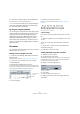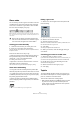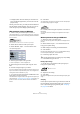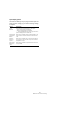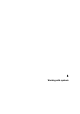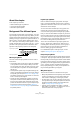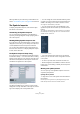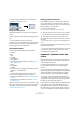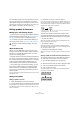User manual
Table Of Contents
- Table of Contents
- Part I: Getting into the details
- About this manual
- VST Connections: Setting up input and output busses
- The Project window
- Playback and the Transport panel
- Recording
- Fades, crossfades and envelopes
- The Arranger track
- The Transpose functions
- The mixer
- Control Room (Cubase only)
- Audio effects
- VST Instruments and Instrument tracks
- Surround sound (Cubase only)
- Automation
- Audio processing and functions
- The Sample Editor
- The Audio Part Editor
- The Pool
- The MediaBay
- Working with Track Presets
- Track Quick Controls
- Remote controlling Cubase
- MIDI realtime parameters and effects
- Using MIDI devices
- MIDI processing and quantizing
- The MIDI editors
- Introduction
- Opening a MIDI editor
- The Key Editor - Overview
- Key Editor operations
- The In-Place Editor
- The Drum Editor - Overview
- Drum Editor operations
- Working with drum maps
- Using drum name lists
- The List Editor - Overview
- List Editor operations
- Working with System Exclusive messages
- Recording System Exclusive parameter changes
- Editing System Exclusive messages
- VST Expression
- The Logical Editor, Transformer and Input Transformer
- The Project Logical Editor
- Editing tempo and signature
- The Project Browser
- Export Audio Mixdown
- Synchronization
- Video
- ReWire
- File handling
- Customizing
- Key commands
- Part II: Score layout and printing
- How the Score Editor works
- The basics
- About this chapter
- Preparations
- Opening the Score Editor
- The project cursor
- Playing back and recording
- Page Mode
- Changing the Zoom factor
- The active staff
- Making page setup settings
- Designing your work space
- About the Score Editor context menus
- About dialogs in the Score Editor
- Setting key, clef and time signature
- Transposing instruments
- Printing from the Score Editor
- Exporting pages as image files
- Working order
- Force update
- Transcribing MIDI recordings
- Entering and editing notes
- About this chapter
- Score settings
- Note values and positions
- Adding and editing notes
- Selecting notes
- Moving notes
- Duplicating notes
- Cut, copy and paste
- Editing pitches of individual notes
- Changing the length of notes
- Splitting a note in two
- Working with the Display Quantize tool
- Split (piano) staves
- Strategies: Multiple staves
- Inserting and editing clefs, keys or time signatures
- Deleting notes
- Staff settings
- Polyphonic voicing
- About this chapter
- Background: Polyphonic voicing
- Setting up the voices
- Strategies: How many voices do I need?
- Entering notes into voices
- Checking which voice a note belongs to
- Moving notes between voices
- Handling rests
- Voices and Display Quantize
- Creating crossed voicings
- Automatic polyphonic voicing - Merge All Staves
- Converting voices to tracks - Extract Voices
- Additional note and rest formatting
- Working with symbols
- Working with chords
- Working with text
- Working with layouts
- Working with MusicXML
- Designing your score: additional techniques
- Scoring for drums
- Creating tablature
- The score and MIDI playback
- Tips and Tricks
- Index
558
Working with symbols
2. Select “Open as Palette” from the context menu.
The selected tab will be shown as palette.
Moving and handling palettes
Palettes are handled as any window, which means that
you can:
• Move a palette to another position by dragging its title
bar.
• Close a palette by clicking its close button.
In addition, you can select whether the palette should be
shown horizontally or vertically, by right-clicking and se-
lecting “Toggle” from the context menu.
The available symbols
The following symbols palettes/tabs are available:
•Favourites
•Keys
•Clefs
•Time Sign
•Chord Symbols
•Guitar Symbols
• VST Expression. This is described in the chapter “VST Ex-
pression” on page 372.
•Clef etc.
• Note Symbols
•Dynamics
• Line/Trill. Note that the arpeggios, hand indication and strum
symbols are all “note-dependent”!
• Other
• Layout. All these symbols are drawn in their own “layer”.
• Project. These symbols will be present in all layouts.
• Words. This is described in the section “The Words tab” on
page 587.
• User Symbols. This is described in the section “User Sym-
bols” on page 574.
When you place the mouse pointer on a symbol, a tooltip
shows you information about the function. Further details
about many of the symbols can be found in the section
“Symbol details” on page 570.
Setting up the Favourites tab
In the Symbols Inspector, you will find a tab called Favou-
rites. Cubase allows you to fill this tab with a selection of
symbols from other tabs. This way, you have instant access
to the symbols you use most often:
1. Open the Favourites tab.
If it is the first time you are using this tab, it will be empty.
2. Open the tab from which you want to copy a symbol.
Ö Not all symbols can be placed on the Favourites tab.
3. Right-click on the symbol you want to add to the
Favourites tab and select “Add to Favourites” on the con-
text menu.
You can also add a symbol to the Favourites tab by [Alt]/[Option]-click-
ing on it.
4. Repeat this procedures for other symbols you want to
add to the Favourites tab.
• To remove a symbol from the Favourites tab, select “Re-
move from Favourites” from the context menu or hold
down [Alt]/[Option] and click on it.
Important! – Symbols, staves and
voices
Most symbols belong to a staff when inserted. Only note
symbols, slurs and ties are an exception. They belong to
notes and therefore to voices.
It is extremely important that the correct staff is active
when you insert a symbol (if you are editing multiple
staves).
If you for example insert a symbol while the wrong staff is
active, the symbol might later “disappear” because you edit
another configuration of tracks (the track you actually in-
serted the symbol on might not be opened for editing).
The same is true for note symbols and their relation to
voices. Make sure the correct voice is active when insert-
ing symbols or they might wind up at the wrong position,
fermatas may be turned upside down etc.
Layout symbols work slightly differently. Instead of belong-
ing to a certain staff or voice, they belong to a layout.
Since different track combinations use different layouts,
this means that if you insert a layout symbol in the score
when you are editing two tracks (for example a trumpet