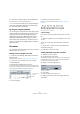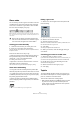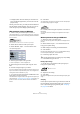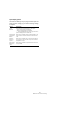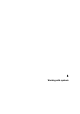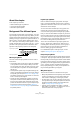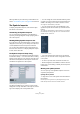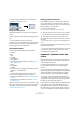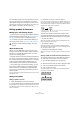User manual
Table Of Contents
- Table of Contents
- Part I: Getting into the details
- About this manual
- VST Connections: Setting up input and output busses
- The Project window
- Playback and the Transport panel
- Recording
- Fades, crossfades and envelopes
- The Arranger track
- The Transpose functions
- The mixer
- Control Room (Cubase only)
- Audio effects
- VST Instruments and Instrument tracks
- Surround sound (Cubase only)
- Automation
- Audio processing and functions
- The Sample Editor
- The Audio Part Editor
- The Pool
- The MediaBay
- Working with Track Presets
- Track Quick Controls
- Remote controlling Cubase
- MIDI realtime parameters and effects
- Using MIDI devices
- MIDI processing and quantizing
- The MIDI editors
- Introduction
- Opening a MIDI editor
- The Key Editor - Overview
- Key Editor operations
- The In-Place Editor
- The Drum Editor - Overview
- Drum Editor operations
- Working with drum maps
- Using drum name lists
- The List Editor - Overview
- List Editor operations
- Working with System Exclusive messages
- Recording System Exclusive parameter changes
- Editing System Exclusive messages
- VST Expression
- The Logical Editor, Transformer and Input Transformer
- The Project Logical Editor
- Editing tempo and signature
- The Project Browser
- Export Audio Mixdown
- Synchronization
- Video
- ReWire
- File handling
- Customizing
- Key commands
- Part II: Score layout and printing
- How the Score Editor works
- The basics
- About this chapter
- Preparations
- Opening the Score Editor
- The project cursor
- Playing back and recording
- Page Mode
- Changing the Zoom factor
- The active staff
- Making page setup settings
- Designing your work space
- About the Score Editor context menus
- About dialogs in the Score Editor
- Setting key, clef and time signature
- Transposing instruments
- Printing from the Score Editor
- Exporting pages as image files
- Working order
- Force update
- Transcribing MIDI recordings
- Entering and editing notes
- About this chapter
- Score settings
- Note values and positions
- Adding and editing notes
- Selecting notes
- Moving notes
- Duplicating notes
- Cut, copy and paste
- Editing pitches of individual notes
- Changing the length of notes
- Splitting a note in two
- Working with the Display Quantize tool
- Split (piano) staves
- Strategies: Multiple staves
- Inserting and editing clefs, keys or time signatures
- Deleting notes
- Staff settings
- Polyphonic voicing
- About this chapter
- Background: Polyphonic voicing
- Setting up the voices
- Strategies: How many voices do I need?
- Entering notes into voices
- Checking which voice a note belongs to
- Moving notes between voices
- Handling rests
- Voices and Display Quantize
- Creating crossed voicings
- Automatic polyphonic voicing - Merge All Staves
- Converting voices to tracks - Extract Voices
- Additional note and rest formatting
- Working with symbols
- Working with chords
- Working with text
- Working with layouts
- Working with MusicXML
- Designing your score: additional techniques
- Scoring for drums
- Creating tablature
- The score and MIDI playback
- Tips and Tricks
- Index
557
Working with symbols
Which symbols are part of which layer is described in the
section “The available symbols” on page 558 and onwards.
The Symbols Inspector
To display the Symbols Inspector, click the Show Sym-
bols button on the toolbar.
Customizing the Symbols Inspector
You can customize the appearance of the Symbols In-
spector by showing/hiding tabs and by specifying their or-
der in the Inspector.
Showing/Hiding Symbols Inspector tabs
If you right-click on any tab in the Inspector, a context menu
will appear. On this menu, you can directly check (show) or
uncheck (hide) elements of the Inspector as desired.
You can also select different preset configurations from
the lower half of the menu. To display all Symbols Inspec-
tor tabs, select “Show All”.
The Symbols Inspector Setup dialog
If you right-click on any closed tab in the Symbols Inspec-
tor and select “Setup…” from the context menu, a dialog
appears. In this dialog you can configure where the sepa-
rate tabs should be placed in the Inspector and save/re-
call different configurations of the Inspector.
The Setup dialog for the Symbols Inspector
The dialog is divided into two columns. The left column
displays the currently visible tabs in the Inspector, and the
right column displays the currently hidden tabs.
• You can change the current show/hide status by select-
ing items in one column and using the arrow buttons in the
middle of the dialog to move them to the other column.
The changes are reflected directly in the editor.
• You can change the order of the (visible) tabs in the
Symbols Inspector with the “Move Up” and “Move Down”
buttons.
The changes are reflected directly in the Score Editor. To revert back to
the default Inspector settings, right-click on one of the tabs and select
“Default” from the context menu.
A “customized” Inspector
• If you click the Save button (disk icon) in the Presets
section, you can name the current configuration and save
it as a preset.
• To remove a preset, select it and click the trash icon.
• Saved configurations are available for selection from the
Presets pop-up in the dialog, or directly from the Inspector
context menu.
Working with symbol palettes
You can open any of the Symbols Inspector sections as
separate symbol palettes.
Opening tabs as palettes
1. Right-click on one of the symbols of the desired tab in
the Inspector.
Note that you have to right-click on a symbol. Right-clicking on a tab
header will open another context menu instead, see above.