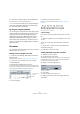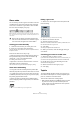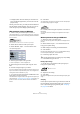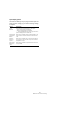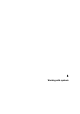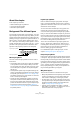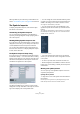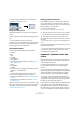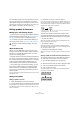User manual
Table Of Contents
- Table of Contents
- Part I: Getting into the details
- About this manual
- VST Connections: Setting up input and output busses
- The Project window
- Playback and the Transport panel
- Recording
- Fades, crossfades and envelopes
- The Arranger track
- The Transpose functions
- The mixer
- Control Room (Cubase only)
- Audio effects
- VST Instruments and Instrument tracks
- Surround sound (Cubase only)
- Automation
- Audio processing and functions
- The Sample Editor
- The Audio Part Editor
- The Pool
- The MediaBay
- Working with Track Presets
- Track Quick Controls
- Remote controlling Cubase
- MIDI realtime parameters and effects
- Using MIDI devices
- MIDI processing and quantizing
- The MIDI editors
- Introduction
- Opening a MIDI editor
- The Key Editor - Overview
- Key Editor operations
- The In-Place Editor
- The Drum Editor - Overview
- Drum Editor operations
- Working with drum maps
- Using drum name lists
- The List Editor - Overview
- List Editor operations
- Working with System Exclusive messages
- Recording System Exclusive parameter changes
- Editing System Exclusive messages
- VST Expression
- The Logical Editor, Transformer and Input Transformer
- The Project Logical Editor
- Editing tempo and signature
- The Project Browser
- Export Audio Mixdown
- Synchronization
- Video
- ReWire
- File handling
- Customizing
- Key commands
- Part II: Score layout and printing
- How the Score Editor works
- The basics
- About this chapter
- Preparations
- Opening the Score Editor
- The project cursor
- Playing back and recording
- Page Mode
- Changing the Zoom factor
- The active staff
- Making page setup settings
- Designing your work space
- About the Score Editor context menus
- About dialogs in the Score Editor
- Setting key, clef and time signature
- Transposing instruments
- Printing from the Score Editor
- Exporting pages as image files
- Working order
- Force update
- Transcribing MIDI recordings
- Entering and editing notes
- About this chapter
- Score settings
- Note values and positions
- Adding and editing notes
- Selecting notes
- Moving notes
- Duplicating notes
- Cut, copy and paste
- Editing pitches of individual notes
- Changing the length of notes
- Splitting a note in two
- Working with the Display Quantize tool
- Split (piano) staves
- Strategies: Multiple staves
- Inserting and editing clefs, keys or time signatures
- Deleting notes
- Staff settings
- Polyphonic voicing
- About this chapter
- Background: Polyphonic voicing
- Setting up the voices
- Strategies: How many voices do I need?
- Entering notes into voices
- Checking which voice a note belongs to
- Moving notes between voices
- Handling rests
- Voices and Display Quantize
- Creating crossed voicings
- Automatic polyphonic voicing - Merge All Staves
- Converting voices to tracks - Extract Voices
- Additional note and rest formatting
- Working with symbols
- Working with chords
- Working with text
- Working with layouts
- Working with MusicXML
- Designing your score: additional techniques
- Scoring for drums
- Creating tablature
- The score and MIDI playback
- Tips and Tricks
- Index
556
Working with symbols
About this chapter
In this chapter you will learn:
• What the different types of symbols are.
• How to insert and edit symbols.
• Details about special symbols.
Background: The different layers
A score page is always made up of three layers – the note
layer, the layout layer and the project layer. When you add
symbols, these will be inserted into one of these layers, de-
pending on the type of symbol. The symbols that have a re-
lation to notes – accents, dynamic markings, slurs, lyrics
etc. – will be put in the note layer. Other symbols – such as
repeats, rehearsal marks, some types of text, etc. – can be
put either in the layout layer (which is individual for each
layout) or in the project layer (common for all layouts).
Note layer symbols
Let’s look at the note layer symbols first. These come in
three flavors:
• Note symbols. These are each tied to a single note. Examples
of note symbols are accents and lyrics. When you move the
note, the symbol moves with it. The same is true if you cut the
note and then paste; the symbol is cut and pasted together
with the note.
• Note-dependent symbols. Only a few symbols belong to this
category, for example the arpeggio lines. In one way, these be-
have just like grace notes (see “Grace notes” on page 552).
They always precede a note or chord. If there is no note “after
them” on a staff, they will disappear.
• All other note layer symbols (tempo, dynamics, chords etc.).
Their position is related to the bar. (Whichever way you edit
the notes, these symbols remain unaffected.) However, their
positions are fixed within a measure. If you for example change
the spacing of the bars across the page (see “Setting the
number of bars across the page” on page 602), this will affect
the symbols positions.
Layout layer symbols
Now let’s examine the layout layer symbols. The layout
layer is not stored individually for each track, as the other
symbols are. Instead it is common to a “set of tracks”. Let’s
illustrate this with an example:
You have four tracks that make up a string quartet. You
edit them all at the same time and add symbols to the
score, both note layer symbols and layout layer symbols.
Now you close the Score Editor and open only one of the
tracks for editing. All your note layer symbols are there just
as you left them, but the layout layer symbols have disap-
peared! Don’t worry, close the editor again, and open all
four tracks for editing and the symbols are back.
This is due to the fact that the layout layer symbols are
part of a “bigger entity” called “layout”. And a layout is
something that is stored not per track, but for a group of
tracks. Each time you open the same combination of
tracks for editing, you get the same layout.
For a detailed description of the layout layer, see the
chapter “Working with layouts” on page 590.
Project layer symbols
Project layer symbols are layout symbols that are present
in all layouts. The project layer holds the symbols found in
the Project tab, plus bar line types and bar number offsets.
Using project layer symbols in conjunction with the Arran-
ger mode, you can have playback in the program follow the
score – repeats, da Capos and endings will be played
back properly allowing you to hear your compositions as
they would be played back by live players.
Why three layers?
There are several reasons for this division into layers:
• Many of the symbols that are in the layout layer can be stretched
to span over several staves, or for other reasons make more
sense to think of as belonging to a certain group of tracks.
• The layout layer is only one part of the bigger concept of lay-
outs. Layouts allow you to easily extract parts from a full score
and perform automatic formatting. This is described in the
chapter “Working with layouts” on page 590.
• Typically, you want to display some symbols – repeat bar
lines, endings, score titles etc. – for all layouts in a score. To
achieve this, insert them on the project layer.
Layout layer symbols
Note layer symbols