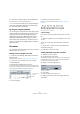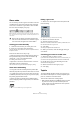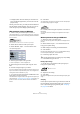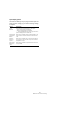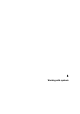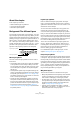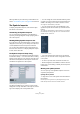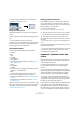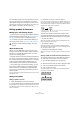User manual
Table Of Contents
- Table of Contents
- Part I: Getting into the details
- About this manual
- VST Connections: Setting up input and output busses
- The Project window
- Playback and the Transport panel
- Recording
- Fades, crossfades and envelopes
- The Arranger track
- The Transpose functions
- The mixer
- Control Room (Cubase only)
- Audio effects
- VST Instruments and Instrument tracks
- Surround sound (Cubase only)
- Automation
- Audio processing and functions
- The Sample Editor
- The Audio Part Editor
- The Pool
- The MediaBay
- Working with Track Presets
- Track Quick Controls
- Remote controlling Cubase
- MIDI realtime parameters and effects
- Using MIDI devices
- MIDI processing and quantizing
- The MIDI editors
- Introduction
- Opening a MIDI editor
- The Key Editor - Overview
- Key Editor operations
- The In-Place Editor
- The Drum Editor - Overview
- Drum Editor operations
- Working with drum maps
- Using drum name lists
- The List Editor - Overview
- List Editor operations
- Working with System Exclusive messages
- Recording System Exclusive parameter changes
- Editing System Exclusive messages
- VST Expression
- The Logical Editor, Transformer and Input Transformer
- The Project Logical Editor
- Editing tempo and signature
- The Project Browser
- Export Audio Mixdown
- Synchronization
- Video
- ReWire
- File handling
- Customizing
- Key commands
- Part II: Score layout and printing
- How the Score Editor works
- The basics
- About this chapter
- Preparations
- Opening the Score Editor
- The project cursor
- Playing back and recording
- Page Mode
- Changing the Zoom factor
- The active staff
- Making page setup settings
- Designing your work space
- About the Score Editor context menus
- About dialogs in the Score Editor
- Setting key, clef and time signature
- Transposing instruments
- Printing from the Score Editor
- Exporting pages as image files
- Working order
- Force update
- Transcribing MIDI recordings
- Entering and editing notes
- About this chapter
- Score settings
- Note values and positions
- Adding and editing notes
- Selecting notes
- Moving notes
- Duplicating notes
- Cut, copy and paste
- Editing pitches of individual notes
- Changing the length of notes
- Splitting a note in two
- Working with the Display Quantize tool
- Split (piano) staves
- Strategies: Multiple staves
- Inserting and editing clefs, keys or time signatures
- Deleting notes
- Staff settings
- Polyphonic voicing
- About this chapter
- Background: Polyphonic voicing
- Setting up the voices
- Strategies: How many voices do I need?
- Entering notes into voices
- Checking which voice a note belongs to
- Moving notes between voices
- Handling rests
- Voices and Display Quantize
- Creating crossed voicings
- Automatic polyphonic voicing - Merge All Staves
- Converting voices to tracks - Extract Voices
- Additional note and rest formatting
- Working with symbols
- Working with chords
- Working with text
- Working with layouts
- Working with MusicXML
- Designing your score: additional techniques
- Scoring for drums
- Creating tablature
- The score and MIDI playback
- Tips and Tricks
- Index
553
Additional note and rest formatting
• As display quantize. This is the method you use when the tu-
plet is recorded and plays back as you want it, but is not dis-
played correctly.
Actually, in the first case, you make permanent alterations
and set display quantize settings, all in one go. In the se-
cond case you only make display quantize settings.
With permanent change to MIDI data
1. Insert as many notes as the tuplet consists of.
This would typically be 5, 7 or 9. If the tuplet contains rests, simply leave
space for those, but make sure the current Display Quantize value allows
them to be shown.
Five sixteenth notes, about to be converted to a quintuplet.
2. Select all the notes that make up the tuplet.
3. Select “Build N-Tuplet…” from the Scores menu.
The Tuplets dialog appears.
4. Set the type of tuplet in the Type field.
“5” means a quintuplet, “7” means a septuplet, etc.
5. Set the length of the entire tuplet using the “Over”
field.
6. Activate Change Length, if you need it.
If you do, the program will alter the length of all notes so that they are ex-
actly the note value the tuplet indicates. If you do not, the lengths of the
existing notes will not be affected in any way.
7. If you want any other text than the standard above the
tuplet, enter it into the “Text” field.
The standard text is simply the number in the type field. If the tuplet is put
under a beam (see “Tuplet display options” on page 554) the text is put
just above it. If there is no beam, the text is found in the middle of a
bracket.
8. Click Build.
The tuplet appears. The notes have now been moved to the tuplet posi-
tions and their length might have changed.
9. If needed, edit the lengths and pitches of the notes in
the tuplet.
You can also make various settings for the appearance of the tuplet –
see below.
Without permanent change to MIDI data
1. Select the notes in the tuplet group.
In this case, the notes play back correctly but are not displayed as a tu-
plet (yet).
2. Select “Build N-Tuplet…” from the Scores menu to
bring up the Tuplets dialog.
3. Make settings in the dialog, as described above.
4. Click Quantize.
Now the tuplet is displayed correctly. You can make additional settings
for how the tuplet should appear, as described below.
5. If necessary, adjust the notes.
Editing tuplet settings
1. Double-click on the text above the Tuplet group to
bring up the Tuplets dialog.
2. Adjust the Text setting.
3. Click Apply.
The changes are applied to the tuplet, without affecting the tuplet type or
length.
Grouping
If the Tuplet is a quarter note long or shorter, the notes will
be automatically grouped under a beam. If it is longer you
have to perform the grouping manually. See “Grouping”
on page 545 for details.
!
Lengths and positions in a tuplet group are probably
best edited using the info line.
Double-click here.