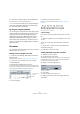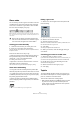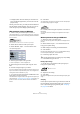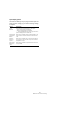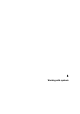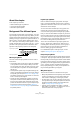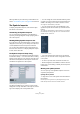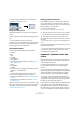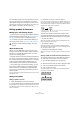User manual
Table Of Contents
- Table of Contents
- Part I: Getting into the details
- About this manual
- VST Connections: Setting up input and output busses
- The Project window
- Playback and the Transport panel
- Recording
- Fades, crossfades and envelopes
- The Arranger track
- The Transpose functions
- The mixer
- Control Room (Cubase only)
- Audio effects
- VST Instruments and Instrument tracks
- Surround sound (Cubase only)
- Automation
- Audio processing and functions
- The Sample Editor
- The Audio Part Editor
- The Pool
- The MediaBay
- Working with Track Presets
- Track Quick Controls
- Remote controlling Cubase
- MIDI realtime parameters and effects
- Using MIDI devices
- MIDI processing and quantizing
- The MIDI editors
- Introduction
- Opening a MIDI editor
- The Key Editor - Overview
- Key Editor operations
- The In-Place Editor
- The Drum Editor - Overview
- Drum Editor operations
- Working with drum maps
- Using drum name lists
- The List Editor - Overview
- List Editor operations
- Working with System Exclusive messages
- Recording System Exclusive parameter changes
- Editing System Exclusive messages
- VST Expression
- The Logical Editor, Transformer and Input Transformer
- The Project Logical Editor
- Editing tempo and signature
- The Project Browser
- Export Audio Mixdown
- Synchronization
- Video
- ReWire
- File handling
- Customizing
- Key commands
- Part II: Score layout and printing
- How the Score Editor works
- The basics
- About this chapter
- Preparations
- Opening the Score Editor
- The project cursor
- Playing back and recording
- Page Mode
- Changing the Zoom factor
- The active staff
- Making page setup settings
- Designing your work space
- About the Score Editor context menus
- About dialogs in the Score Editor
- Setting key, clef and time signature
- Transposing instruments
- Printing from the Score Editor
- Exporting pages as image files
- Working order
- Force update
- Transcribing MIDI recordings
- Entering and editing notes
- About this chapter
- Score settings
- Note values and positions
- Adding and editing notes
- Selecting notes
- Moving notes
- Duplicating notes
- Cut, copy and paste
- Editing pitches of individual notes
- Changing the length of notes
- Splitting a note in two
- Working with the Display Quantize tool
- Split (piano) staves
- Strategies: Multiple staves
- Inserting and editing clefs, keys or time signatures
- Deleting notes
- Staff settings
- Polyphonic voicing
- About this chapter
- Background: Polyphonic voicing
- Setting up the voices
- Strategies: How many voices do I need?
- Entering notes into voices
- Checking which voice a note belongs to
- Moving notes between voices
- Handling rests
- Voices and Display Quantize
- Creating crossed voicings
- Automatic polyphonic voicing - Merge All Staves
- Converting voices to tracks - Extract Voices
- Additional note and rest formatting
- Working with symbols
- Working with chords
- Working with text
- Working with layouts
- Working with MusicXML
- Designing your score: additional techniques
- Scoring for drums
- Creating tablature
- The score and MIDI playback
- Tips and Tricks
- Index
552
Additional note and rest formatting
Grace notes
You can turn any note into a grace note. Grace notes are
considered to be notes without lengths. This means that
once a note is turned into a grace note it does not affect
the rest of the score display in any way.
Before and after converting to grace notes. Note that after the conver-
sion, the grace notes no longer “interfere” with the interpretation of the
other notes.
Creating grace notes manually
1. Locate the note for which you want a grace note.
2. Insert one or more new notes just before it.
The note value and exact position of the note is not important. However,
the pitch of course is.
From here on there are two ways to go:
• Select the notes and open the Set Note Info dialog, ei-
ther by double-clicking on one of the note heads or by
clicking the “i” icon on the extended toolbar.
In the dialog, select the Grace note type.
• Right-click on one of the notes and select “Convert to
Grace Note” from the context menu.
This turns the note into a grace note without opening any dialog.
Grace notes and beaming
• If two grace notes are at exactly the same position (the
same tick), they will be put onto the same stem, as a chord.
• If multiple grace notes in front of the same note are put
on different positions (even if they are only one tick apart),
they will be grouped under a beam.
• Please note that it is possible to have beamed grace
notes overlapping a beam of regular notes, as in the exam-
ple below:
Grace notes in the middle of a group of regular notes
Editing a grace note
1. Select one or several grace notes and open the Set
Note Info dialog.
The grace note settings in the Set Note Info dialog
2. Select a note value for the stem.
3. Activate Crossed, if you wish.
When this is activated, the stem will be crossed by a slanted line, to fur-
ther indicate that the note is a grace note.
4. Click Apply.
The settings are applied to the selected notes.
5. When you are done, close the dialog by clicking its
close button.
Converting grace notes to normal notes
1. Select the notes you want to convert.
If you want to make sure that all notes in the score are normal notes, you
can select all notes (using the Select All command on the Edit menu).
2. Double-click on one of the selected grace notes.
The Set Note Info dialog appears.
3. Select “Normal” from the “Type” pop-up.
4. Click Apply.
Tuplets
The regular Display Quantize values do not apply to any
other divisions than triplets. To create quintuplets, septu-
plets etc., follow the instructions below.
There are two methods for creating tuplets:
• With permanent alteration to the MIDI data. This is the “draw-
ing” mode to use when you want to build the tuplet from
scratch. It does not put any demand on the notes’ positions
before the tuplet is created.
!
Grace notes are always positioned just before the
next note on the staff. If there is no note after a grace
note on the staff, the grace note will be hidden!