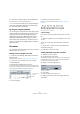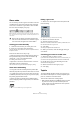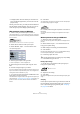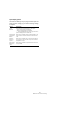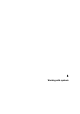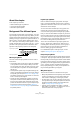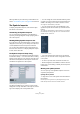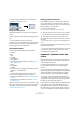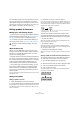User manual
Table Of Contents
- Table of Contents
- Part I: Getting into the details
- About this manual
- VST Connections: Setting up input and output busses
- The Project window
- Playback and the Transport panel
- Recording
- Fades, crossfades and envelopes
- The Arranger track
- The Transpose functions
- The mixer
- Control Room (Cubase only)
- Audio effects
- VST Instruments and Instrument tracks
- Surround sound (Cubase only)
- Automation
- Audio processing and functions
- The Sample Editor
- The Audio Part Editor
- The Pool
- The MediaBay
- Working with Track Presets
- Track Quick Controls
- Remote controlling Cubase
- MIDI realtime parameters and effects
- Using MIDI devices
- MIDI processing and quantizing
- The MIDI editors
- Introduction
- Opening a MIDI editor
- The Key Editor - Overview
- Key Editor operations
- The In-Place Editor
- The Drum Editor - Overview
- Drum Editor operations
- Working with drum maps
- Using drum name lists
- The List Editor - Overview
- List Editor operations
- Working with System Exclusive messages
- Recording System Exclusive parameter changes
- Editing System Exclusive messages
- VST Expression
- The Logical Editor, Transformer and Input Transformer
- The Project Logical Editor
- Editing tempo and signature
- The Project Browser
- Export Audio Mixdown
- Synchronization
- Video
- ReWire
- File handling
- Customizing
- Key commands
- Part II: Score layout and printing
- How the Score Editor works
- The basics
- About this chapter
- Preparations
- Opening the Score Editor
- The project cursor
- Playing back and recording
- Page Mode
- Changing the Zoom factor
- The active staff
- Making page setup settings
- Designing your work space
- About the Score Editor context menus
- About dialogs in the Score Editor
- Setting key, clef and time signature
- Transposing instruments
- Printing from the Score Editor
- Exporting pages as image files
- Working order
- Force update
- Transcribing MIDI recordings
- Entering and editing notes
- About this chapter
- Score settings
- Note values and positions
- Adding and editing notes
- Selecting notes
- Moving notes
- Duplicating notes
- Cut, copy and paste
- Editing pitches of individual notes
- Changing the length of notes
- Splitting a note in two
- Working with the Display Quantize tool
- Split (piano) staves
- Strategies: Multiple staves
- Inserting and editing clefs, keys or time signatures
- Deleting notes
- Staff settings
- Polyphonic voicing
- About this chapter
- Background: Polyphonic voicing
- Setting up the voices
- Strategies: How many voices do I need?
- Entering notes into voices
- Checking which voice a note belongs to
- Moving notes between voices
- Handling rests
- Voices and Display Quantize
- Creating crossed voicings
- Automatic polyphonic voicing - Merge All Staves
- Converting voices to tracks - Extract Voices
- Additional note and rest formatting
- Working with symbols
- Working with chords
- Working with text
- Working with layouts
- Working with MusicXML
- Designing your score: additional techniques
- Scoring for drums
- Creating tablature
- The score and MIDI playback
- Tips and Tricks
- Index
551
Additional note and rest formatting
3. Click on the note and drag it to the desired position.
Note that movement is restricted to horizontally only.
Ö You can also automatically select all notes making up
a chord, by holding down [Alt]/[Option] and clicking on
one of the notes with the Layout tool.
By using the computer keyboard
You can assign key commands for moving objects graph-
ically. In the Key Commands dialog on the File menu, the
commands are found under the Nudge category and
called Graphical Left, Right, Bottom and Top (only the
Graphical Left and Right commands apply to notes).
After assigning key commands, you select the notes you
want to move and press the assigned keys to adjust their
graphical position.
Cue notes
You can create cue notes by using voices or by converting
individual notes into cue notes.
Setting a voice to display cue notes
1. Open the Score Settings–Staff page and select the
Polyphonic tab.
This is described in the section “Setting up the voices” on page 533.
2. Click in the “Cue” column for the voice, so that a
checkmark appears.
3. Decide how to handle rests for the voice.
You might for example leave “Rests–Show” activated and activate “Re-
duce”. If you do, you will get rests in this voice, but not as many as other-
wise. Empty bars, for example, will not have any rests at all.
4. Close the dialog.
5. Move the notes into the cue voice.
Polyphonic voicing is described in detail on “Polyphonic voicing” on
page 531.
An example of a cue note voice
A quick example
Let’s say you have a flute part and want some cue notes
for it.
1. Switch on polyphonic voices and activate voice 1 and
voice 2.
2. Set voice 2 to “Auto” stem direction and centered
rests.
3. Set up voice 1 to be a cue voice, with hidden rests
and stems pointing up.
4. Insert the cue notes into voice 1.
Turning individual notes into cue notes
1. Select one or several notes.
2. Double-click one of the notes.
The Set Note Info dialog appears. You can also click the “i” button on the
extended toolbar, or right-click on a note head and select “Properties”
from the context menu to open this dialog.
3. Select Cue from the Type pop-up.
Note type set to Cue
4. Click Apply.
The settings are applied to the selected notes.
5. When you are done, close the dialog by clicking its
close button.
“Cue” activated
for voice 3.