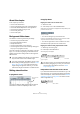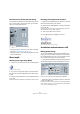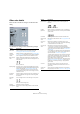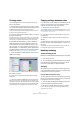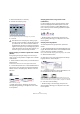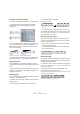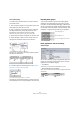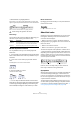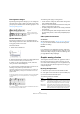User manual
Table Of Contents
- Table of Contents
- Part I: Getting into the details
- About this manual
- VST Connections: Setting up input and output busses
- The Project window
- Playback and the Transport panel
- Recording
- Fades, crossfades and envelopes
- The Arranger track
- The Transpose functions
- The mixer
- Control Room (Cubase only)
- Audio effects
- VST Instruments and Instrument tracks
- Surround sound (Cubase only)
- Automation
- Audio processing and functions
- The Sample Editor
- The Audio Part Editor
- The Pool
- The MediaBay
- Working with Track Presets
- Track Quick Controls
- Remote controlling Cubase
- MIDI realtime parameters and effects
- Using MIDI devices
- MIDI processing and quantizing
- The MIDI editors
- Introduction
- Opening a MIDI editor
- The Key Editor - Overview
- Key Editor operations
- The In-Place Editor
- The Drum Editor - Overview
- Drum Editor operations
- Working with drum maps
- Using drum name lists
- The List Editor - Overview
- List Editor operations
- Working with System Exclusive messages
- Recording System Exclusive parameter changes
- Editing System Exclusive messages
- VST Expression
- The Logical Editor, Transformer and Input Transformer
- The Project Logical Editor
- Editing tempo and signature
- The Project Browser
- Export Audio Mixdown
- Synchronization
- Video
- ReWire
- File handling
- Customizing
- Key commands
- Part II: Score layout and printing
- How the Score Editor works
- The basics
- About this chapter
- Preparations
- Opening the Score Editor
- The project cursor
- Playing back and recording
- Page Mode
- Changing the Zoom factor
- The active staff
- Making page setup settings
- Designing your work space
- About the Score Editor context menus
- About dialogs in the Score Editor
- Setting key, clef and time signature
- Transposing instruments
- Printing from the Score Editor
- Exporting pages as image files
- Working order
- Force update
- Transcribing MIDI recordings
- Entering and editing notes
- About this chapter
- Score settings
- Note values and positions
- Adding and editing notes
- Selecting notes
- Moving notes
- Duplicating notes
- Cut, copy and paste
- Editing pitches of individual notes
- Changing the length of notes
- Splitting a note in two
- Working with the Display Quantize tool
- Split (piano) staves
- Strategies: Multiple staves
- Inserting and editing clefs, keys or time signatures
- Deleting notes
- Staff settings
- Polyphonic voicing
- About this chapter
- Background: Polyphonic voicing
- Setting up the voices
- Strategies: How many voices do I need?
- Entering notes into voices
- Checking which voice a note belongs to
- Moving notes between voices
- Handling rests
- Voices and Display Quantize
- Creating crossed voicings
- Automatic polyphonic voicing - Merge All Staves
- Converting voices to tracks - Extract Voices
- Additional note and rest formatting
- Working with symbols
- Working with chords
- Working with text
- Working with layouts
- Working with MusicXML
- Designing your score: additional techniques
- Scoring for drums
- Creating tablature
- The score and MIDI playback
- Tips and Tricks
- Index
550
Additional note and rest formatting
Time signature changes
By inserting time signature changes, you can change the
way notes are cut. This is done in the same way as when
you specify how beamed notes should be grouped – see
“Grouping” on page 545.
The Cut Notes tool
By using the Cut Notes tool, you can disable the auto-
matic cutting mechanism in a bar, and insert manual cuts
at any given position in the score.
Proceed as follows:
1. Select the Cut Notes tool.
2. Set the Quantize pop-up menu to an appropriate value.
As usual, this determines where you will be able to click.
3. When you are using polyphonic voices, select the
voice you want to make settings for.
4. Click in the bar containing the notes you want to cut
manually, at the position you want them cut.
This inserts a cutflag event in the bar at the position you clicked. If you
hold down [Alt]/[Option], a cutflag event is inserted for all voices in a
polyphonic staff.
The following rules apply to cutflag events:
• If a bar contains a cutflag event, the automatic cutting mecha-
nism is disabled within that bar.
• All notes or rests that start before and end after a cutflag event
will be cut at the position of the event.
• To display cutflag events, make sure that “Cutflag” is activated
on the filter bar.
• To remove a cutflag event, either click again with the Cut Notes
tool at the same position, or select it and press [Backspace] or
[Delete].
Other options for tied notes
Tie direction
As described in the section “Tie pop-up menu” on page
544, you can set the direction of the tie manually in the
Set Note Info dialog.
Flat ties
If you prefer ties to be displayed as flat lines, rather than
regular “curved” ties, activate the option “Flat Ties” in the
“H.W. Henze Style” category on the Score Settings–Pro-
ject page (Notation Style subpage).
Graphic moving of notes
There might be instances where the “graphical” order of
the notes is not the one you want. In this case, you can
move notes without affecting the score or playback in any
way. This can be done with the Layout tool or using you
computer keyboard.
By using the Layout tool
1. Select the Layout tool in the Score Editor toolbar.
2. Click again on the tool button to open the Mode pop-
up menu and select the desired option.
The following modes are available
With a regular 4/4 time
signature.
With a composite time
signature (3+2+3 eighth
notes).
A half note, placed at 2.1.3. This is by default cut at 2.3.1 (the middle
of the bar). When you click at the position 2.2.1, a cutflag event is
inserted.
As a result, the regular cutting mechanism is disabled and the note is
cut at the position you clicked instead.
Mode Description
Move Single
Object
In this mode, only the object you move with the Layout tool
will be affected (moved). Use this if you want to “correct”
the position of one single note in the score, for example.
Move Notes
and Context
In this mode, other score objects will be moved accord-
ingly when you move a note with the Layout tool. Use this
mode if you want to correct the display of all score objects
within a bar rather than modifying single note positions.