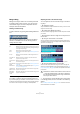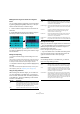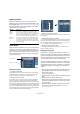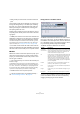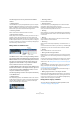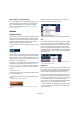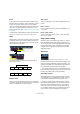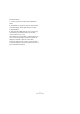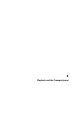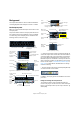User manual
Table Of Contents
- Table of Contents
- Part I: Getting into the details
- About this manual
- VST Connections: Setting up input and output busses
- The Project window
- Playback and the Transport panel
- Recording
- Fades, crossfades and envelopes
- The Arranger track
- The Transpose functions
- The mixer
- Control Room (Cubase only)
- Audio effects
- VST Instruments and Instrument tracks
- Surround sound (Cubase only)
- Automation
- Audio processing and functions
- The Sample Editor
- The Audio Part Editor
- The Pool
- The MediaBay
- Working with Track Presets
- Track Quick Controls
- Remote controlling Cubase
- MIDI realtime parameters and effects
- Using MIDI devices
- MIDI processing and quantizing
- The MIDI editors
- Introduction
- Opening a MIDI editor
- The Key Editor - Overview
- Key Editor operations
- The In-Place Editor
- The Drum Editor - Overview
- Drum Editor operations
- Working with drum maps
- Using drum name lists
- The List Editor - Overview
- List Editor operations
- Working with System Exclusive messages
- Recording System Exclusive parameter changes
- Editing System Exclusive messages
- VST Expression
- The Logical Editor, Transformer and Input Transformer
- The Project Logical Editor
- Editing tempo and signature
- The Project Browser
- Export Audio Mixdown
- Synchronization
- Video
- ReWire
- File handling
- Customizing
- Key commands
- Part II: Score layout and printing
- How the Score Editor works
- The basics
- About this chapter
- Preparations
- Opening the Score Editor
- The project cursor
- Playing back and recording
- Page Mode
- Changing the Zoom factor
- The active staff
- Making page setup settings
- Designing your work space
- About the Score Editor context menus
- About dialogs in the Score Editor
- Setting key, clef and time signature
- Transposing instruments
- Printing from the Score Editor
- Exporting pages as image files
- Working order
- Force update
- Transcribing MIDI recordings
- Entering and editing notes
- About this chapter
- Score settings
- Note values and positions
- Adding and editing notes
- Selecting notes
- Moving notes
- Duplicating notes
- Cut, copy and paste
- Editing pitches of individual notes
- Changing the length of notes
- Splitting a note in two
- Working with the Display Quantize tool
- Split (piano) staves
- Strategies: Multiple staves
- Inserting and editing clefs, keys or time signatures
- Deleting notes
- Staff settings
- Polyphonic voicing
- About this chapter
- Background: Polyphonic voicing
- Setting up the voices
- Strategies: How many voices do I need?
- Entering notes into voices
- Checking which voice a note belongs to
- Moving notes between voices
- Handling rests
- Voices and Display Quantize
- Creating crossed voicings
- Automatic polyphonic voicing - Merge All Staves
- Converting voices to tracks - Extract Voices
- Additional note and rest formatting
- Working with symbols
- Working with chords
- Working with text
- Working with layouts
- Working with MusicXML
- Designing your score: additional techniques
- Scoring for drums
- Creating tablature
- The score and MIDI playback
- Tips and Tricks
- Index
55
The Project window
The following actions can be performed in the Marker
window:
• Adding markers
Click the Add button or press [Insert] (Windows only) on the computer
keyboard to add position markers at the current project cursor position
Select “Cycle Markers” from the Show pop-up menu and click the Add
button to add a cycle marker between the left and right locator.
• Removing markers
Select a marker and click the Remove button to remove it.
• Moving marker positions
Set the project cursor to the position to which you want to move (or re-
program) a marker, select the marker that you want to change in the
Marker window and click the Move button. If a cycle marker is selected,
the Move operation affects the cycle marker start position, the length of
the range is not affected. You can also move markers by editing their po-
sition numerically in the Position column.
Editing markers on the Marker track
The Marker track is used for viewing and editing markers.
Any changes made on the Marker track are reflected in the
Marker window and vice versa. Standard position markers
are shown as vertical lines with the marker name (if as-
signed) and number beside it. If you select the Marker
track, all markers are shown in the Inspector.
To add the Marker track to the Project, select “Marker” from
the Add Track submenu of the Project menu (or right-click
in the Track list and select “Add Marker Track”). You can
only have one Marker track in a project.
The following editing functions can be performed directly
on the Marker track:
• Adding markers
Press the [Insert] key (Win) or the “Add Marker” button in the Track list,
to add a position marker at the current cursor position during playback.
Click the “Add Cycle Marker” button in the Track list, to add a cycle
marker at the left and right locator positions.
• Selecting markers
Use the standard techniques.
• Drawing markers
Use the Pencil tool (or press [Alt]/[Option] and use the Arrow tool) to
draw position markers. Snap is taken into account.
Hold down [Ctrl]/[Command] while using the Pencil or the Arrow tool to
draw cycle markers. Snap is taken into account.
• Resizing
Select and drag a cycle marker by the handles that appear at the bottom
of the start and end events to resize it. This can also be done numerically
on the info line.
• Moving
Click and drag, or edit the positions on the info line to move a marker.
Snap is taken into account if activated.
• Removing
Select a position marker and press [Delete] or use the Erase tool to re-
move it.
Click with the Eraser tool to delete a cycle marker. If you hold down [Alt]/
[Option] when you click, all consecutive markers will also be deleted.
• Naming
Select a marker and enter a name on the info line.
• Moving the left and right locators
Double-click on a cycle marker or select it from the Cycle pop-up menu
in the Track list, to move the left and right locators to encompass the cy-
cle marker.
Use the numeric pad keys [1] and [2] to move the project cursor position
to the start or the end of the cycle marker. You can also use key com-
mands for this – see “Editing markers using key commands” on page 55.
• Zooming
Select a cycle marker on the Zoom pop-up menu, to zoom in the event
display to encompass the selected range only (see the section “Zoom
presets and Cycle markers” on page 36).
You can also do this by pressing [Alt]/[Option] and double-clicking on
the cycle marker in the event display.
• Making range selections in the Project window
Double-click with the Range Selection tool between any two markers to
create a selection range between the markers, spanning all tracks in the
project. This is a quick way to move or copy (hold down [Alt]/[Option])
complete sections of the project (on all tracks).
Editing markers using key commands
You can use key commands for marker operations, see
“Transport category” on page 486.
Cycle markerMarkers
Locators
Add Marker/Add Cycle Marker buttons