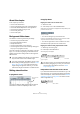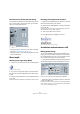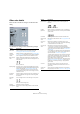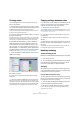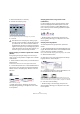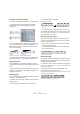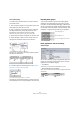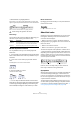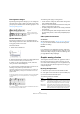User manual
Table Of Contents
- Table of Contents
- Part I: Getting into the details
- About this manual
- VST Connections: Setting up input and output busses
- The Project window
- Playback and the Transport panel
- Recording
- Fades, crossfades and envelopes
- The Arranger track
- The Transpose functions
- The mixer
- Control Room (Cubase only)
- Audio effects
- VST Instruments and Instrument tracks
- Surround sound (Cubase only)
- Automation
- Audio processing and functions
- The Sample Editor
- The Audio Part Editor
- The Pool
- The MediaBay
- Working with Track Presets
- Track Quick Controls
- Remote controlling Cubase
- MIDI realtime parameters and effects
- Using MIDI devices
- MIDI processing and quantizing
- The MIDI editors
- Introduction
- Opening a MIDI editor
- The Key Editor - Overview
- Key Editor operations
- The In-Place Editor
- The Drum Editor - Overview
- Drum Editor operations
- Working with drum maps
- Using drum name lists
- The List Editor - Overview
- List Editor operations
- Working with System Exclusive messages
- Recording System Exclusive parameter changes
- Editing System Exclusive messages
- VST Expression
- The Logical Editor, Transformer and Input Transformer
- The Project Logical Editor
- Editing tempo and signature
- The Project Browser
- Export Audio Mixdown
- Synchronization
- Video
- ReWire
- File handling
- Customizing
- Key commands
- Part II: Score layout and printing
- How the Score Editor works
- The basics
- About this chapter
- Preparations
- Opening the Score Editor
- The project cursor
- Playing back and recording
- Page Mode
- Changing the Zoom factor
- The active staff
- Making page setup settings
- Designing your work space
- About the Score Editor context menus
- About dialogs in the Score Editor
- Setting key, clef and time signature
- Transposing instruments
- Printing from the Score Editor
- Exporting pages as image files
- Working order
- Force update
- Transcribing MIDI recordings
- Entering and editing notes
- About this chapter
- Score settings
- Note values and positions
- Adding and editing notes
- Selecting notes
- Moving notes
- Duplicating notes
- Cut, copy and paste
- Editing pitches of individual notes
- Changing the length of notes
- Splitting a note in two
- Working with the Display Quantize tool
- Split (piano) staves
- Strategies: Multiple staves
- Inserting and editing clefs, keys or time signatures
- Deleting notes
- Staff settings
- Polyphonic voicing
- About this chapter
- Background: Polyphonic voicing
- Setting up the voices
- Strategies: How many voices do I need?
- Entering notes into voices
- Checking which voice a note belongs to
- Moving notes between voices
- Handling rests
- Voices and Display Quantize
- Creating crossed voicings
- Automatic polyphonic voicing - Merge All Staves
- Converting voices to tracks - Extract Voices
- Additional note and rest formatting
- Working with symbols
- Working with chords
- Working with text
- Working with layouts
- Working with MusicXML
- Designing your score: additional techniques
- Scoring for drums
- Creating tablature
- The score and MIDI playback
- Tips and Tricks
- Index
549
Additional note and rest formatting
• Slanted Beams only Slightly Slanted.
Activate this if you only want a slightly slanted beam even though there
might be a significant pitch difference between the notes under the beam.
Without and with “Slanted Beams only Slightly Slanted”
Staff settings
On the Options tab of the Score Settings–Staff page, you
will find a couple of settings for beams as well.
Manual adjustment of beams
For very detailed control you can manually adjust the
beam slant:
1. Group and flip notes and adjust the settings described
above until the beams are as close as possible to how you
want them.
2. Click on the corner made up by the beam and the
stem.
A handle appears on the corner of beam and stem.
A beam handle
3. Drag the handle up or down.
The slant of the beam changes.
Dragging a handle and the effect it has.
Ö You can adjust the distance between notes and their
beam without changing the beam slant. Select both handles
of a beam (by pressing the [Shift] key while selecting the
second handle) and drag one of the handles up or down.
Mixed staff direction
By dragging the beam handles you can put the beam be-
tween the note heads:
Putting the beam between the notes.
About tied notes
Sometimes, notes will be displayed as two or more notes
tied together. Generally, there are three different occa-
sions when this will happen:
• When a note is of an “uneven” length that cannot be
displayed without tying together two or more notes of dif-
ferent note values.
• When a note crosses a bar line.
• When a note crosses a “group line” within a bar.
The last case requires some explanation: Cubase uses a
“cutting mechanism” that automatically creates tied notes
depending on the length and position of the notes. For ex-
ample, a quarter note is cut in two and tied if it crosses a
half note beat, and an eighth note is cut in two and tied if it
crosses a quarter note beat:
However, this is not always what you want. There are
three ways to affect the cutting mechanism:
Syncopation
When the Syncopation option is activated on the Main tab
of the Score Settings–Staff page, Cubase will be less
prone to cut and tie notes. For example, the second quar-
ter note in the figure above would not have been cut if syn-
copation had been activated.
The Syncopation setting affects the whole track, but you
can also make syncopation settings for separate sections
in the score, by inserting display quantize events (see “In-
serting Display Quantize changes” on page 508).
!
These settings are global for all staves.
Option Description
Flat Beams Activate this when you do not want any slant at all, no mat-
ter the pitch difference of the notes under the beams.
No Beams Activate this when you do not want any beams at all.
This quarter note is cut. This eighth note is cut.