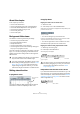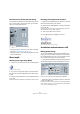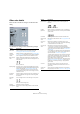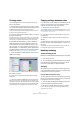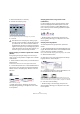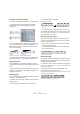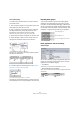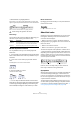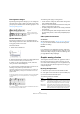User manual
Table Of Contents
- Table of Contents
- Part I: Getting into the details
- About this manual
- VST Connections: Setting up input and output busses
- The Project window
- Playback and the Transport panel
- Recording
- Fades, crossfades and envelopes
- The Arranger track
- The Transpose functions
- The mixer
- Control Room (Cubase only)
- Audio effects
- VST Instruments and Instrument tracks
- Surround sound (Cubase only)
- Automation
- Audio processing and functions
- The Sample Editor
- The Audio Part Editor
- The Pool
- The MediaBay
- Working with Track Presets
- Track Quick Controls
- Remote controlling Cubase
- MIDI realtime parameters and effects
- Using MIDI devices
- MIDI processing and quantizing
- The MIDI editors
- Introduction
- Opening a MIDI editor
- The Key Editor - Overview
- Key Editor operations
- The In-Place Editor
- The Drum Editor - Overview
- Drum Editor operations
- Working with drum maps
- Using drum name lists
- The List Editor - Overview
- List Editor operations
- Working with System Exclusive messages
- Recording System Exclusive parameter changes
- Editing System Exclusive messages
- VST Expression
- The Logical Editor, Transformer and Input Transformer
- The Project Logical Editor
- Editing tempo and signature
- The Project Browser
- Export Audio Mixdown
- Synchronization
- Video
- ReWire
- File handling
- Customizing
- Key commands
- Part II: Score layout and printing
- How the Score Editor works
- The basics
- About this chapter
- Preparations
- Opening the Score Editor
- The project cursor
- Playing back and recording
- Page Mode
- Changing the Zoom factor
- The active staff
- Making page setup settings
- Designing your work space
- About the Score Editor context menus
- About dialogs in the Score Editor
- Setting key, clef and time signature
- Transposing instruments
- Printing from the Score Editor
- Exporting pages as image files
- Working order
- Force update
- Transcribing MIDI recordings
- Entering and editing notes
- About this chapter
- Score settings
- Note values and positions
- Adding and editing notes
- Selecting notes
- Moving notes
- Duplicating notes
- Cut, copy and paste
- Editing pitches of individual notes
- Changing the length of notes
- Splitting a note in two
- Working with the Display Quantize tool
- Split (piano) staves
- Strategies: Multiple staves
- Inserting and editing clefs, keys or time signatures
- Deleting notes
- Staff settings
- Polyphonic voicing
- About this chapter
- Background: Polyphonic voicing
- Setting up the voices
- Strategies: How many voices do I need?
- Entering notes into voices
- Checking which voice a note belongs to
- Moving notes between voices
- Handling rests
- Voices and Display Quantize
- Creating crossed voicings
- Automatic polyphonic voicing - Merge All Staves
- Converting voices to tracks - Extract Voices
- Additional note and rest formatting
- Working with symbols
- Working with chords
- Working with text
- Working with layouts
- Working with MusicXML
- Designing your score: additional techniques
- Scoring for drums
- Creating tablature
- The score and MIDI playback
- Tips and Tricks
- Index
548
Additional note and rest formatting
Cross-staff beaming
To create a beam that extends from one staff to another,
proceed as follows:
1. Set up a split or polyphonic voicing system or open the
Score Editor with more than one track.
2. Set up a beam of notes (using the group command)
and adjust their pitches so that they are correct even
though some of the notes are on the wrong staff.
Use the info line to edit the pitches if they are very low or high.
3. Select the notes that should appear on the other staff.
4. Select “Display in Staff” from the context menu for a
selected note and select a staff from the submenu.
The notes are “graphically” moved to the selected system,
but keep their actual pitch.
Before and after moving a note to the lower staff
5. If needed, adjust the beam appearance (see “Manual
adjustment of beams” on page 549).
Cross-staff beaming with the beam in the middle
This does not move the affected notes to another track, but
merely displays them as if they belonged to the other staff.
Handling beam groups
There are two settings for groups under a beam, Beam
Subgroups and 16th Subgroups, both found on the Op-
tions tab on the Score Settings–Staff page. If “Beam Sub-
groups” is activated, the program displays subgroups after
four sixteenth notes under a beam. If you also activate “16th
Subgroups”, subgroups appear after only two sixteenths.
Beam appearance and slant settings
Global settings
On the Score Settings–Project page (Notation Style sub-
page), you will find the following three options for beam
appearance in the Beams category:
• Thick Beams.
Activate this if you want beams to be displayed as thick lines.
• Show Small Slants as Flat Beams.
When this is activated, beams that would be only slightly slanted will be
displayed flat.
Without and with “Show Small Slants as Flat Beams”
Beam Subgroups off
Beam Subgroups on
On with 16th Subgroups activated