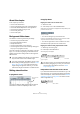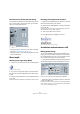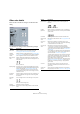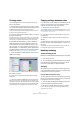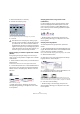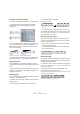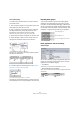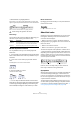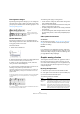User manual
Table Of Contents
- Table of Contents
- Part I: Getting into the details
- About this manual
- VST Connections: Setting up input and output busses
- The Project window
- Playback and the Transport panel
- Recording
- Fades, crossfades and envelopes
- The Arranger track
- The Transpose functions
- The mixer
- Control Room (Cubase only)
- Audio effects
- VST Instruments and Instrument tracks
- Surround sound (Cubase only)
- Automation
- Audio processing and functions
- The Sample Editor
- The Audio Part Editor
- The Pool
- The MediaBay
- Working with Track Presets
- Track Quick Controls
- Remote controlling Cubase
- MIDI realtime parameters and effects
- Using MIDI devices
- MIDI processing and quantizing
- The MIDI editors
- Introduction
- Opening a MIDI editor
- The Key Editor - Overview
- Key Editor operations
- The In-Place Editor
- The Drum Editor - Overview
- Drum Editor operations
- Working with drum maps
- Using drum name lists
- The List Editor - Overview
- List Editor operations
- Working with System Exclusive messages
- Recording System Exclusive parameter changes
- Editing System Exclusive messages
- VST Expression
- The Logical Editor, Transformer and Input Transformer
- The Project Logical Editor
- Editing tempo and signature
- The Project Browser
- Export Audio Mixdown
- Synchronization
- Video
- ReWire
- File handling
- Customizing
- Key commands
- Part II: Score layout and printing
- How the Score Editor works
- The basics
- About this chapter
- Preparations
- Opening the Score Editor
- The project cursor
- Playing back and recording
- Page Mode
- Changing the Zoom factor
- The active staff
- Making page setup settings
- Designing your work space
- About the Score Editor context menus
- About dialogs in the Score Editor
- Setting key, clef and time signature
- Transposing instruments
- Printing from the Score Editor
- Exporting pages as image files
- Working order
- Force update
- Transcribing MIDI recordings
- Entering and editing notes
- About this chapter
- Score settings
- Note values and positions
- Adding and editing notes
- Selecting notes
- Moving notes
- Duplicating notes
- Cut, copy and paste
- Editing pitches of individual notes
- Changing the length of notes
- Splitting a note in two
- Working with the Display Quantize tool
- Split (piano) staves
- Strategies: Multiple staves
- Inserting and editing clefs, keys or time signatures
- Deleting notes
- Staff settings
- Polyphonic voicing
- About this chapter
- Background: Polyphonic voicing
- Setting up the voices
- Strategies: How many voices do I need?
- Entering notes into voices
- Checking which voice a note belongs to
- Moving notes between voices
- Handling rests
- Voices and Display Quantize
- Creating crossed voicings
- Automatic polyphonic voicing - Merge All Staves
- Converting voices to tracks - Extract Voices
- Additional note and rest formatting
- Working with symbols
- Working with chords
- Working with text
- Working with layouts
- Working with MusicXML
- Designing your score: additional techniques
- Scoring for drums
- Creating tablature
- The score and MIDI playback
- Tips and Tricks
- Index
547
Additional note and rest formatting
Creating an accelerando/ritardando
To create an accelerando/ritardando, proceed as follows:
1. Select the notes as described above and select
“Accelerando” from the Group/Ungroup submenu.
A dialog appears.
2. Use the radio buttons to select the desired combina-
tion (i.e. define whether you want an accelerando or a ri-
tardando and specify the desired note values) and click
OK to close the dialog.
Example for accelerando (left) and ritardando (right)
• Double-clicking on the “Grouping” text opens the Group-
ing dialog, allowing you to select another combination.
The Grouping dialog
As described above, the Grouping dialog can also be
opened by double-clicking an existing grouping text in the
score.
• Which Grouping dialog appears depends on the group-
ing option you used for the notes (Beam, Repeats or Ac-
celerando, see above).
Removing groups
If you have created a group as described above, and wish
to remove it, proceed as follows:
1. Make sure the “Grouping” checkbox is activated in the
display filter bar.
2. Select a group by clicking on its “Grouping” text.
3. Press [Backspace] or [Delete].
The grouping is removed.
• If you need to remove all groups from the score, hold
down [Shift] and double-click on the first “Grouping” text.
This selects all “Grouping” symbols, so you can delete them all at once
by pressing [Backspace] or [Delete].
Removing a note from a group
There is no dedicated “ungroup” command, simply be-
cause it is not needed. A group can consist of one note if
you wish. In other words…
• To remove one note at the end of a group, select it and pro-
ceed with grouping as above.
• If you select notes in the middle of a beam and then group,
three groups are created.
Before and after grouping
Automatic grouping
The program can also go through the selected notes and
automatically create grouping for you, where it is deemed
suitable. Proceed as follows:
1. Select the notes you want checked for auto-grouping.
Typically, you would select all notes on the track by using the Select All
command on the Edit menu.
2. Right-click on one of the notes and select “Auto
Group Notes” from the context menu.
In 4/4 you will for example get two groups of eighth notes per bar, in 3/4
you will get one group per bar, etc.
Before and after using auto grouping in 4/4