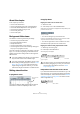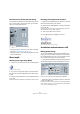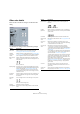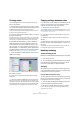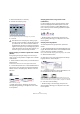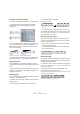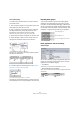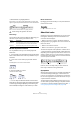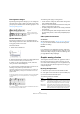User manual
Table Of Contents
- Table of Contents
- Part I: Getting into the details
- About this manual
- VST Connections: Setting up input and output busses
- The Project window
- Playback and the Transport panel
- Recording
- Fades, crossfades and envelopes
- The Arranger track
- The Transpose functions
- The mixer
- Control Room (Cubase only)
- Audio effects
- VST Instruments and Instrument tracks
- Surround sound (Cubase only)
- Automation
- Audio processing and functions
- The Sample Editor
- The Audio Part Editor
- The Pool
- The MediaBay
- Working with Track Presets
- Track Quick Controls
- Remote controlling Cubase
- MIDI realtime parameters and effects
- Using MIDI devices
- MIDI processing and quantizing
- The MIDI editors
- Introduction
- Opening a MIDI editor
- The Key Editor - Overview
- Key Editor operations
- The In-Place Editor
- The Drum Editor - Overview
- Drum Editor operations
- Working with drum maps
- Using drum name lists
- The List Editor - Overview
- List Editor operations
- Working with System Exclusive messages
- Recording System Exclusive parameter changes
- Editing System Exclusive messages
- VST Expression
- The Logical Editor, Transformer and Input Transformer
- The Project Logical Editor
- Editing tempo and signature
- The Project Browser
- Export Audio Mixdown
- Synchronization
- Video
- ReWire
- File handling
- Customizing
- Key commands
- Part II: Score layout and printing
- How the Score Editor works
- The basics
- About this chapter
- Preparations
- Opening the Score Editor
- The project cursor
- Playing back and recording
- Page Mode
- Changing the Zoom factor
- The active staff
- Making page setup settings
- Designing your work space
- About the Score Editor context menus
- About dialogs in the Score Editor
- Setting key, clef and time signature
- Transposing instruments
- Printing from the Score Editor
- Exporting pages as image files
- Working order
- Force update
- Transcribing MIDI recordings
- Entering and editing notes
- About this chapter
- Score settings
- Note values and positions
- Adding and editing notes
- Selecting notes
- Moving notes
- Duplicating notes
- Cut, copy and paste
- Editing pitches of individual notes
- Changing the length of notes
- Splitting a note in two
- Working with the Display Quantize tool
- Split (piano) staves
- Strategies: Multiple staves
- Inserting and editing clefs, keys or time signatures
- Deleting notes
- Staff settings
- Polyphonic voicing
- About this chapter
- Background: Polyphonic voicing
- Setting up the voices
- Strategies: How many voices do I need?
- Entering notes into voices
- Checking which voice a note belongs to
- Moving notes between voices
- Handling rests
- Voices and Display Quantize
- Creating crossed voicings
- Automatic polyphonic voicing - Merge All Staves
- Converting voices to tracks - Extract Voices
- Additional note and rest formatting
- Working with symbols
- Working with chords
- Working with text
- Working with layouts
- Working with MusicXML
- Designing your score: additional techniques
- Scoring for drums
- Creating tablature
- The score and MIDI playback
- Tips and Tricks
- Index
544
Additional note and rest formatting
Other note details
Each note has a number of settings in the Set Note Info
dialog.
The Set Note Info dialog contains the following settings:
Option Description
Note Head Used for selecting custom note head shapes (see
“Changing the note head shape” on page 543).
Tablature
on/off and
number
Used for creating or editing tablature (see “Creating tabla-
ture” on page 613). This feature can be used for individual
notes or together with the automatic tablature function.
Bows pop-up
menu
Used for adding bow up/bow down articulation. When
selecting “Off”, bow symbols will not be displayed for the
selected notes.
Bow up and down
Display Length This allows you to change the displayed length of notes,
without affecting playback. Note that the display quantize
settings still apply (see “Display Quantize values” on
page 527). To reset this value to “Auto” (so that notes
are displayed according to their actual length), scroll the
value down to zero.
Accidental
Distance
Use this to specify how far from the note, horizontally, you
want the accidental. The higher the number the greater
the distance.
No Ledger
Lines
Turns off ledger lines for notes with high or low pitches.
With and without ledger lines
No Stem Hides the note stem completely
No Flag/Beam Activate this to hide the flags or beams of the selected
notes.
Bracket Head When this is activated, notes will be displayed with
brackets:
Bracket Head on and off
X Stem
(Spoken)
When this option is activated for a note, it is displayed
with an x across its stem. This is normally used to indicate
spoken words.
Hide Note Activating this checkbox will hide the selected notes.
Stem pop-up
menu
Determines the stem direction, see “Using Flip Stems” on
page 541.
Tie pop-up
menu
Determines the direction of ties. When this is set to
“Auto”, the program will choose a tie direction depending
on the stem direction of the tied notes.
Type pop-up
menu
Determines the note type. There are four options:
– Normal. This is how notes usually are displayed.
– Grace. When this is selected, notes will be displayed as
grace notes. This is described in detail on “Grace notes”
on page 552.
– Cue. When this is selected, notes will be displayed as
cue notes (smaller notes, often used as “guide notes” or
optional lines). See “Cue notes” on page 551.
– Graphic. These are special notes, useful for example for
guitar notation (pull-offs) and trills (as “help notes”, indi-
cating which notes to trill between). In both these cases
the “No Stems” option could be useful.
Graphic notes are not included in the “automated cutting”
(see “The Cut Notes tool” on page 550). They are posi-
tioned after the notes they “belong to” (as opposed to
grace notes).
Crossed Activate this option, when you want the stem to be
crossed by a slanted line (to indicate that the note is a
grace note).
Grace note
options
These options are available when Grace is selected on
the Type pop-up menu. See “Grace notes” on page 552.
Option Description