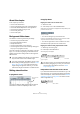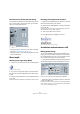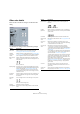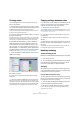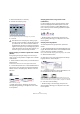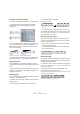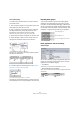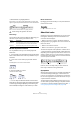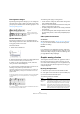User manual
Table Of Contents
- Table of Contents
- Part I: Getting into the details
- About this manual
- VST Connections: Setting up input and output busses
- The Project window
- Playback and the Transport panel
- Recording
- Fades, crossfades and envelopes
- The Arranger track
- The Transpose functions
- The mixer
- Control Room (Cubase only)
- Audio effects
- VST Instruments and Instrument tracks
- Surround sound (Cubase only)
- Automation
- Audio processing and functions
- The Sample Editor
- The Audio Part Editor
- The Pool
- The MediaBay
- Working with Track Presets
- Track Quick Controls
- Remote controlling Cubase
- MIDI realtime parameters and effects
- Using MIDI devices
- MIDI processing and quantizing
- The MIDI editors
- Introduction
- Opening a MIDI editor
- The Key Editor - Overview
- Key Editor operations
- The In-Place Editor
- The Drum Editor - Overview
- Drum Editor operations
- Working with drum maps
- Using drum name lists
- The List Editor - Overview
- List Editor operations
- Working with System Exclusive messages
- Recording System Exclusive parameter changes
- Editing System Exclusive messages
- VST Expression
- The Logical Editor, Transformer and Input Transformer
- The Project Logical Editor
- Editing tempo and signature
- The Project Browser
- Export Audio Mixdown
- Synchronization
- Video
- ReWire
- File handling
- Customizing
- Key commands
- Part II: Score layout and printing
- How the Score Editor works
- The basics
- About this chapter
- Preparations
- Opening the Score Editor
- The project cursor
- Playing back and recording
- Page Mode
- Changing the Zoom factor
- The active staff
- Making page setup settings
- Designing your work space
- About the Score Editor context menus
- About dialogs in the Score Editor
- Setting key, clef and time signature
- Transposing instruments
- Printing from the Score Editor
- Exporting pages as image files
- Working order
- Force update
- Transcribing MIDI recordings
- Entering and editing notes
- About this chapter
- Score settings
- Note values and positions
- Adding and editing notes
- Selecting notes
- Moving notes
- Duplicating notes
- Cut, copy and paste
- Editing pitches of individual notes
- Changing the length of notes
- Splitting a note in two
- Working with the Display Quantize tool
- Split (piano) staves
- Strategies: Multiple staves
- Inserting and editing clefs, keys or time signatures
- Deleting notes
- Staff settings
- Polyphonic voicing
- About this chapter
- Background: Polyphonic voicing
- Setting up the voices
- Strategies: How many voices do I need?
- Entering notes into voices
- Checking which voice a note belongs to
- Moving notes between voices
- Handling rests
- Voices and Display Quantize
- Creating crossed voicings
- Automatic polyphonic voicing - Merge All Staves
- Converting voices to tracks - Extract Voices
- Additional note and rest formatting
- Working with symbols
- Working with chords
- Working with text
- Working with layouts
- Working with MusicXML
- Designing your score: additional techniques
- Scoring for drums
- Creating tablature
- The score and MIDI playback
- Tips and Tricks
- Index
542
Additional note and rest formatting
Stem direction in the Set Note Info dialog
The Set Note Info dialog can be opened by double-click-
ing on a note head. In its lower left corner you will find a
pop-up for setting stem direction.
The Set Note Info dialog with the Stem pop-up
• Setting this pop-up to Up or Down is the same as using Flip
Stems, see “Using Flip Stems” on page 541.
• Setting this pop-up to Auto makes the program set the stem
direction automatically.
Stem length
Adjusting stem length (Page Mode)
1. Click on the end of the stem so that a handle appears.
The stem handle selected.
2. If you want to change the lengths of several stems at
the same time, hold down [Shift] and select these stems
as well.
3. Drag the stem handle (on one of the selected stems)
up or down.
All selected stems will be lengthened or shortened by the same amount.
Resetting stem length and beam slants
1. Make sure the display filter bar is visible (if not, click the
Show Filter View button in the toolbar).
2. Make sure the “Stems/Beams” checkbox is activated
on the filter bar.
Now, below the notes where stems have been changed or beam slant
adjusted manually, the word “Stem” will appear.
3. Click on the “Stem” text to select it.
4. Press [Backspace] or [Delete] to remove it.
Before and after deleting the “Stem” item.
Accidentals and enharmonic shift
Making global settings
On the Score Settings–Project page (Accidentals sub-
page), you will find a number of options for how acciden-
tals are displayed in the score. Once set, these are valid
for all tracks in the project. Proceed as follows:
1. Open the Score Settings–Project page and select the
Accidentals subpage from the list displayed on the left.
The Accidentals subpage on the Score Settings–Project page
Now, you can use one of the following possibilities:
• Activate the option “Courtesy Acc Distance” and enter
a value in the bars field.
This determines after how many measures courtesy accidentals should
be shown. If you set this to “0”, notes outside the scale get accidentals
and no courtesy accidentals are shown.