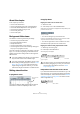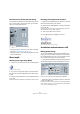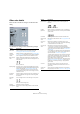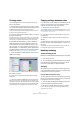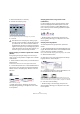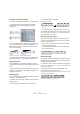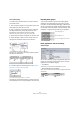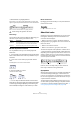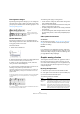User manual
Table Of Contents
- Table of Contents
- Part I: Getting into the details
- About this manual
- VST Connections: Setting up input and output busses
- The Project window
- Playback and the Transport panel
- Recording
- Fades, crossfades and envelopes
- The Arranger track
- The Transpose functions
- The mixer
- Control Room (Cubase only)
- Audio effects
- VST Instruments and Instrument tracks
- Surround sound (Cubase only)
- Automation
- Audio processing and functions
- The Sample Editor
- The Audio Part Editor
- The Pool
- The MediaBay
- Working with Track Presets
- Track Quick Controls
- Remote controlling Cubase
- MIDI realtime parameters and effects
- Using MIDI devices
- MIDI processing and quantizing
- The MIDI editors
- Introduction
- Opening a MIDI editor
- The Key Editor - Overview
- Key Editor operations
- The In-Place Editor
- The Drum Editor - Overview
- Drum Editor operations
- Working with drum maps
- Using drum name lists
- The List Editor - Overview
- List Editor operations
- Working with System Exclusive messages
- Recording System Exclusive parameter changes
- Editing System Exclusive messages
- VST Expression
- The Logical Editor, Transformer and Input Transformer
- The Project Logical Editor
- Editing tempo and signature
- The Project Browser
- Export Audio Mixdown
- Synchronization
- Video
- ReWire
- File handling
- Customizing
- Key commands
- Part II: Score layout and printing
- How the Score Editor works
- The basics
- About this chapter
- Preparations
- Opening the Score Editor
- The project cursor
- Playing back and recording
- Page Mode
- Changing the Zoom factor
- The active staff
- Making page setup settings
- Designing your work space
- About the Score Editor context menus
- About dialogs in the Score Editor
- Setting key, clef and time signature
- Transposing instruments
- Printing from the Score Editor
- Exporting pages as image files
- Working order
- Force update
- Transcribing MIDI recordings
- Entering and editing notes
- About this chapter
- Score settings
- Note values and positions
- Adding and editing notes
- Selecting notes
- Moving notes
- Duplicating notes
- Cut, copy and paste
- Editing pitches of individual notes
- Changing the length of notes
- Splitting a note in two
- Working with the Display Quantize tool
- Split (piano) staves
- Strategies: Multiple staves
- Inserting and editing clefs, keys or time signatures
- Deleting notes
- Staff settings
- Polyphonic voicing
- About this chapter
- Background: Polyphonic voicing
- Setting up the voices
- Strategies: How many voices do I need?
- Entering notes into voices
- Checking which voice a note belongs to
- Moving notes between voices
- Handling rests
- Voices and Display Quantize
- Creating crossed voicings
- Automatic polyphonic voicing - Merge All Staves
- Converting voices to tracks - Extract Voices
- Additional note and rest formatting
- Working with symbols
- Working with chords
- Working with text
- Working with layouts
- Working with MusicXML
- Designing your score: additional techniques
- Scoring for drums
- Creating tablature
- The score and MIDI playback
- Tips and Tricks
- Index
541
Additional note and rest formatting
About this chapter
In this chapter you will learn:
• How to control stem direction.
• How to control beaming, and create cross-staff beaming.
• How to make detailed adjustments to note appearance.
• How to perform “graphic moving” of notes.
• How to create grace notes.
• How to create tuplets.
Background: Note stems
The direction of stems is governed by five things:
• How notes are grouped under beams.
• Any manual manipulation of beams.
• The Flip Stems function.
• How the note information is set for each note.
• How the Polyphonic tab on the Score Settings–Staff page is
set up (if you use polyphonic voices).
The order of this list corresponds to the priority of the set-
tings, i.e. on conflict, the grouping under beams has the
highest priority and the settings made on the Polyphonic
tab the lowest.
Setting stem direction
In polyphonic voices
On the Score Settings–Staff page (Polyphonic tab), the
stem direction can be set separately for each voice.
Using Flip Stems
Flipping the stem of one or several notes
1. Select the notes.
2. Click the Flip icon on the extended toolbar.
All the stems in the selection are now flipped. Those that pointed up now
point down and vice versa.
• You can also assign a key command for this.
In the Key Commands dialog on the File menu, the command is called
“Flip” and is found in the Score Functions category.
• You can also right-click a note or a selection of notes
and select the Flip option from the context menu.
Flipping the stems of notes grouped under a beam
1. Select any note in the group.
2. Invoke Flip as described above.
The entire group is now flipped.
Before and after the flip. No matter which note you select, the entire
group is flipped.
Independent stem direction under a beam
If you need stems attached to the same beam to go in dif-
ferent directions, this is achieved by dragging the beam’s
start and end points, as described in the section “Manual
adjustment of beams” on page 549. This feature is avail-
able in Page Mode only.
Independent stem direction under a beam
!
If you have edited the stem length of a note and then
flip it, the stem will be reset to default length.
!
If you have activated the “Fixed Stems” option on the
Score Settings–Staff page (Options tab, see “Fixed
Stems” on page 530), a lot of the automatic stem
length settings are ignored. However, you can still
edit the stem length and direction of individual notes.
The voice stem
settings
!
This will not work if you have adjusted the slanting of
the beam by dragging. If you have, you must first re-
set the beam as described in the section “Stem
length” on page 542.
The Flip icon