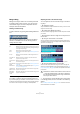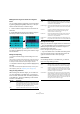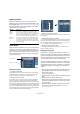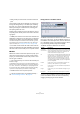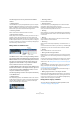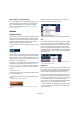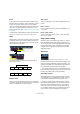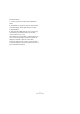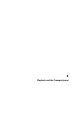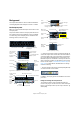User manual
Table Of Contents
- Table of Contents
- Part I: Getting into the details
- About this manual
- VST Connections: Setting up input and output busses
- The Project window
- Playback and the Transport panel
- Recording
- Fades, crossfades and envelopes
- The Arranger track
- The Transpose functions
- The mixer
- Control Room (Cubase only)
- Audio effects
- VST Instruments and Instrument tracks
- Surround sound (Cubase only)
- Automation
- Audio processing and functions
- The Sample Editor
- The Audio Part Editor
- The Pool
- The MediaBay
- Working with Track Presets
- Track Quick Controls
- Remote controlling Cubase
- MIDI realtime parameters and effects
- Using MIDI devices
- MIDI processing and quantizing
- The MIDI editors
- Introduction
- Opening a MIDI editor
- The Key Editor - Overview
- Key Editor operations
- The In-Place Editor
- The Drum Editor - Overview
- Drum Editor operations
- Working with drum maps
- Using drum name lists
- The List Editor - Overview
- List Editor operations
- Working with System Exclusive messages
- Recording System Exclusive parameter changes
- Editing System Exclusive messages
- VST Expression
- The Logical Editor, Transformer and Input Transformer
- The Project Logical Editor
- Editing tempo and signature
- The Project Browser
- Export Audio Mixdown
- Synchronization
- Video
- ReWire
- File handling
- Customizing
- Key commands
- Part II: Score layout and printing
- How the Score Editor works
- The basics
- About this chapter
- Preparations
- Opening the Score Editor
- The project cursor
- Playing back and recording
- Page Mode
- Changing the Zoom factor
- The active staff
- Making page setup settings
- Designing your work space
- About the Score Editor context menus
- About dialogs in the Score Editor
- Setting key, clef and time signature
- Transposing instruments
- Printing from the Score Editor
- Exporting pages as image files
- Working order
- Force update
- Transcribing MIDI recordings
- Entering and editing notes
- About this chapter
- Score settings
- Note values and positions
- Adding and editing notes
- Selecting notes
- Moving notes
- Duplicating notes
- Cut, copy and paste
- Editing pitches of individual notes
- Changing the length of notes
- Splitting a note in two
- Working with the Display Quantize tool
- Split (piano) staves
- Strategies: Multiple staves
- Inserting and editing clefs, keys or time signatures
- Deleting notes
- Staff settings
- Polyphonic voicing
- About this chapter
- Background: Polyphonic voicing
- Setting up the voices
- Strategies: How many voices do I need?
- Entering notes into voices
- Checking which voice a note belongs to
- Moving notes between voices
- Handling rests
- Voices and Display Quantize
- Creating crossed voicings
- Automatic polyphonic voicing - Merge All Staves
- Converting voices to tracks - Extract Voices
- Additional note and rest formatting
- Working with symbols
- Working with chords
- Working with text
- Working with layouts
- Working with MusicXML
- Designing your score: additional techniques
- Scoring for drums
- Creating tablature
- The score and MIDI playback
- Tips and Tricks
- Index
54
The Project window
• Muting a folder part. This will mute its contained events and
parts.
Tracks inside a folder can be edited as one entity by per-
forming the editing directly on the folder part containing
the tracks. You can also edit individual tracks within the
folder by showing the contained tracks, selecting parts
and opening editors as usual.
Double-clicking a folder part opens the editors for the cor-
responding track classes present in the folder. The follow-
ing applies:
• All MIDI parts located on the tracks within the folder are
displayed as if they were on the same track, just like when
opening the Key Editor with several MIDI parts selected.
To be able to easily discern the different tracks in the editor, give each
track a different color in the Project window and use the “Part Colors”
option in the editor (see “Coloring notes and events” on page 344).
• If the folder contains tracks with audio events and/or au-
dio parts, the Sample and/or Audio Part Editors are opened
with each audio event and audio part in a separate window.
Markers
Markers are used to locate certain positions quickly. If you
often find yourself jumping to a specific position within a
project, you should insert a marker at this position. There
are two types of markers:
• Cycle markers allow you to store the start and end posi-
tions of a range.
On the Marker track they are shown as two markers bridged by a hori-
zontal line. They are ideal for setting sections of a song, for example “In-
tro”, “Verse”, and “Chorus”, this enables you to quickly navigate to the
song sections, and also to optionally repeat the section (by activating
Cycle on the Transport panel). Cycle markers can freely overlap.
• Standard markers store a specific position.
Ö The left and right locators are handled separately –
see “The left and right locators” on page 62.
Editing markers in the Marker window
The Marker window lists the markers in the order in which
they occur in the project. To open the Marker window, se-
lect “Markers” from the Project menu, click the “Show” but-
ton in the Marker section on the Transport panel or use the
key command (by default [Ctrl]/[Command]-[M]).
The Marker window is divided into six columns:
Click on a column heading to sort the marker list by that
column. The Marker columns can also be reordered by
dragging and dropping the column headers.
Column Description
Locate (left-
most column)
If you click in this column the project cursor will be moved
to the corresponding marker position. A blue arrow indi-
cates the marker at the project cursor position (or the
closest marker before the project cursor).
ID In this column you can edit marker ID numbers. Each time
you add a marker, it is automatically and sequentially as-
signed an ID number, starting from ID 1. IDs for cycle
markers are shown in brackets and start from [1]. The
nine first markers (1 to 9) can be recalled by using key
commands (by default [Shift]-[1] to [9] on the typewriter
part of the keyboard).
Position In this column you can view and edit the markers’ time
positions (or start positions for cycle markers).
End In this column you can view and edit the end positions of
cycle markers.
Length In this column you can view and edit the length of cycle
markers.
Description Here you can enter names or descriptions for markers.