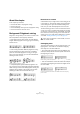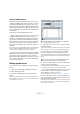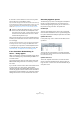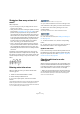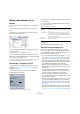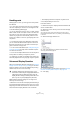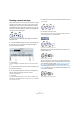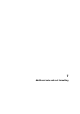User manual
Table Of Contents
- Table of Contents
- Part I: Getting into the details
- About this manual
- VST Connections: Setting up input and output busses
- The Project window
- Playback and the Transport panel
- Recording
- Fades, crossfades and envelopes
- The Arranger track
- The Transpose functions
- The mixer
- Control Room (Cubase only)
- Audio effects
- VST Instruments and Instrument tracks
- Surround sound (Cubase only)
- Automation
- Audio processing and functions
- The Sample Editor
- The Audio Part Editor
- The Pool
- The MediaBay
- Working with Track Presets
- Track Quick Controls
- Remote controlling Cubase
- MIDI realtime parameters and effects
- Using MIDI devices
- MIDI processing and quantizing
- The MIDI editors
- Introduction
- Opening a MIDI editor
- The Key Editor - Overview
- Key Editor operations
- The In-Place Editor
- The Drum Editor - Overview
- Drum Editor operations
- Working with drum maps
- Using drum name lists
- The List Editor - Overview
- List Editor operations
- Working with System Exclusive messages
- Recording System Exclusive parameter changes
- Editing System Exclusive messages
- VST Expression
- The Logical Editor, Transformer and Input Transformer
- The Project Logical Editor
- Editing tempo and signature
- The Project Browser
- Export Audio Mixdown
- Synchronization
- Video
- ReWire
- File handling
- Customizing
- Key commands
- Part II: Score layout and printing
- How the Score Editor works
- The basics
- About this chapter
- Preparations
- Opening the Score Editor
- The project cursor
- Playing back and recording
- Page Mode
- Changing the Zoom factor
- The active staff
- Making page setup settings
- Designing your work space
- About the Score Editor context menus
- About dialogs in the Score Editor
- Setting key, clef and time signature
- Transposing instruments
- Printing from the Score Editor
- Exporting pages as image files
- Working order
- Force update
- Transcribing MIDI recordings
- Entering and editing notes
- About this chapter
- Score settings
- Note values and positions
- Adding and editing notes
- Selecting notes
- Moving notes
- Duplicating notes
- Cut, copy and paste
- Editing pitches of individual notes
- Changing the length of notes
- Splitting a note in two
- Working with the Display Quantize tool
- Split (piano) staves
- Strategies: Multiple staves
- Inserting and editing clefs, keys or time signatures
- Deleting notes
- Staff settings
- Polyphonic voicing
- About this chapter
- Background: Polyphonic voicing
- Setting up the voices
- Strategies: How many voices do I need?
- Entering notes into voices
- Checking which voice a note belongs to
- Moving notes between voices
- Handling rests
- Voices and Display Quantize
- Creating crossed voicings
- Automatic polyphonic voicing - Merge All Staves
- Converting voices to tracks - Extract Voices
- Additional note and rest formatting
- Working with symbols
- Working with chords
- Working with text
- Working with layouts
- Working with MusicXML
- Designing your score: additional techniques
- Scoring for drums
- Creating tablature
- The score and MIDI playback
- Tips and Tricks
- Index
539
Polyphonic voicing
Automatic polyphonic voicing –
Merge All Staves
If you have already created some tracks which look and
play back as they should, and you want to combine these
into one track with polyphonic voices, there is a special
function on the Scores menu for this:
1. Open the tracks (up to four) in the Score Editor.
2. Pull down the Scores menu and select “Merge All
Staves” from the Functions submenu.
Now a new track is created and shown in the score. The track will have
polyphonic voices activated, and the four original tracks will be assigned
to one voice each (voices 1, 2, 5 and 6 will be used).
Before…
…and after merging the staves
Furthermore, all non-linked symbols that belong to the
staff that will become the first polyphonic voice in the
merged staff will be copied. They will have the same posi-
tions as the original symbols.
Converting voices to tracks –
Extract Voices
This function does the opposite of “Merge All Staves” – it
extracts polyphonic voices from an existing track and cre-
ates new tracks, one for each voice. Proceed as follows:
1. Open a track containing 2 to 8 polyphonic voices in the
Score Editor.
2. Pull down the Scores menu and select “Extract
Voices” from the Functions submenu.
A number of new tracks is created and added to the display of the Score
Editor. Each track will contain the music from one polyphonic voice. If
there were non-linked symbols in the original track, each new track will
get a copy of these symbols.
!
When you later play back the music, you need to mute
the four original tracks, or you will get double notes.
!
When you later play back the music, you need to
mute the original track (the one with polyphonic
voices), or you will get double notes.