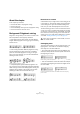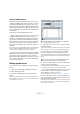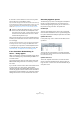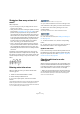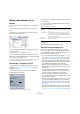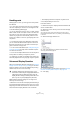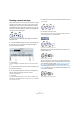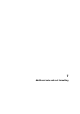User manual
Table Of Contents
- Table of Contents
- Part I: Getting into the details
- About this manual
- VST Connections: Setting up input and output busses
- The Project window
- Playback and the Transport panel
- Recording
- Fades, crossfades and envelopes
- The Arranger track
- The Transpose functions
- The mixer
- Control Room (Cubase only)
- Audio effects
- VST Instruments and Instrument tracks
- Surround sound (Cubase only)
- Automation
- Audio processing and functions
- The Sample Editor
- The Audio Part Editor
- The Pool
- The MediaBay
- Working with Track Presets
- Track Quick Controls
- Remote controlling Cubase
- MIDI realtime parameters and effects
- Using MIDI devices
- MIDI processing and quantizing
- The MIDI editors
- Introduction
- Opening a MIDI editor
- The Key Editor - Overview
- Key Editor operations
- The In-Place Editor
- The Drum Editor - Overview
- Drum Editor operations
- Working with drum maps
- Using drum name lists
- The List Editor - Overview
- List Editor operations
- Working with System Exclusive messages
- Recording System Exclusive parameter changes
- Editing System Exclusive messages
- VST Expression
- The Logical Editor, Transformer and Input Transformer
- The Project Logical Editor
- Editing tempo and signature
- The Project Browser
- Export Audio Mixdown
- Synchronization
- Video
- ReWire
- File handling
- Customizing
- Key commands
- Part II: Score layout and printing
- How the Score Editor works
- The basics
- About this chapter
- Preparations
- Opening the Score Editor
- The project cursor
- Playing back and recording
- Page Mode
- Changing the Zoom factor
- The active staff
- Making page setup settings
- Designing your work space
- About the Score Editor context menus
- About dialogs in the Score Editor
- Setting key, clef and time signature
- Transposing instruments
- Printing from the Score Editor
- Exporting pages as image files
- Working order
- Force update
- Transcribing MIDI recordings
- Entering and editing notes
- About this chapter
- Score settings
- Note values and positions
- Adding and editing notes
- Selecting notes
- Moving notes
- Duplicating notes
- Cut, copy and paste
- Editing pitches of individual notes
- Changing the length of notes
- Splitting a note in two
- Working with the Display Quantize tool
- Split (piano) staves
- Strategies: Multiple staves
- Inserting and editing clefs, keys or time signatures
- Deleting notes
- Staff settings
- Polyphonic voicing
- About this chapter
- Background: Polyphonic voicing
- Setting up the voices
- Strategies: How many voices do I need?
- Entering notes into voices
- Checking which voice a note belongs to
- Moving notes between voices
- Handling rests
- Voices and Display Quantize
- Creating crossed voicings
- Automatic polyphonic voicing - Merge All Staves
- Converting voices to tracks - Extract Voices
- Additional note and rest formatting
- Working with symbols
- Working with chords
- Working with text
- Working with layouts
- Working with MusicXML
- Designing your score: additional techniques
- Scoring for drums
- Creating tablature
- The score and MIDI playback
- Tips and Tricks
- Index
537
Polyphonic voicing
Handling rests
With polyphonic voices, you often get more rest symbols
than desired.
• If a voice does not need any rests at all, you can deacti-
vate rests separately for this voice on the Polyphonic tab
on the Score Settings–Staff page.
• If you only need rests from one voice on a staff, activate
Rests–Center for that voice (this is done in the same dia-
log). If two or more voices have rests, deactivate Rests–
Center. The program then automatically makes sure the
rests do not “collide” in the score, by adjusting their verti-
cal position.
• To avoid having several rests displayed in empty bars,
you can activate the Rests–Reduce option for all voices
(that have rests) except one. This option causes the pro-
gram to hide rests in empty bars.
• You can use the Hide feature (see “Hiding/showing ob-
jects” on page 599) to totally remove individual superflu-
ous rests from the score.
• You can use the Object Selection tool to manually move
rests up/down or sideways to adjust the “picture”.
• If needed you can add “rest symbols” (rests that do not
affect the playback data in any way) by using the symbols.
Voices and Display Quantize
When you insert Display Quantize changes (see “Inserting
Display Quantize changes” on page 508), you can either
apply the settings to all voices (by [Alt]/[Option]-clicking
with the tool) or to the current voice only.
Making Display Quantize settings for one single voice
allows you to do two things:
• Make each voice have its own Display Quantize settings
by inserting a Display Quantize event for each voice, at the
beginning of the staff. This will then be valid for the entire
staff, until another Display Quantize event is inserted.
• Insert Display Quantize “exceptions” anywhere in the
score, independently for each voice.
Proceed as follows:
1. Make sure the option “Display Quantize tool affects all
Voices” is deactivated.
2. Select the voice for which you wish to insert a Display
Quantize event.
This is done by clicking at the corresponding voice button on the ex-
tended toolbar as described above, or by selecting a note that belongs
to this voice.
3. Select the Display Quantize tool.
4. Click at the position you want to insert the event.
The Display Quantize dialog appears.
5. Fill out the dialog as described in the section “Display
Quantize and interpretation Options” on page 526.
6. Click Apply.
!
If “Display Quantize tool affects all Voices” is acti-
vated on the “Notation Style” subpage (Miscellaneous
category) of the Score Settings–Project page, the
Display Quantize settings will always affect all voices
(even if you do not press [Alt]/[Option] and click).