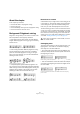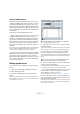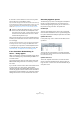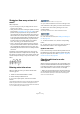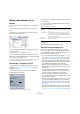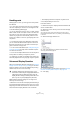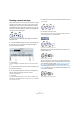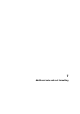User manual
Table Of Contents
- Table of Contents
- Part I: Getting into the details
- About this manual
- VST Connections: Setting up input and output busses
- The Project window
- Playback and the Transport panel
- Recording
- Fades, crossfades and envelopes
- The Arranger track
- The Transpose functions
- The mixer
- Control Room (Cubase only)
- Audio effects
- VST Instruments and Instrument tracks
- Surround sound (Cubase only)
- Automation
- Audio processing and functions
- The Sample Editor
- The Audio Part Editor
- The Pool
- The MediaBay
- Working with Track Presets
- Track Quick Controls
- Remote controlling Cubase
- MIDI realtime parameters and effects
- Using MIDI devices
- MIDI processing and quantizing
- The MIDI editors
- Introduction
- Opening a MIDI editor
- The Key Editor - Overview
- Key Editor operations
- The In-Place Editor
- The Drum Editor - Overview
- Drum Editor operations
- Working with drum maps
- Using drum name lists
- The List Editor - Overview
- List Editor operations
- Working with System Exclusive messages
- Recording System Exclusive parameter changes
- Editing System Exclusive messages
- VST Expression
- The Logical Editor, Transformer and Input Transformer
- The Project Logical Editor
- Editing tempo and signature
- The Project Browser
- Export Audio Mixdown
- Synchronization
- Video
- ReWire
- File handling
- Customizing
- Key commands
- Part II: Score layout and printing
- How the Score Editor works
- The basics
- About this chapter
- Preparations
- Opening the Score Editor
- The project cursor
- Playing back and recording
- Page Mode
- Changing the Zoom factor
- The active staff
- Making page setup settings
- Designing your work space
- About the Score Editor context menus
- About dialogs in the Score Editor
- Setting key, clef and time signature
- Transposing instruments
- Printing from the Score Editor
- Exporting pages as image files
- Working order
- Force update
- Transcribing MIDI recordings
- Entering and editing notes
- About this chapter
- Score settings
- Note values and positions
- Adding and editing notes
- Selecting notes
- Moving notes
- Duplicating notes
- Cut, copy and paste
- Editing pitches of individual notes
- Changing the length of notes
- Splitting a note in two
- Working with the Display Quantize tool
- Split (piano) staves
- Strategies: Multiple staves
- Inserting and editing clefs, keys or time signatures
- Deleting notes
- Staff settings
- Polyphonic voicing
- About this chapter
- Background: Polyphonic voicing
- Setting up the voices
- Strategies: How many voices do I need?
- Entering notes into voices
- Checking which voice a note belongs to
- Moving notes between voices
- Handling rests
- Voices and Display Quantize
- Creating crossed voicings
- Automatic polyphonic voicing - Merge All Staves
- Converting voices to tracks - Extract Voices
- Additional note and rest formatting
- Working with symbols
- Working with chords
- Working with text
- Working with layouts
- Working with MusicXML
- Designing your score: additional techniques
- Scoring for drums
- Creating tablature
- The score and MIDI playback
- Tips and Tricks
- Index
536
Polyphonic voicing
Moving notes between voices
Manually
To manually move notes to another voice, proceed as fol-
lows:
1. Select the note(s) you want to move to a particular
voice.
2. Right-click on one of the notes and select “Move to
Voice” from the context menu.
Move to Voice and the submenu it invokes.
3. On the submenu, select the voice to which you want
to move the notes.
Only the activated voices are available on the menu.
• You can also press [Ctrl]/[Command] and click a voice
Insert button on the extended toolbar to move the selected
notes to the corresponding voice.
You can also assign key commands for this in the Score Functions cate-
gory of the Key Commands dialog on the File menu.
Automatically – the Explode function
The Explode function distributes notes, either onto new
tracks (see “The Explode function” on page 509) or into
polyphonic voices:
1. Pull down the Scores menu and select “Explode…”
from the Functions submenu.
The Explode dialog, set to create polyphonic voices.
2. Make sure “To Polyphonic Voices” is selected at the
top of the dialog.
3. Use the options in the lower half of the dialog to set up
the criteria for the split.
Choose from the following options:
4. Click OK.
The notes are distributed to different voices.
Alternative ways of handling voices
Below we suggest further “advanced” ways of putting
notes into voices. This is based on the relation between
voices and MIDI channels, so please make sure you un-
derstand how this connection works.
• You can use the Logical Editor (see the chapter “The Logical
Editor, Transformer and Input Transformer” on page 380) to
put notes into voices, based on other more complex criteria,
like for example their pitch and length. This is done by setting
up the Logical Editor so that the notes that meet the criteria
get their MIDI channel changed to that of their voice.
• When you enter notes using step input you can change the
MIDI channel on your input device and directly enter notes into
separate voices.
• You can play back each voice on a different MIDI channel,
simply by setting the track to Any. This can be used as a con-
venient way of “proof-hearing” each voice separately.
• You can use the Input Transformer to assign a certain key
range to a MIDI channel, and thereby automatically put notes
into voices when recording.
• For brass and vocals, you might record each voice on its own
track, and use the “Merge All Staves” function to automati-
cally copy each recording to a separate voice on a new track
(see “Automatic polyphonic voicing – Merge All Staves” on
page 539).
• When you have assigned parts to voices, you can use the Ex-
tract Voices function to create one track out of each voice (see
“Converting voices to tracks – Extract Voices” on page 539).
Option Description
Split Note Use this to move all notes below a certain pitch to another
voice.
Lines To Tracks Use this when you want all musical “lines” to be put in
one voice each. The notes with the highest pitch will go
to the first voice, the notes with the second highest pitch
will go to the second, and so on.
Bass To
Lowest Voice
When this is activated, the lowest notes will always end
up in the lowest voice.