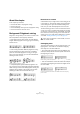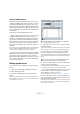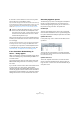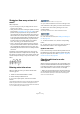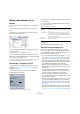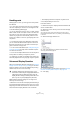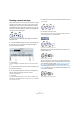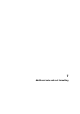User manual
Table Of Contents
- Table of Contents
- Part I: Getting into the details
- About this manual
- VST Connections: Setting up input and output busses
- The Project window
- Playback and the Transport panel
- Recording
- Fades, crossfades and envelopes
- The Arranger track
- The Transpose functions
- The mixer
- Control Room (Cubase only)
- Audio effects
- VST Instruments and Instrument tracks
- Surround sound (Cubase only)
- Automation
- Audio processing and functions
- The Sample Editor
- The Audio Part Editor
- The Pool
- The MediaBay
- Working with Track Presets
- Track Quick Controls
- Remote controlling Cubase
- MIDI realtime parameters and effects
- Using MIDI devices
- MIDI processing and quantizing
- The MIDI editors
- Introduction
- Opening a MIDI editor
- The Key Editor - Overview
- Key Editor operations
- The In-Place Editor
- The Drum Editor - Overview
- Drum Editor operations
- Working with drum maps
- Using drum name lists
- The List Editor - Overview
- List Editor operations
- Working with System Exclusive messages
- Recording System Exclusive parameter changes
- Editing System Exclusive messages
- VST Expression
- The Logical Editor, Transformer and Input Transformer
- The Project Logical Editor
- Editing tempo and signature
- The Project Browser
- Export Audio Mixdown
- Synchronization
- Video
- ReWire
- File handling
- Customizing
- Key commands
- Part II: Score layout and printing
- How the Score Editor works
- The basics
- About this chapter
- Preparations
- Opening the Score Editor
- The project cursor
- Playing back and recording
- Page Mode
- Changing the Zoom factor
- The active staff
- Making page setup settings
- Designing your work space
- About the Score Editor context menus
- About dialogs in the Score Editor
- Setting key, clef and time signature
- Transposing instruments
- Printing from the Score Editor
- Exporting pages as image files
- Working order
- Force update
- Transcribing MIDI recordings
- Entering and editing notes
- About this chapter
- Score settings
- Note values and positions
- Adding and editing notes
- Selecting notes
- Moving notes
- Duplicating notes
- Cut, copy and paste
- Editing pitches of individual notes
- Changing the length of notes
- Splitting a note in two
- Working with the Display Quantize tool
- Split (piano) staves
- Strategies: Multiple staves
- Inserting and editing clefs, keys or time signatures
- Deleting notes
- Staff settings
- Polyphonic voicing
- About this chapter
- Background: Polyphonic voicing
- Setting up the voices
- Strategies: How many voices do I need?
- Entering notes into voices
- Checking which voice a note belongs to
- Moving notes between voices
- Handling rests
- Voices and Display Quantize
- Creating crossed voicings
- Automatic polyphonic voicing - Merge All Staves
- Converting voices to tracks - Extract Voices
- Additional note and rest formatting
- Working with symbols
- Working with chords
- Working with text
- Working with layouts
- Working with MusicXML
- Designing your score: additional techniques
- Scoring for drums
- Creating tablature
- The score and MIDI playback
- Tips and Tricks
- Index
535
Polyphonic voicing
Strategies: How many voices do I
need?
Well, it depends…
• If you are scoring for vocals, you simply need one voice for
each voice, so to speak.
• Often you will use voices for resolving the problem of overlap-
ping notes (see “Overlapping notes” on page 532), for exam-
ple when scoring for piano. In this case, you will need two
voices each time two notes overlap. If three notes overlap, you
will need three voices. In other words you will need to check
for the “worst case” (largest number of overlapping notes at a
certain position) and activate that many. If you do not know
how many notes you need when starting out to prepare a
score, do not worry, you can add more voices later.
• Voices 1 and 2 on the upper staff and 5 and 6 on the lower
are special. These handle “collisions” (notes with small inter-
vals, accidentals that otherwise would come too close, etc.)
automatically which the other voices do not. Always use these
voices first!
An example: in the situation below, three voices are re-
quired. The lowest note overlaps both the “melody” and
the chords, so it cannot share a voice with the chords. The
chords overlap the melody, so they cannot share a voice
either.
Entering notes into voices
When you add new notes, you need to decide which
voice they go into:
1. Make sure the extended toolbar is visible.
2. Select the Object Selection tool.
3. If you have a split system, check the voice Insert
buttons.
These are displayed after the text “Insert” on the left side on the extended
toolbar. Only the voices that are activated on the Polyphonic tab are
shown. If the upper staff is active, the voice Insert buttons are numbered
1, 2, etc., otherwise they are numbered 5, 6, etc.
Here, three voices are available on the upper staff.
4. If you need to switch the voice icons to the right “clef”,
click somewhere in the system you want to insert notes in.
5. Select one of the voices by clicking on the corre-
sponding button.
Any notes you enter from now on will be inserted into that voice.
Voice 3 activated for insertion.
6. Insert the notes as usual, see “Adding and editing no-
tes” on page 514.
7. To switch to another voice, click the corresponding
button.
8. To insert notes into a voice on the other clef, click on
that clef and then select a voice using the buttons.
Symbols and voices
Later in this manual you will learn about symbols that can
be added to the score. Many of these symbols must also
be put into a particular voice. See “Important! – Symbols,
staves and voices” on page 558.
Checking which voice a note
belongs to
When you select one single note, the corresponding voice
button on the extended toolbar is selected. This allows you
to quickly find out which voice a certain note is in (after you
have used the Move To Voice function, for example).
• When you step through the notes using the arrow keys,
you will only step through the notes in one voice at a time.
This can be used as a quick way to check which notes belong to the
same voice as some other note.