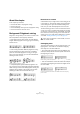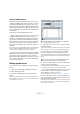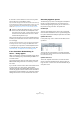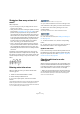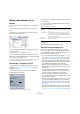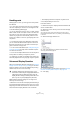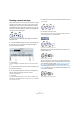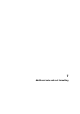User manual
Table Of Contents
- Table of Contents
- Part I: Getting into the details
- About this manual
- VST Connections: Setting up input and output busses
- The Project window
- Playback and the Transport panel
- Recording
- Fades, crossfades and envelopes
- The Arranger track
- The Transpose functions
- The mixer
- Control Room (Cubase only)
- Audio effects
- VST Instruments and Instrument tracks
- Surround sound (Cubase only)
- Automation
- Audio processing and functions
- The Sample Editor
- The Audio Part Editor
- The Pool
- The MediaBay
- Working with Track Presets
- Track Quick Controls
- Remote controlling Cubase
- MIDI realtime parameters and effects
- Using MIDI devices
- MIDI processing and quantizing
- The MIDI editors
- Introduction
- Opening a MIDI editor
- The Key Editor - Overview
- Key Editor operations
- The In-Place Editor
- The Drum Editor - Overview
- Drum Editor operations
- Working with drum maps
- Using drum name lists
- The List Editor - Overview
- List Editor operations
- Working with System Exclusive messages
- Recording System Exclusive parameter changes
- Editing System Exclusive messages
- VST Expression
- The Logical Editor, Transformer and Input Transformer
- The Project Logical Editor
- Editing tempo and signature
- The Project Browser
- Export Audio Mixdown
- Synchronization
- Video
- ReWire
- File handling
- Customizing
- Key commands
- Part II: Score layout and printing
- How the Score Editor works
- The basics
- About this chapter
- Preparations
- Opening the Score Editor
- The project cursor
- Playing back and recording
- Page Mode
- Changing the Zoom factor
- The active staff
- Making page setup settings
- Designing your work space
- About the Score Editor context menus
- About dialogs in the Score Editor
- Setting key, clef and time signature
- Transposing instruments
- Printing from the Score Editor
- Exporting pages as image files
- Working order
- Force update
- Transcribing MIDI recordings
- Entering and editing notes
- About this chapter
- Score settings
- Note values and positions
- Adding and editing notes
- Selecting notes
- Moving notes
- Duplicating notes
- Cut, copy and paste
- Editing pitches of individual notes
- Changing the length of notes
- Splitting a note in two
- Working with the Display Quantize tool
- Split (piano) staves
- Strategies: Multiple staves
- Inserting and editing clefs, keys or time signatures
- Deleting notes
- Staff settings
- Polyphonic voicing
- About this chapter
- Background: Polyphonic voicing
- Setting up the voices
- Strategies: How many voices do I need?
- Entering notes into voices
- Checking which voice a note belongs to
- Moving notes between voices
- Handling rests
- Voices and Display Quantize
- Creating crossed voicings
- Automatic polyphonic voicing - Merge All Staves
- Converting voices to tracks - Extract Voices
- Additional note and rest formatting
- Working with symbols
- Working with chords
- Working with text
- Working with layouts
- Working with MusicXML
- Designing your score: additional techniques
- Scoring for drums
- Creating tablature
- The score and MIDI playback
- Tips and Tricks
- Index
532
Polyphonic voicing
About this chapter
In this chapter you will learn:
• How to decide when to use polyphonic voicing.
• How to set up voices.
• How to automatically convert your score to polyphonic voicing.
• How to enter and move notes into voices.
Background: Polyphonic voicing
Polyphonic voicing allows you to resolve a number of situ-
ations impossible to score properly otherwise:
• Notes starting at the same position, but with different
lengths. Without polyphonic voicing you get unnecessary
amounts of ties.
Without and with polyphonic voicing
• Vocal scoring and similar. Without polyphonic voicing,
all notes starting at the same position are considered
parts of a chord. With polyphonic voicing you can give
each voice a stem direction, you can have individual rest
handling for each voice etc.
Without and with polyphonic voicing
• Complicated piano systems. Without polyphonic voic-
ing, you have to resort to a fixed split note setting to decide
which notes go on which clef. With polyphonic voicing, the
splitpoint can be “floating”. The program can even auto-
matically put a bass line on the lower clef for you.
With a split system and with polyphonic voicing
How voices are created
Cubase allows for up to eight voices. The first thing you do
is to set them up. This includes “telling” the program which
voices belong to the upper clef and which belong to the
lower, how you want rests displayed for each voice, etc.
The second thing you do is to move or enter notes into the
voices. If you have a recording done already, the program
can do much of this work for you, automatically. You might
then want to fine tune by moving one or more notes into
another voice, or you might want to add notes to a certain
voice. See “Adding and editing notes” on page 514.
Overlapping notes
Throughout this chapter you will encounter the term “over-
lapping notes”. Two notes are considered overlapping
when they are on the same staff and:
• They start at the same position, but have different note
values (for example whole note and a quarter note both at
the beginning of a bar), or…
Notes starting at the same position, without and with polyphonic voices.
• One note starts before another has ended. For example
a half note at the beginning of a bar and an eighth note at
the second beat.
A note that starts before another has ended, without and with poly-
phonic voices.
!
Each voice is polyphonic. In other words, one voice
can contain chords.