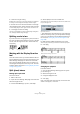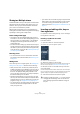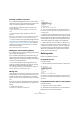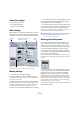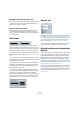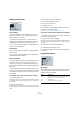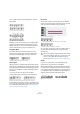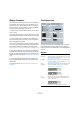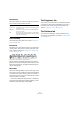User manual
Table Of Contents
- Table of Contents
- Part I: Getting into the details
- About this manual
- VST Connections: Setting up input and output busses
- The Project window
- Playback and the Transport panel
- Recording
- Fades, crossfades and envelopes
- The Arranger track
- The Transpose functions
- The mixer
- Control Room (Cubase only)
- Audio effects
- VST Instruments and Instrument tracks
- Surround sound (Cubase only)
- Automation
- Audio processing and functions
- The Sample Editor
- The Audio Part Editor
- The Pool
- The MediaBay
- Working with Track Presets
- Track Quick Controls
- Remote controlling Cubase
- MIDI realtime parameters and effects
- Using MIDI devices
- MIDI processing and quantizing
- The MIDI editors
- Introduction
- Opening a MIDI editor
- The Key Editor - Overview
- Key Editor operations
- The In-Place Editor
- The Drum Editor - Overview
- Drum Editor operations
- Working with drum maps
- Using drum name lists
- The List Editor - Overview
- List Editor operations
- Working with System Exclusive messages
- Recording System Exclusive parameter changes
- Editing System Exclusive messages
- VST Expression
- The Logical Editor, Transformer and Input Transformer
- The Project Logical Editor
- Editing tempo and signature
- The Project Browser
- Export Audio Mixdown
- Synchronization
- Video
- ReWire
- File handling
- Customizing
- Key commands
- Part II: Score layout and printing
- How the Score Editor works
- The basics
- About this chapter
- Preparations
- Opening the Score Editor
- The project cursor
- Playing back and recording
- Page Mode
- Changing the Zoom factor
- The active staff
- Making page setup settings
- Designing your work space
- About the Score Editor context menus
- About dialogs in the Score Editor
- Setting key, clef and time signature
- Transposing instruments
- Printing from the Score Editor
- Exporting pages as image files
- Working order
- Force update
- Transcribing MIDI recordings
- Entering and editing notes
- About this chapter
- Score settings
- Note values and positions
- Adding and editing notes
- Selecting notes
- Moving notes
- Duplicating notes
- Cut, copy and paste
- Editing pitches of individual notes
- Changing the length of notes
- Splitting a note in two
- Working with the Display Quantize tool
- Split (piano) staves
- Strategies: Multiple staves
- Inserting and editing clefs, keys or time signatures
- Deleting notes
- Staff settings
- Polyphonic voicing
- About this chapter
- Background: Polyphonic voicing
- Setting up the voices
- Strategies: How many voices do I need?
- Entering notes into voices
- Checking which voice a note belongs to
- Moving notes between voices
- Handling rests
- Voices and Display Quantize
- Creating crossed voicings
- Automatic polyphonic voicing - Merge All Staves
- Converting voices to tracks - Extract Voices
- Additional note and rest formatting
- Working with symbols
- Working with chords
- Working with text
- Working with layouts
- Working with MusicXML
- Designing your score: additional techniques
- Scoring for drums
- Creating tablature
- The score and MIDI playback
- Tips and Tricks
- Index
530
Staff settings
System Sizes
This section allows you to set the number of system lines
and to control spacing between the lines:
Score Drum Map
These settings are described in the chapter “Scoring for
drums” on page 609.
Fixed Stems
Activate this if you want all note stems to end at the same
vertical position. This feature is perhaps most often used
when scoring for drums (see “Setting up a staff for drum
scoring” on page 612).
A drum pattern with Fixed Stem length activated
The Up and Down parameters determine which position
(relative to the top of the staff) should be used for up and
down stems, respectively. The graphical display helps you
get your settings right.
Note Limits
Use the Low and High fields to specify a note range. In the
active staff, any notes outside this range will be displayed
in a different color. When writing a score for a specific in-
strument, this makes it easy to find notes that are outside
of this instrument’s note range.
Ö If the option “Hide Notes beyond Limits” is activated in
the Preferences dialog (Scores–Editing page), any notes
outside the Note Limits range will be hidden.
The Polyphonic tab
This is where you activate and set up split (piano) systems
or polyphonic voices (several independent score lines in
the same staves). These settings are described in the
chapter “Polyphonic voicing” on page 531.
The Tablature tab
This tab contains settings for creating tablature scores.
The settings are described in the chapter “Creating tabla-
ture” on page 613.
Option Description
System Lines The number of lines in a system. For regular scoring, this
should be set to 5.
Add Space Allows you to increase or decrease the space between
the lines in a system.
Size Allows you to set a size for the systems, as a percentage
(with 100% being the default value). In effect, this setting
scales the score vertically.