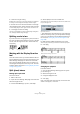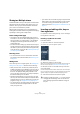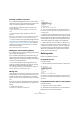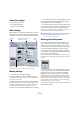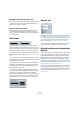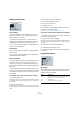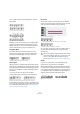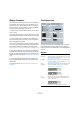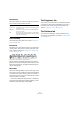User manual
Table Of Contents
- Table of Contents
- Part I: Getting into the details
- About this manual
- VST Connections: Setting up input and output busses
- The Project window
- Playback and the Transport panel
- Recording
- Fades, crossfades and envelopes
- The Arranger track
- The Transpose functions
- The mixer
- Control Room (Cubase only)
- Audio effects
- VST Instruments and Instrument tracks
- Surround sound (Cubase only)
- Automation
- Audio processing and functions
- The Sample Editor
- The Audio Part Editor
- The Pool
- The MediaBay
- Working with Track Presets
- Track Quick Controls
- Remote controlling Cubase
- MIDI realtime parameters and effects
- Using MIDI devices
- MIDI processing and quantizing
- The MIDI editors
- Introduction
- Opening a MIDI editor
- The Key Editor - Overview
- Key Editor operations
- The In-Place Editor
- The Drum Editor - Overview
- Drum Editor operations
- Working with drum maps
- Using drum name lists
- The List Editor - Overview
- List Editor operations
- Working with System Exclusive messages
- Recording System Exclusive parameter changes
- Editing System Exclusive messages
- VST Expression
- The Logical Editor, Transformer and Input Transformer
- The Project Logical Editor
- Editing tempo and signature
- The Project Browser
- Export Audio Mixdown
- Synchronization
- Video
- ReWire
- File handling
- Customizing
- Key commands
- Part II: Score layout and printing
- How the Score Editor works
- The basics
- About this chapter
- Preparations
- Opening the Score Editor
- The project cursor
- Playing back and recording
- Page Mode
- Changing the Zoom factor
- The active staff
- Making page setup settings
- Designing your work space
- About the Score Editor context menus
- About dialogs in the Score Editor
- Setting key, clef and time signature
- Transposing instruments
- Printing from the Score Editor
- Exporting pages as image files
- Working order
- Force update
- Transcribing MIDI recordings
- Entering and editing notes
- About this chapter
- Score settings
- Note values and positions
- Adding and editing notes
- Selecting notes
- Moving notes
- Duplicating notes
- Cut, copy and paste
- Editing pitches of individual notes
- Changing the length of notes
- Splitting a note in two
- Working with the Display Quantize tool
- Split (piano) staves
- Strategies: Multiple staves
- Inserting and editing clefs, keys or time signatures
- Deleting notes
- Staff settings
- Polyphonic voicing
- About this chapter
- Background: Polyphonic voicing
- Setting up the voices
- Strategies: How many voices do I need?
- Entering notes into voices
- Checking which voice a note belongs to
- Moving notes between voices
- Handling rests
- Voices and Display Quantize
- Creating crossed voicings
- Automatic polyphonic voicing - Merge All Staves
- Converting voices to tracks - Extract Voices
- Additional note and rest formatting
- Working with symbols
- Working with chords
- Working with text
- Working with layouts
- Working with MusicXML
- Designing your score: additional techniques
- Scoring for drums
- Creating tablature
- The score and MIDI playback
- Tips and Tricks
- Index
529
Staff settings
Display Transpose
This is used when preparing parts for instruments that are
not scored at the actual concert key. For example, if you
want the note C3 to be played by an alto sax, you have to
score it as an A3 – nine semitones up. Luckily, the Display
Transpose setting takes care of this for you:
• Use the pop-up menu to select the instrument for which
you’re scoring.
• If the pop-up menu does not list your instrument, you can
set the desired transposition with the Semitones value field.
Ö The Display Transpose setting does not affect play-
back or the actual pitch of the notes – it only changes how
they are displayed and printed.
You can also insert Display Transpose changes anywhere
in the score, by inserting a key change symbol and using
the Transpose setting in the Edit Key/Clef dialog (see
“Display Transpose in the Edit Key dialog” on page 503).
• On the Score Settings–Project page (“Chord Symbols”
subpage), deactivate the option “Use Display Transpose”
if you do not want the chord symbols to be affected by the
Display Transpose setting (see “Chord Symbols” on page
579).
• You can disable Display Transpose by clicking on the
button “Disable Display Transpose” in the toolbar of the
Score Editor.
For more information, see “Transposing instruments” on
page 503.
The Options tab
Clicking the Options tab in the dialog brings up another
page with additional settings. Below follows a brief de-
scription of these, with references to more detailed expla-
nations.
Switches
Option Description
Flat Beams Activate this when you want the beams over notes to be
flat (as opposed to slanted). See “Beam appearance and
slant settings” on page 548.
No Beams Activate this when you do not want any beaming at all on
the staff (for example for vocal scoring). See “Turning be-
aming on/off” on page 545.
Beam
Subgroups
Use this when you want sixteenth notes displayed under
a beam to be divided into groups of four notes. See
“Handling beam groups” on page 548.
Without and with Beam Subgroups.
16th
Subgroups
Use this when you want even smaller subgroups of six-
teenth notes. This setting has no effect if Beam Sub-
groups is deactivated.
As above, but with 16th Subgroups activated.