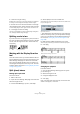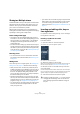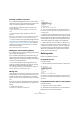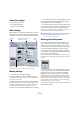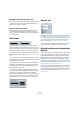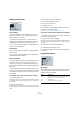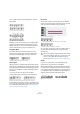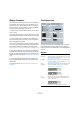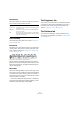User manual
Table Of Contents
- Table of Contents
- Part I: Getting into the details
- About this manual
- VST Connections: Setting up input and output busses
- The Project window
- Playback and the Transport panel
- Recording
- Fades, crossfades and envelopes
- The Arranger track
- The Transpose functions
- The mixer
- Control Room (Cubase only)
- Audio effects
- VST Instruments and Instrument tracks
- Surround sound (Cubase only)
- Automation
- Audio processing and functions
- The Sample Editor
- The Audio Part Editor
- The Pool
- The MediaBay
- Working with Track Presets
- Track Quick Controls
- Remote controlling Cubase
- MIDI realtime parameters and effects
- Using MIDI devices
- MIDI processing and quantizing
- The MIDI editors
- Introduction
- Opening a MIDI editor
- The Key Editor - Overview
- Key Editor operations
- The In-Place Editor
- The Drum Editor - Overview
- Drum Editor operations
- Working with drum maps
- Using drum name lists
- The List Editor - Overview
- List Editor operations
- Working with System Exclusive messages
- Recording System Exclusive parameter changes
- Editing System Exclusive messages
- VST Expression
- The Logical Editor, Transformer and Input Transformer
- The Project Logical Editor
- Editing tempo and signature
- The Project Browser
- Export Audio Mixdown
- Synchronization
- Video
- ReWire
- File handling
- Customizing
- Key commands
- Part II: Score layout and printing
- How the Score Editor works
- The basics
- About this chapter
- Preparations
- Opening the Score Editor
- The project cursor
- Playing back and recording
- Page Mode
- Changing the Zoom factor
- The active staff
- Making page setup settings
- Designing your work space
- About the Score Editor context menus
- About dialogs in the Score Editor
- Setting key, clef and time signature
- Transposing instruments
- Printing from the Score Editor
- Exporting pages as image files
- Working order
- Force update
- Transcribing MIDI recordings
- Entering and editing notes
- About this chapter
- Score settings
- Note values and positions
- Adding and editing notes
- Selecting notes
- Moving notes
- Duplicating notes
- Cut, copy and paste
- Editing pitches of individual notes
- Changing the length of notes
- Splitting a note in two
- Working with the Display Quantize tool
- Split (piano) staves
- Strategies: Multiple staves
- Inserting and editing clefs, keys or time signatures
- Deleting notes
- Staff settings
- Polyphonic voicing
- About this chapter
- Background: Polyphonic voicing
- Setting up the voices
- Strategies: How many voices do I need?
- Entering notes into voices
- Checking which voice a note belongs to
- Moving notes between voices
- Handling rests
- Voices and Display Quantize
- Creating crossed voicings
- Automatic polyphonic voicing - Merge All Staves
- Converting voices to tracks - Extract Voices
- Additional note and rest formatting
- Working with symbols
- Working with chords
- Working with text
- Working with layouts
- Working with MusicXML
- Designing your score: additional techniques
- Scoring for drums
- Creating tablature
- The score and MIDI playback
- Tips and Tricks
- Index
528
Staff settings
For a “modern” notation of syncopated notes, activate
Syncopation.
Without and with Syncopation
Again, without and with Syncopation
Note that you can insert “exceptions” to the Syncopation
setting on the Score Settings–Staff page, by using the
Display Quantize tool. You can also create tied notes in
various combinations by using the Cut Notes tool.
Consolidate Rests
Activate this when you want small consecutive rests
joined into one (an eight note rest and a sixteenth note
rest joined to a dotted eighth note rest for example).
Consolidate Rests deactivated and activated
Clean Lengths
When this option is activated, the program interprets the
length of your notes differently. A note’s length (in the dis-
play only) might be extended to the beginning of the next
note or to the next Rests “position” for Display Quantize.
An example:
• If a note is too short, you may get a rest just after it.
• When Clean Lengths is activated, the rest will disappear.
A slightly short eighth note without and with “Clean Lengths”.
If using Clean Lengths does not help in a particular situa-
tion, you will have to manually resize the offending note(s)
or use the Display Quantize tool (see “Inserting Display
Quantize changes” on page 508).
No Overlap
When notes starting at the same position have different
lengths, the program tends to add more ties than you may
want. This can be avoided by using No Overlap.
This recording in the Key Editor…
…will be displayed like this when No Overlap is deactivated…
…and like this when No Overlap is activated.
You can insert “exceptions” to the No Overlap setting on
the Score Settings–Staff page, by using the Display
Quantize tool.
Shuffle
In jazz it is very common to score a shuffled beat as
straight notes, simply to make it more legible.
When the Shuffle flag is activated, the program searches
for eighth note or sixteenth note pairs where the second
note is played late (with a “swing feel” or as the third note
in a triplet). Such pairs are displayed as regular eighth or
sixteenth notes instead of triplet-based figures.
Without and with Shuffle
!
Please note that there may be situations when neither
of these alternatives is ideal. If you run into such a sit-
uation, it can probably be resolved by using poly-
phonic voices, see “Polyphonic voicing” on page 531.