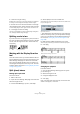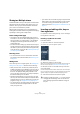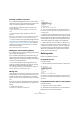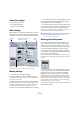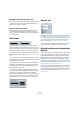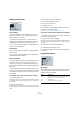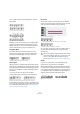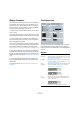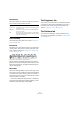User manual
Table Of Contents
- Table of Contents
- Part I: Getting into the details
- About this manual
- VST Connections: Setting up input and output busses
- The Project window
- Playback and the Transport panel
- Recording
- Fades, crossfades and envelopes
- The Arranger track
- The Transpose functions
- The mixer
- Control Room (Cubase only)
- Audio effects
- VST Instruments and Instrument tracks
- Surround sound (Cubase only)
- Automation
- Audio processing and functions
- The Sample Editor
- The Audio Part Editor
- The Pool
- The MediaBay
- Working with Track Presets
- Track Quick Controls
- Remote controlling Cubase
- MIDI realtime parameters and effects
- Using MIDI devices
- MIDI processing and quantizing
- The MIDI editors
- Introduction
- Opening a MIDI editor
- The Key Editor - Overview
- Key Editor operations
- The In-Place Editor
- The Drum Editor - Overview
- Drum Editor operations
- Working with drum maps
- Using drum name lists
- The List Editor - Overview
- List Editor operations
- Working with System Exclusive messages
- Recording System Exclusive parameter changes
- Editing System Exclusive messages
- VST Expression
- The Logical Editor, Transformer and Input Transformer
- The Project Logical Editor
- Editing tempo and signature
- The Project Browser
- Export Audio Mixdown
- Synchronization
- Video
- ReWire
- File handling
- Customizing
- Key commands
- Part II: Score layout and printing
- How the Score Editor works
- The basics
- About this chapter
- Preparations
- Opening the Score Editor
- The project cursor
- Playing back and recording
- Page Mode
- Changing the Zoom factor
- The active staff
- Making page setup settings
- Designing your work space
- About the Score Editor context menus
- About dialogs in the Score Editor
- Setting key, clef and time signature
- Transposing instruments
- Printing from the Score Editor
- Exporting pages as image files
- Working order
- Force update
- Transcribing MIDI recordings
- Entering and editing notes
- About this chapter
- Score settings
- Note values and positions
- Adding and editing notes
- Selecting notes
- Moving notes
- Duplicating notes
- Cut, copy and paste
- Editing pitches of individual notes
- Changing the length of notes
- Splitting a note in two
- Working with the Display Quantize tool
- Split (piano) staves
- Strategies: Multiple staves
- Inserting and editing clefs, keys or time signatures
- Deleting notes
- Staff settings
- Polyphonic voicing
- About this chapter
- Background: Polyphonic voicing
- Setting up the voices
- Strategies: How many voices do I need?
- Entering notes into voices
- Checking which voice a note belongs to
- Moving notes between voices
- Handling rests
- Voices and Display Quantize
- Creating crossed voicings
- Automatic polyphonic voicing - Merge All Staves
- Converting voices to tracks - Extract Voices
- Additional note and rest formatting
- Working with symbols
- Working with chords
- Working with text
- Working with layouts
- Working with MusicXML
- Designing your score: additional techniques
- Scoring for drums
- Creating tablature
- The score and MIDI playback
- Tips and Tricks
- Index
527
Staff settings
Display Quantize values
Notes and Rests
• Generally, the Notes value should be set to a value
equal to, or smaller than, the “smallest note position” you
want to be shown in the score.
• The Rests value should be set to a value equal to, or
smaller than, the smallest note value (length) you want to
be displayed for a single note, positioned on a beat.
• If the score contains only triplets, or mostly triplets, se-
lect one of the Triplet options.
Auto Quantize
• If the project contains no triplets or only triplets, deacti-
vate this option.
• If the project contains mixed triplets and straight notes,
activate this option (see below).
Deviation and Adapt
• When Deviation is activated, triplets/straight notes will
be detected even if they are not exactly “on the beat”.
However, if you know your triplets/straight notes are per-
fectly recorded (quantized or entered by hand), deactivate
this option.
• When Adapt is activated, the program “guesses” that
when one triplet is found, there are probably more triplets
surrounding it. Activate this option if not all of your triplets
are detected.
If your music only contains “straight” notes or triplets
1. Specify a Notes value.
For example, if you have notes on odd sixteenth note positions, the Notes
value should be set to 16 (sixteenth notes). The “T” values on the pop-up
are for triplets.
2. Specify a Rests value.
For example, if you want a single short note on a beat (quarter note posi-
tion) to be displayed as a quarter note, set the Rests value to 4 (quarter
notes).
3. Deactivate the Auto Quantize option.
4. Set all the Interpretation Options.
These are described in detail below.
5. Examine the score.
6. If necessary, use the Display Quantize tool to insert
“exceptions” to the staff settings.
See “Inserting Display Quantize changes” on page 508.
If your music contains mixed straight notes and triplets
1. Examine the score and decide if it mainly contains trip-
lets or mainly “straight” notes.
2. Set the Notes value accordingly.
If the score is mainly triplets, select the smallest triplet note position used
in the score. If it is mainly straight notes, select the smallest “ordinary”
note position.
3. Set the Rests value as described above.
4. Activate the Auto Quantize option.
5. Activate the Deviation (”Dev.”) and Adapt flags if you
need them.
Interpretation Options
Syncopation
Activate Syncopation when the program adds more ties to
notes crossing beats and bar lines than you prefer. The
following options are available:
Option Description
Relax When Syncopation is “relaxed”, the program will apply
syncopation in a number of common cases.
Full Syncopation is on.
Off Syncopation is off, with no exceptions.