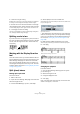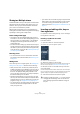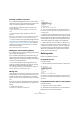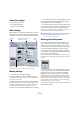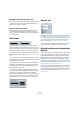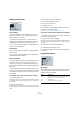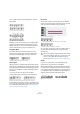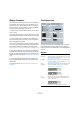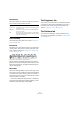User manual
Table Of Contents
- Table of Contents
- Part I: Getting into the details
- About this manual
- VST Connections: Setting up input and output busses
- The Project window
- Playback and the Transport panel
- Recording
- Fades, crossfades and envelopes
- The Arranger track
- The Transpose functions
- The mixer
- Control Room (Cubase only)
- Audio effects
- VST Instruments and Instrument tracks
- Surround sound (Cubase only)
- Automation
- Audio processing and functions
- The Sample Editor
- The Audio Part Editor
- The Pool
- The MediaBay
- Working with Track Presets
- Track Quick Controls
- Remote controlling Cubase
- MIDI realtime parameters and effects
- Using MIDI devices
- MIDI processing and quantizing
- The MIDI editors
- Introduction
- Opening a MIDI editor
- The Key Editor - Overview
- Key Editor operations
- The In-Place Editor
- The Drum Editor - Overview
- Drum Editor operations
- Working with drum maps
- Using drum name lists
- The List Editor - Overview
- List Editor operations
- Working with System Exclusive messages
- Recording System Exclusive parameter changes
- Editing System Exclusive messages
- VST Expression
- The Logical Editor, Transformer and Input Transformer
- The Project Logical Editor
- Editing tempo and signature
- The Project Browser
- Export Audio Mixdown
- Synchronization
- Video
- ReWire
- File handling
- Customizing
- Key commands
- Part II: Score layout and printing
- How the Score Editor works
- The basics
- About this chapter
- Preparations
- Opening the Score Editor
- The project cursor
- Playing back and recording
- Page Mode
- Changing the Zoom factor
- The active staff
- Making page setup settings
- Designing your work space
- About the Score Editor context menus
- About dialogs in the Score Editor
- Setting key, clef and time signature
- Transposing instruments
- Printing from the Score Editor
- Exporting pages as image files
- Working order
- Force update
- Transcribing MIDI recordings
- Entering and editing notes
- About this chapter
- Score settings
- Note values and positions
- Adding and editing notes
- Selecting notes
- Moving notes
- Duplicating notes
- Cut, copy and paste
- Editing pitches of individual notes
- Changing the length of notes
- Splitting a note in two
- Working with the Display Quantize tool
- Split (piano) staves
- Strategies: Multiple staves
- Inserting and editing clefs, keys or time signatures
- Deleting notes
- Staff settings
- Polyphonic voicing
- About this chapter
- Background: Polyphonic voicing
- Setting up the voices
- Strategies: How many voices do I need?
- Entering notes into voices
- Checking which voice a note belongs to
- Moving notes between voices
- Handling rests
- Voices and Display Quantize
- Creating crossed voicings
- Automatic polyphonic voicing - Merge All Staves
- Converting voices to tracks - Extract Voices
- Additional note and rest formatting
- Working with symbols
- Working with chords
- Working with text
- Working with layouts
- Working with MusicXML
- Designing your score: additional techniques
- Scoring for drums
- Creating tablature
- The score and MIDI playback
- Tips and Tricks
- Index
526
Staff settings
Applying a preset directly in the score
If you right-click on the blue rectangle to the left of a staff,
a context menu will appear, listing all available presets.
Select one to apply it to the staff.
How staff presets are stored
The staff presets are stored as individual files in the Pre-
sets–Staff Presets folder within the Cubase program
folder. The presets are available for selection in any project
you create or edit.
Staff names
These fields allow you to specify a “long” and a “short”
name for the staff. The long name is shown for the very first
system for this staff in the score (at the start of the project),
while the short name is shown for the remaining systems.
• Whether the names should be shown at all is set on the
Score Settings–Layout page (see “Staff names” on page
588).
• If you only want the “long name” to be shown (i.e. if you
do not want a name shown for each system in the score),
simply delete the short name.
• If the option “Show Long Staff Names on new Pages” is
activated in the “Staff Names” section of the Score Set-
tings–Project page, the long name will be shown at the
beginning of each new page.
• You can also specify two separate subnames by dou-
ble-clicking the staff name and entering them in the upper
and lower text entry fields in the dialog that appears.
Note that this will only be displayed correctly, if you are in Page Mode and
if “Show Track Names to Left of staff” is activated on the Notation Style
subpage (Staff Names category) of the Score Settings–Project page.
The Edit Staff Name dialog
Key and clef
The basic key and clef settings are described in detail in
the section “Setting key, clef and time signature” on page
499. There is also a Lower Staff checkbox which is only
used in conjunction with split (piano) staves and poly-
phonic voicing (see “In a split system” on page 501).
• If you want to set a different key symbol, e.g. when scor-
ing for french horn, activate the “Local Keys” option.
Display Quantize and interpretation
Options
These two sections of the dialog contain a number of set-
tings used to determine how the notes should be inter-
preted. While these settings are more critical to making
MIDI recorded music appear as legible as possible it is
still important to have them set correctly when entering
notes using the mouse. Below you will find descriptions of
the settings – for further details, see “Strategies: Adding
Display Quantize changes” on page 509.
There are “fixed” Display Quantize values plus an “Auto”
option which should only be used when your music con-
tains mixed straight notes and triplets. For background in-
formation about Display Quantize, see “Display Quantize”
on page 490.