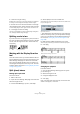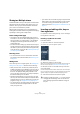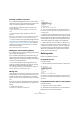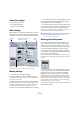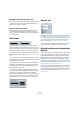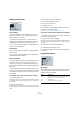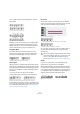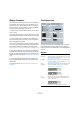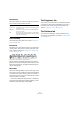User manual
Table Of Contents
- Table of Contents
- Part I: Getting into the details
- About this manual
- VST Connections: Setting up input and output busses
- The Project window
- Playback and the Transport panel
- Recording
- Fades, crossfades and envelopes
- The Arranger track
- The Transpose functions
- The mixer
- Control Room (Cubase only)
- Audio effects
- VST Instruments and Instrument tracks
- Surround sound (Cubase only)
- Automation
- Audio processing and functions
- The Sample Editor
- The Audio Part Editor
- The Pool
- The MediaBay
- Working with Track Presets
- Track Quick Controls
- Remote controlling Cubase
- MIDI realtime parameters and effects
- Using MIDI devices
- MIDI processing and quantizing
- The MIDI editors
- Introduction
- Opening a MIDI editor
- The Key Editor - Overview
- Key Editor operations
- The In-Place Editor
- The Drum Editor - Overview
- Drum Editor operations
- Working with drum maps
- Using drum name lists
- The List Editor - Overview
- List Editor operations
- Working with System Exclusive messages
- Recording System Exclusive parameter changes
- Editing System Exclusive messages
- VST Expression
- The Logical Editor, Transformer and Input Transformer
- The Project Logical Editor
- Editing tempo and signature
- The Project Browser
- Export Audio Mixdown
- Synchronization
- Video
- ReWire
- File handling
- Customizing
- Key commands
- Part II: Score layout and printing
- How the Score Editor works
- The basics
- About this chapter
- Preparations
- Opening the Score Editor
- The project cursor
- Playing back and recording
- Page Mode
- Changing the Zoom factor
- The active staff
- Making page setup settings
- Designing your work space
- About the Score Editor context menus
- About dialogs in the Score Editor
- Setting key, clef and time signature
- Transposing instruments
- Printing from the Score Editor
- Exporting pages as image files
- Working order
- Force update
- Transcribing MIDI recordings
- Entering and editing notes
- About this chapter
- Score settings
- Note values and positions
- Adding and editing notes
- Selecting notes
- Moving notes
- Duplicating notes
- Cut, copy and paste
- Editing pitches of individual notes
- Changing the length of notes
- Splitting a note in two
- Working with the Display Quantize tool
- Split (piano) staves
- Strategies: Multiple staves
- Inserting and editing clefs, keys or time signatures
- Deleting notes
- Staff settings
- Polyphonic voicing
- About this chapter
- Background: Polyphonic voicing
- Setting up the voices
- Strategies: How many voices do I need?
- Entering notes into voices
- Checking which voice a note belongs to
- Moving notes between voices
- Handling rests
- Voices and Display Quantize
- Creating crossed voicings
- Automatic polyphonic voicing - Merge All Staves
- Converting voices to tracks - Extract Voices
- Additional note and rest formatting
- Working with symbols
- Working with chords
- Working with text
- Working with layouts
- Working with MusicXML
- Designing your score: additional techniques
- Scoring for drums
- Creating tablature
- The score and MIDI playback
- Tips and Tricks
- Index
522
Entering and editing notes
Strategies: Multiple staves
As described above, when you have parts on several tracks
selected in the Project window, these will be put on one
staff each, when you open the Score Editor. This allows
you to work on several staves in parallel.
Working with several staves is not much different from
working with one. Below follow some guidelines that apply
specifically to working with multiple staves.
Score settings–Staff page
• The settings on the Score Settings–Staff page are local to
each staff. You can have the Score Settings dialog open and
select each staff in turn to make settings – just remember to
click Apply before selecting another staff, otherwise your
changes will be lost.
• If several staves share settings, you will save some time by us-
ing staff presets. Set up the staff settings for the first staff, and
save them as a preset. This preset can then be applied to any
of the other staves, one at a time. See “Working with staff pre-
sets” on page 525 for details.
Selecting notes
• You can select notes from one or several staves at the same
time, using any of the selection methods, see “Selecting notes”
on page 516.
Adding notes
This is done just as on a single system, see “Adding and
editing notes” on page 514. Please note the following:
• When you enter a note, use the mouse position box (on the
toolbar) to determine the pitch. Whether it ends up on the up-
per or lower staff has nothing to do with where you aim with
the mouse. The Splitpoint setting always decides if a note
goes on the upper or lower staff. If you change the splitpoint,
this will affect existing notes, see below.
• Sometimes a fixed splitpoint is not good enough. You might
want to put two notes with the same pitch on different staves
in different parts of the score. To achieve this you need to use
polyphonic voicing, see “Polyphonic voicing” on page 531.
• You can add notes to any staff by clicking on it with the Insert
Note tool. The active staff rectangle will move to the staff
where you input the note.
• If you need to enter a note with a very high or low pitch, which
makes it wind up on the wrong staff when you click, first enter
a note with the wrong pitch, and then edit its pitch as de-
scribed in the section “Editing pitches of individual notes” on
page 519.
Inserting and editing clefs, keys or
time signatures
It is possible to insert a change of key, clef, or time signa-
ture anywhere in the score.
Inserting a symbol on one staff
Proceed as follows:
1. Open the “Clefs etc.” tab in the Inspector.
This contains clef, key and time signature symbols.
The “Clefs etc.” tab in the Inspector
2. Select the symbol you wish to insert.
When you move the mouse over the score display, the pointer takes on
the form of a pencil (see also “About the Pencil tool” on page 559).
3. Move the mouse over the staff where you want to in-
sert a new symbol.
Use the mouse position box to find the exact location. The vertical posi-
tion is of no relevance as long as you click somewhere in the staff. Time
signature changes can only be inserted at the beginning of a bar.
4. Click the mouse button to insert the symbol.
!
Inserting a symbol at position 1.1.1.0 is the same as
changing the staff settings which are stored in the
track. Inserting anywhere else adds the change to
the part.