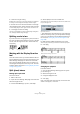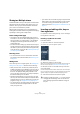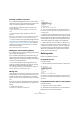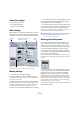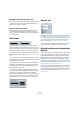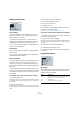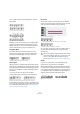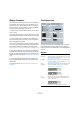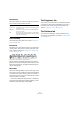User manual
Table Of Contents
- Table of Contents
- Part I: Getting into the details
- About this manual
- VST Connections: Setting up input and output busses
- The Project window
- Playback and the Transport panel
- Recording
- Fades, crossfades and envelopes
- The Arranger track
- The Transpose functions
- The mixer
- Control Room (Cubase only)
- Audio effects
- VST Instruments and Instrument tracks
- Surround sound (Cubase only)
- Automation
- Audio processing and functions
- The Sample Editor
- The Audio Part Editor
- The Pool
- The MediaBay
- Working with Track Presets
- Track Quick Controls
- Remote controlling Cubase
- MIDI realtime parameters and effects
- Using MIDI devices
- MIDI processing and quantizing
- The MIDI editors
- Introduction
- Opening a MIDI editor
- The Key Editor - Overview
- Key Editor operations
- The In-Place Editor
- The Drum Editor - Overview
- Drum Editor operations
- Working with drum maps
- Using drum name lists
- The List Editor - Overview
- List Editor operations
- Working with System Exclusive messages
- Recording System Exclusive parameter changes
- Editing System Exclusive messages
- VST Expression
- The Logical Editor, Transformer and Input Transformer
- The Project Logical Editor
- Editing tempo and signature
- The Project Browser
- Export Audio Mixdown
- Synchronization
- Video
- ReWire
- File handling
- Customizing
- Key commands
- Part II: Score layout and printing
- How the Score Editor works
- The basics
- About this chapter
- Preparations
- Opening the Score Editor
- The project cursor
- Playing back and recording
- Page Mode
- Changing the Zoom factor
- The active staff
- Making page setup settings
- Designing your work space
- About the Score Editor context menus
- About dialogs in the Score Editor
- Setting key, clef and time signature
- Transposing instruments
- Printing from the Score Editor
- Exporting pages as image files
- Working order
- Force update
- Transcribing MIDI recordings
- Entering and editing notes
- About this chapter
- Score settings
- Note values and positions
- Adding and editing notes
- Selecting notes
- Moving notes
- Duplicating notes
- Cut, copy and paste
- Editing pitches of individual notes
- Changing the length of notes
- Splitting a note in two
- Working with the Display Quantize tool
- Split (piano) staves
- Strategies: Multiple staves
- Inserting and editing clefs, keys or time signatures
- Deleting notes
- Staff settings
- Polyphonic voicing
- About this chapter
- Background: Polyphonic voicing
- Setting up the voices
- Strategies: How many voices do I need?
- Entering notes into voices
- Checking which voice a note belongs to
- Moving notes between voices
- Handling rests
- Voices and Display Quantize
- Creating crossed voicings
- Automatic polyphonic voicing - Merge All Staves
- Converting voices to tracks - Extract Voices
- Additional note and rest formatting
- Working with symbols
- Working with chords
- Working with text
- Working with layouts
- Working with MusicXML
- Designing your score: additional techniques
- Scoring for drums
- Creating tablature
- The score and MIDI playback
- Tips and Tricks
- Index
521
Entering and editing notes
2. Locate the “Length” setting.
By default, this is set to “Auto”, which means that the note is displayed
according to its actual length (and the Display Quantize settings).
3. Double-click in the value field and enter a new length
value (displayed in bars, beats, sixteenth notes and ticks).
To set the display length to “Auto” again, scroll the value down to zero.
4. Click Apply and close the dialog.
The note is now displayed according to its display length setting. How-
ever, the Display Quantize settings still apply!
Splitting a note in two
If you have two notes strung together by a tie, and click on
the “tied” note head with the Split tool, the note is divided
into two, with the length of the “main” and the tied note,
respectively.
Before and after splitting a tied note
Working with the Display Quantize
tool
There are instances when you will want different staff set-
tings for different sections of the track. The settings on the
Score Settings–Staff page are valid for the entire track,
but by using the Display Quantize tool you are able to in-
sert changes and exceptions wherever you like. This is de-
scribed in detail in the section “Inserting Display Quantize
changes” on page 508.
Split (piano) staves
Setting up the split staff
Proceed as follows:
1. Make a staff active.
2. Open the Score Settings–Staff page for the staff and
select the Polyphonic tab.
3. From the Staff Mode pop-up menu, select Split.
4. Set the Splitpoint value to a suitable note.
All notes below this note value will be put on the lower clef, all above will
be put on the upper clef.
Split mode selected.
• If the default piano clef settings for the upper and lower
staff are not what you want, you can adjust these settings
now (or you can make key and clef adjustments directly in
the score, see “Setting key, clef and time signature” on
page 499).
5. Make whatever additional staff settings you need.
These will apply to both the upper and lower staves of the split system.
6. Click Apply.
Changing the splitpoint
Proceed as follows:
1. Open the Score Settings–Staff page for the system
you are working on.
2. Select the Polyphonic tab.
3. Change the Splitpoint value.
4. Click Apply.
Now, some notes that were previously on the lower staff
will be on the upper, or vice versa.
Before and after setting a split at C3