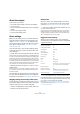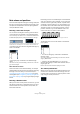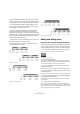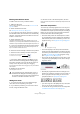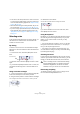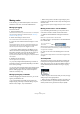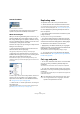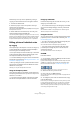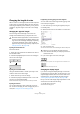User manual
Table Of Contents
- Table of Contents
- Part I: Getting into the details
- About this manual
- VST Connections: Setting up input and output busses
- The Project window
- Playback and the Transport panel
- Recording
- Fades, crossfades and envelopes
- The Arranger track
- The Transpose functions
- The mixer
- Control Room (Cubase only)
- Audio effects
- VST Instruments and Instrument tracks
- Surround sound (Cubase only)
- Automation
- Audio processing and functions
- The Sample Editor
- The Audio Part Editor
- The Pool
- The MediaBay
- Working with Track Presets
- Track Quick Controls
- Remote controlling Cubase
- MIDI realtime parameters and effects
- Using MIDI devices
- MIDI processing and quantizing
- The MIDI editors
- Introduction
- Opening a MIDI editor
- The Key Editor - Overview
- Key Editor operations
- The In-Place Editor
- The Drum Editor - Overview
- Drum Editor operations
- Working with drum maps
- Using drum name lists
- The List Editor - Overview
- List Editor operations
- Working with System Exclusive messages
- Recording System Exclusive parameter changes
- Editing System Exclusive messages
- VST Expression
- The Logical Editor, Transformer and Input Transformer
- The Project Logical Editor
- Editing tempo and signature
- The Project Browser
- Export Audio Mixdown
- Synchronization
- Video
- ReWire
- File handling
- Customizing
- Key commands
- Part II: Score layout and printing
- How the Score Editor works
- The basics
- About this chapter
- Preparations
- Opening the Score Editor
- The project cursor
- Playing back and recording
- Page Mode
- Changing the Zoom factor
- The active staff
- Making page setup settings
- Designing your work space
- About the Score Editor context menus
- About dialogs in the Score Editor
- Setting key, clef and time signature
- Transposing instruments
- Printing from the Score Editor
- Exporting pages as image files
- Working order
- Force update
- Transcribing MIDI recordings
- Entering and editing notes
- About this chapter
- Score settings
- Note values and positions
- Adding and editing notes
- Selecting notes
- Moving notes
- Duplicating notes
- Cut, copy and paste
- Editing pitches of individual notes
- Changing the length of notes
- Splitting a note in two
- Working with the Display Quantize tool
- Split (piano) staves
- Strategies: Multiple staves
- Inserting and editing clefs, keys or time signatures
- Deleting notes
- Staff settings
- Polyphonic voicing
- About this chapter
- Background: Polyphonic voicing
- Setting up the voices
- Strategies: How many voices do I need?
- Entering notes into voices
- Checking which voice a note belongs to
- Moving notes between voices
- Handling rests
- Voices and Display Quantize
- Creating crossed voicings
- Automatic polyphonic voicing - Merge All Staves
- Converting voices to tracks - Extract Voices
- Additional note and rest formatting
- Working with symbols
- Working with chords
- Working with text
- Working with layouts
- Working with MusicXML
- Designing your score: additional techniques
- Scoring for drums
- Creating tablature
- The score and MIDI playback
- Tips and Tricks
- Index
520
Entering and editing notes
Changing the length of notes
When it comes to note lengths, the Score Editor is special
in that it does not necessarily display the notes with their
actual length. Depending on the situation, you may want to
change the “physical length” of the notes or the “display
length”.
Changing the “physical” length
This will change the actual length of the notes. The
change will be audible when you play back the music.
By using the Insert Note tool
Proceed as follows:
1. Select the note symbol with the desired note value on
the extended toolbar.
2. Hold down [Alt]/[Option] and click on the note(s) you
wish to set to this length.
By using the extended toolbar
Using the extended toolbar is another quick way to set a
number of notes to the same length:
1. Select the notes you want to change.
2. Hold down [Ctrl]/[Command] and click on one of the
note icons on the extended toolbar.
All the selected notes now get the note value on which you clicked.
By using the info line
You can also edit length values numerically on the info
line. The same rules apply as when changing the pitch of
notes (see “Using the info line” on page 519).
Lengthening a note by gluing two notes together
You can create unusual note length values by gluing notes
of the same pitch together.
1. Insert the notes you want to glue together (if they do
not already exist).
2. Select the Glue tool from the toolbar or context menu.
The Glue tool on the context menu
3. Click on the first note.
This note will now be tied to the first following note with the same pitch.
4. If you want to glue more notes, click again.
By gluing together a quarter note, an eighth note and a sixteenth note…
…you get a double dotted quarter note.
Changing the display length
If you want to change the displayed length of notes with-
out affecting how they play back, the first thing to try is to
adjust Display Quantize, either for the whole staff or for a
separate section, using the Display Quantize tool (see
“Inserting Display Quantize changes” on page 508).
But you can also make display length adjustments to indi-
vidual notes in the Set Note Info dialog:
1. Double-click on the note.
The Set Note Info dialog opens.
!
Remember that the appearance of notes and rests in
the score is determined by the Display Quantize set-
tings on the Score Settings–Staff page. Depending
on the Notes and Rests values, notes may be dis-
played as if they were longer than they really are (see
“Display Quantize” on page 490).
!
Make sure you have Display Quantize values for
notes and rests that allow you to display notes of the
created note value.