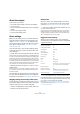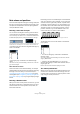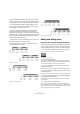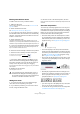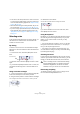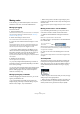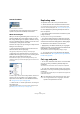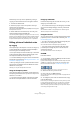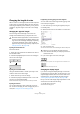User manual
Table Of Contents
- Table of Contents
- Part I: Getting into the details
- About this manual
- VST Connections: Setting up input and output busses
- The Project window
- Playback and the Transport panel
- Recording
- Fades, crossfades and envelopes
- The Arranger track
- The Transpose functions
- The mixer
- Control Room (Cubase only)
- Audio effects
- VST Instruments and Instrument tracks
- Surround sound (Cubase only)
- Automation
- Audio processing and functions
- The Sample Editor
- The Audio Part Editor
- The Pool
- The MediaBay
- Working with Track Presets
- Track Quick Controls
- Remote controlling Cubase
- MIDI realtime parameters and effects
- Using MIDI devices
- MIDI processing and quantizing
- The MIDI editors
- Introduction
- Opening a MIDI editor
- The Key Editor - Overview
- Key Editor operations
- The In-Place Editor
- The Drum Editor - Overview
- Drum Editor operations
- Working with drum maps
- Using drum name lists
- The List Editor - Overview
- List Editor operations
- Working with System Exclusive messages
- Recording System Exclusive parameter changes
- Editing System Exclusive messages
- VST Expression
- The Logical Editor, Transformer and Input Transformer
- The Project Logical Editor
- Editing tempo and signature
- The Project Browser
- Export Audio Mixdown
- Synchronization
- Video
- ReWire
- File handling
- Customizing
- Key commands
- Part II: Score layout and printing
- How the Score Editor works
- The basics
- About this chapter
- Preparations
- Opening the Score Editor
- The project cursor
- Playing back and recording
- Page Mode
- Changing the Zoom factor
- The active staff
- Making page setup settings
- Designing your work space
- About the Score Editor context menus
- About dialogs in the Score Editor
- Setting key, clef and time signature
- Transposing instruments
- Printing from the Score Editor
- Exporting pages as image files
- Working order
- Force update
- Transcribing MIDI recordings
- Entering and editing notes
- About this chapter
- Score settings
- Note values and positions
- Adding and editing notes
- Selecting notes
- Moving notes
- Duplicating notes
- Cut, copy and paste
- Editing pitches of individual notes
- Changing the length of notes
- Splitting a note in two
- Working with the Display Quantize tool
- Split (piano) staves
- Strategies: Multiple staves
- Inserting and editing clefs, keys or time signatures
- Deleting notes
- Staff settings
- Polyphonic voicing
- About this chapter
- Background: Polyphonic voicing
- Setting up the voices
- Strategies: How many voices do I need?
- Entering notes into voices
- Checking which voice a note belongs to
- Moving notes between voices
- Handling rests
- Voices and Display Quantize
- Creating crossed voicings
- Automatic polyphonic voicing - Merge All Staves
- Converting voices to tracks - Extract Voices
- Additional note and rest formatting
- Working with symbols
- Working with chords
- Working with text
- Working with layouts
- Working with MusicXML
- Designing your score: additional techniques
- Scoring for drums
- Creating tablature
- The score and MIDI playback
- Tips and Tricks
- Index
518
Entering and editing notes
Acoustic Feedback
Acoustic Feedback is activated.
To hear the pitch of the note while moving, activate the
speaker icon (Acoustic Feedback) on the toolbar.
About the lock layers
When you are moving and editing notes in the score, you
might accidentally move other objects nearby. To avoid
this, assign different types of objects to different “lock lay-
ers” (up to three) and instruct Cubase to “lock” one or two
of these layers, making them unmovable.
There are two ways to set up which type of object should
belong to which lock layer:
• Open the Preferences dialog from the File menu and
select the Scores–Event Layer page.
This page lets you adjust the layer setting for each object type.
• Right-click one of the layer buttons (1-2-3) on the ex-
tended toolbar to bring up a pop-up menu, showing which
object types are associated with that layer.
A checkmark for an object type means it belongs to that layer. If no
checkmark is shown, you can select the object type on the menu to move
it to that layer.
To lock a layer, click on its Lock Layer button, so that it is
not blue. You can only select or move objects whose
Layer button is activated. For more detailed information,
see “Using the lock layers” on page 565.
Ö There are also “L” and “P” layer buttons, for the layout
and project layer.
Clicking these buttons allows you to lock the layout and project layers
(see “Background: The different layers” on page 556).
Duplicating notes
To duplicate notes in the score, proceed as follows:
1. Set the Quantize value and select the desired notes.
You can duplicate any block of notes, even on several systems at the
same time. The Snap mode applies, see “The Snap mode” on page 517.
2. Press [Alt]/[Option] and drag the duplicate notes to
their new position.
• If you want to restrict movements to one direction, press
[Ctrl]/[Command].
This works just as for moving, as described above.
• If you want to restrict the pitch to inside the current key
only, make sure the option “Keep moved notes within key” is
activated in the Preferences dialog (Scores–Editing page).
3. Release the mouse button to insert the notes.
• [Alt]/[Option] is the default modifier key for copying/du-
plicating. If you like, you can change this in the Preferences
dialog (Editing–Tool Modifiers page).
The entry for this is found in the Drag & Drop category (“Copy”).
Ö You can also move or copy whole bars by dragging
the bar handles, see “Moving and duplicating with the bar
handles” on page 568.
Cut, copy and paste
• To cut notes, select them and choose Cut from the Edit
menu (or use a key command, by default [Ctrl]/[Com-
mand]-[X]).
The notes are now removed from the score and put on the clipboard.
• To copy notes, select them and choose Copy from the
Edit menu (or use a key command, by default [Ctrl]/[Com-
mand]-[C]).
A copy of the notes is made, and put on the clipboard. The original notes
remain where they were.
!
The clipboard can only hold one set of notes. If you
cut or copy and then cut or copy again, the notes
copied to the clipboard first are lost.