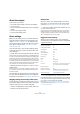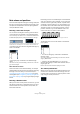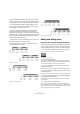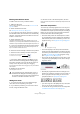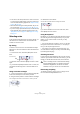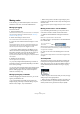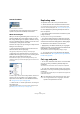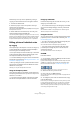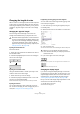User manual
Table Of Contents
- Table of Contents
- Part I: Getting into the details
- About this manual
- VST Connections: Setting up input and output busses
- The Project window
- Playback and the Transport panel
- Recording
- Fades, crossfades and envelopes
- The Arranger track
- The Transpose functions
- The mixer
- Control Room (Cubase only)
- Audio effects
- VST Instruments and Instrument tracks
- Surround sound (Cubase only)
- Automation
- Audio processing and functions
- The Sample Editor
- The Audio Part Editor
- The Pool
- The MediaBay
- Working with Track Presets
- Track Quick Controls
- Remote controlling Cubase
- MIDI realtime parameters and effects
- Using MIDI devices
- MIDI processing and quantizing
- The MIDI editors
- Introduction
- Opening a MIDI editor
- The Key Editor - Overview
- Key Editor operations
- The In-Place Editor
- The Drum Editor - Overview
- Drum Editor operations
- Working with drum maps
- Using drum name lists
- The List Editor - Overview
- List Editor operations
- Working with System Exclusive messages
- Recording System Exclusive parameter changes
- Editing System Exclusive messages
- VST Expression
- The Logical Editor, Transformer and Input Transformer
- The Project Logical Editor
- Editing tempo and signature
- The Project Browser
- Export Audio Mixdown
- Synchronization
- Video
- ReWire
- File handling
- Customizing
- Key commands
- Part II: Score layout and printing
- How the Score Editor works
- The basics
- About this chapter
- Preparations
- Opening the Score Editor
- The project cursor
- Playing back and recording
- Page Mode
- Changing the Zoom factor
- The active staff
- Making page setup settings
- Designing your work space
- About the Score Editor context menus
- About dialogs in the Score Editor
- Setting key, clef and time signature
- Transposing instruments
- Printing from the Score Editor
- Exporting pages as image files
- Working order
- Force update
- Transcribing MIDI recordings
- Entering and editing notes
- About this chapter
- Score settings
- Note values and positions
- Adding and editing notes
- Selecting notes
- Moving notes
- Duplicating notes
- Cut, copy and paste
- Editing pitches of individual notes
- Changing the length of notes
- Splitting a note in two
- Working with the Display Quantize tool
- Split (piano) staves
- Strategies: Multiple staves
- Inserting and editing clefs, keys or time signatures
- Deleting notes
- Staff settings
- Polyphonic voicing
- About this chapter
- Background: Polyphonic voicing
- Setting up the voices
- Strategies: How many voices do I need?
- Entering notes into voices
- Checking which voice a note belongs to
- Moving notes between voices
- Handling rests
- Voices and Display Quantize
- Creating crossed voicings
- Automatic polyphonic voicing - Merge All Staves
- Converting voices to tracks - Extract Voices
- Additional note and rest formatting
- Working with symbols
- Working with chords
- Working with text
- Working with layouts
- Working with MusicXML
- Designing your score: additional techniques
- Scoring for drums
- Creating tablature
- The score and MIDI playback
- Tips and Tricks
- Index
517
Entering and editing notes
Moving notes
In the following, you will find descriptions of the various
methods to move notes, as well as related features.
Moving by dragging
Proceed as follows:
1. Set the Quantize value.
The Quantize value will restrict your movement in time. You cannot place
notes on positions smaller than the Quantize value (see “Selecting a
Quantize value” on page 513).
2. Select the note(s) you want to move.
You can select notes across several staves if you wish.
3. Click one of the selected notes and drag it to a new
position.
The horizontal movement of the note is “magnetically attracted” to the
current Quantize value. The mouse position box on the toolbar shows
what the new position and pitch for the dragged note will be.
Ö If the option “Show Note Info by the Mouse” is acti-
vated in the Preferences dialog (Scores–Editing page),
the position and pitch of the note will also be shown in a
“tooltip” next to the pointer while you’re dragging.
If you find that screen redraws are too sluggish, you may want to deacti-
vate this option.
4. Release the mouse button.
The notes appear at their new position.
• If you press [Ctrl]/[Command] and drag, movement is
restricted to vertical or horizontal (depending on the direc-
tion in which you drag).
• If you move notes vertically and the option “Keep moved
notes within key” is activated in the Preferences dialog
(Scores–Editing page), the notes will be transposed
within the current key only.
Moving by using key commands
Instead of dragging the note with the mouse, you can as-
sign key commands for this:
• The corresponding commands can be found in the
Nudge category in the Key Commands dialog. They are
listed as “Left”, “Right”, “Top” and “Bottom”.
• When moving notes to the left or right using key com-
mands, the notes will be moved in steps according to the
Quantize value.
The keys assigned for up/down nudging will transpose notes in semitone
steps.
Moving across staves – the Lock button
If you are editing several tracks, you may want to move
notes from one staff to another. Proceed as follows:
1. Make the desired Quantize settings and select the
notes.
Make sure to only select notes on the same staff.
2. Make sure the “L” (Lock) button on the extended tool-
bar is deactivated.
When this button is activated, you cannot move notes and other objects
from one staff to another, which is handy if you need to transpose a note
very high or low, for example.
3. Click on one of the notes and drag them to the new
system.
The active staff rectangle indicates on which staff the dragged note(s)
will appear.
The Snap mode
The notes you move (or copy), will snap to positions de-
fined by the note length and Quantize values. Using the
Snap Type pop-up menu on the Score Editor toolbar you
can set the Snap mode used when moving or copying
notes:
• When using the “Grid” mode, notes you move (or copy)
always snap to exact grid positions.
• When using the “Grid Relative” mode, a note with a cer-
tain position relative to a grid line always maintains that
relative position to the grid when moved (or copied).
The “L” (Lock) button is
deactivated.